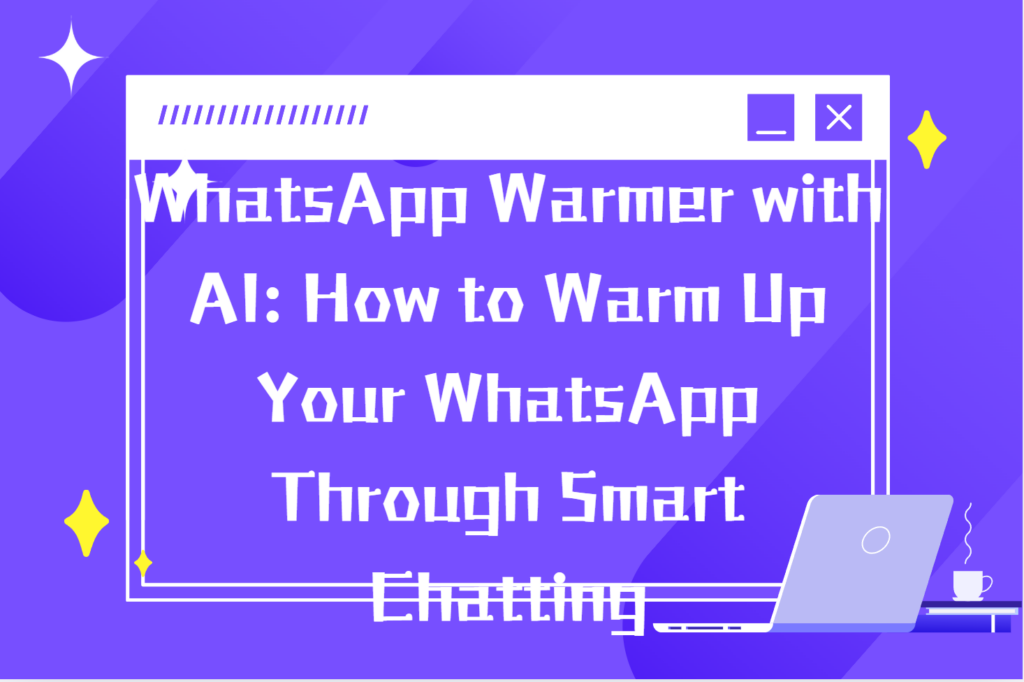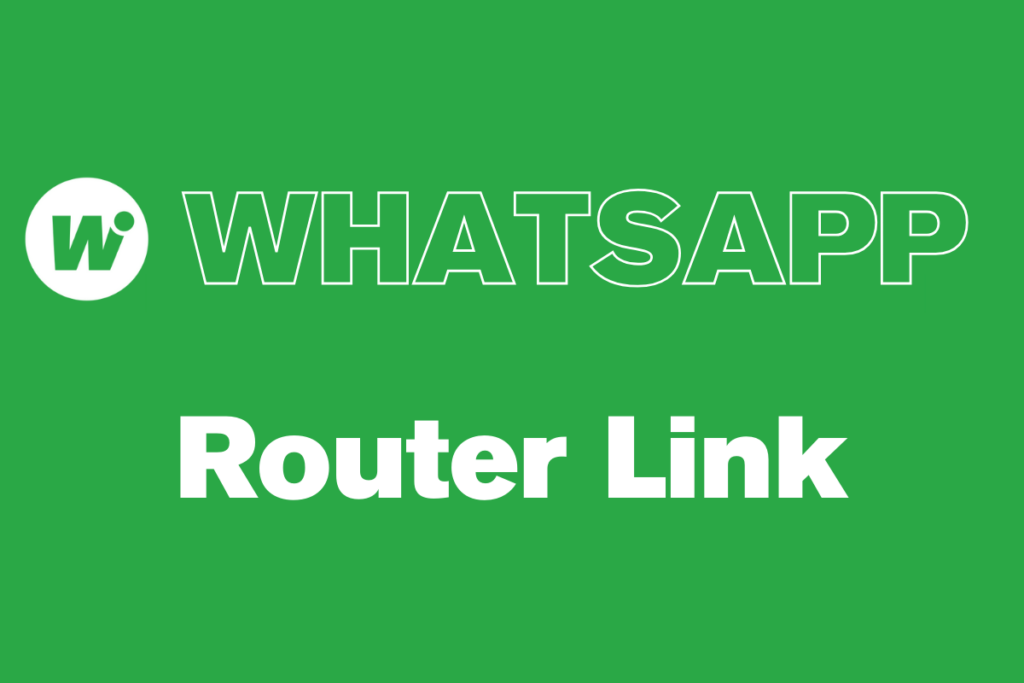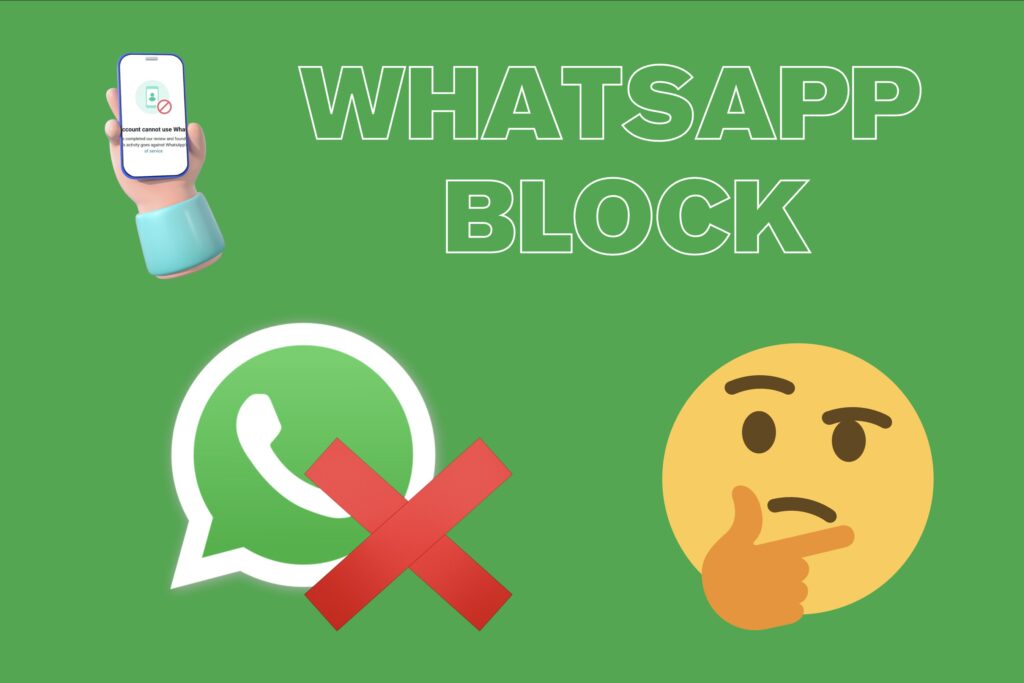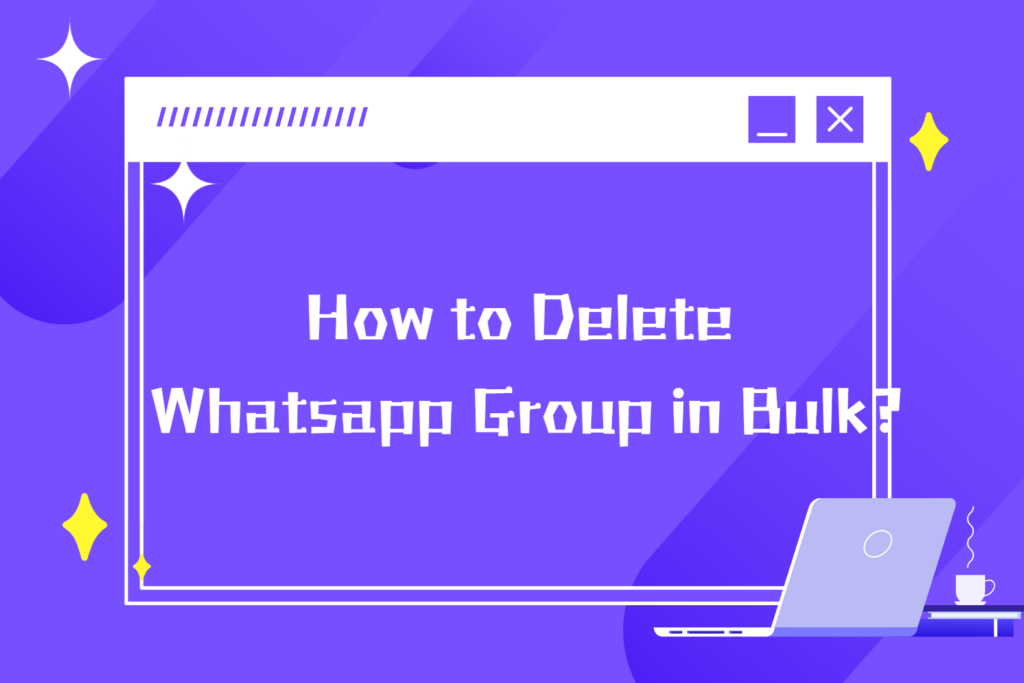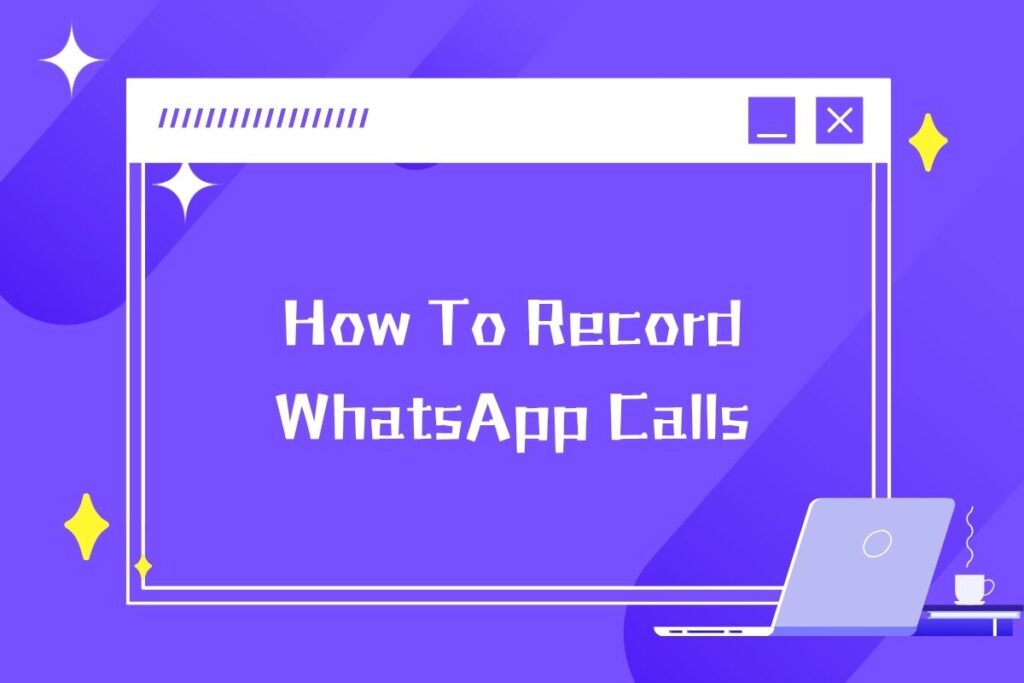
As someone who frequently uses WhatsApp for work interviews and catching up with international friends, I’ve always been frustrated by one glaring limitation: no built-in call recording. After months of testing different methods (and a few failed attempts), I’ve found how To Record WhatsApp Call in 2025—plus the legal and technical caveats you need to know.
Let’s address the elephant in the room first. Unlike Zoom or Google Meet, WhatsApp prioritizes end-to-end encryption and user privacy. That means:
● No backdoor recording: Unlike untrustworthy apps, WhatsApp doesn’t silently record or upload your calls to servers.
● Legal risks: In many regions (including parts of the U.S. and EU), recording without consent is illegal. So you need to think twice before you record WhatsApp call.
But what if you need to record WhatsApp call for valid reasons? Here’s how to do it effectively.
Apple’s walled garden makes this tricky, but not impossible.
Method 1: Screen Recording (For Video Calls)
Pros: No apps needed
Cons: Only records your voice
How I Do It:
- Add Screen Recording to Control Center (Settings > Control Center > Customize Controls).
- Start a WhatsApp video call, swipe down, and tap the ● icon.
- Stop via the red status bar—file saves to Photos.

Method 2: QuickTime + Mac (For Audio Calls)
- Connect iPhone to Mac
- Open QuickTime > File > New Audio Recording.
- Click the ▼ next to the red button, select iPhone Microphone.
- Call via WhatsApp—it records both sides perfectly.
To record WhatsApp calls, you can try these methods. But before you record WhatsApp calls, make sure to understand the legal and ethical considerations, especially the laws and regulations regarding call recording in different regions.
Android’s openness allows more flexibility to record WhatsApp calls, but it’s still a mixed bag.
After testing 4 phones to record WhatsApp calls, here’s what worked:
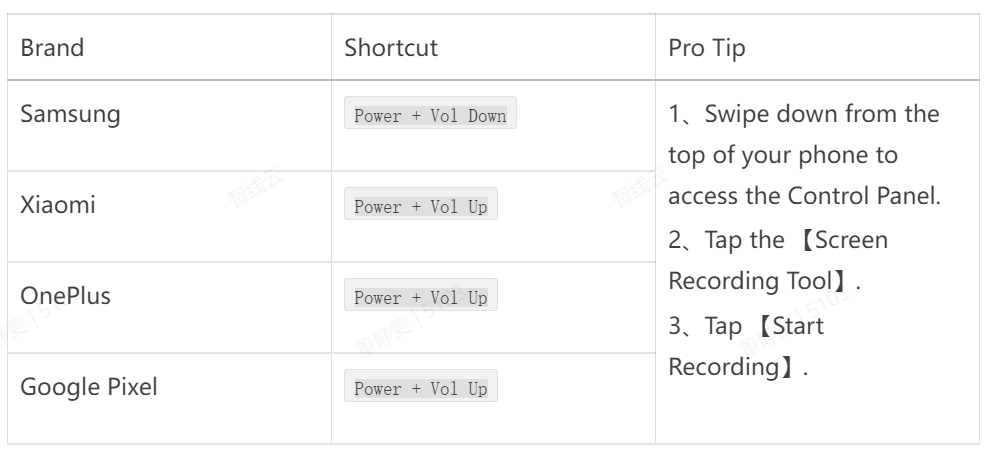
Android devices come with a built-in recording feature, but its icon is always camera-styled, as shown below:

Let’s be real—not all Androids are the same. Here’s how I made it work with third - party apps to record WhatsApp calls:
My Top Picks:
- AZ Screen Recorder: Minimal ads, and it allows you to toggle mic/call audio separately.
- DU Recorder: Surprisingly good for low-end devices.
- App Installation: Download and install a screen recording app from the Google Play Store.
- Start Recording: Enable the screen recording function within the app. Then, go to WhatsApp and initiate the video call you wish to record WhatsApp call.
- Stop and Save: Halt the recording once the call is over. The recorded file will be stored in a specific folder, typically within the device’s local storage or gallery.
When I need to record WhatsApp calls and want a backup, here’s my bulletproof method:
- Primary phone: For the WhatsApp call.
- Secondary device:
- iPhone/iPad: Voice Memos app
- Android: Built-in recorder
- Laptop: Audacity (free) with an external mic
Nowadays, WhatsApp has become an essential tool for every foreign trade worker. Beyond record WhatsApp call, WhatsApp also offers features like mass messaging and group management, facilitating our communication and marketing activities.
Have you found a better way to record WhatsApp calls? Share your tips in our group! Or if you’ve faced challenges, let’s troubleshoot together.
Want to learn more about foreign trade?
WhatsApp unblocking/Unofficial/Unable to receive verification code?
What are WADesk's anti-blocking mechanisms and key features?
Scan the QR code to join the group, let's exchange ideas and make money together!