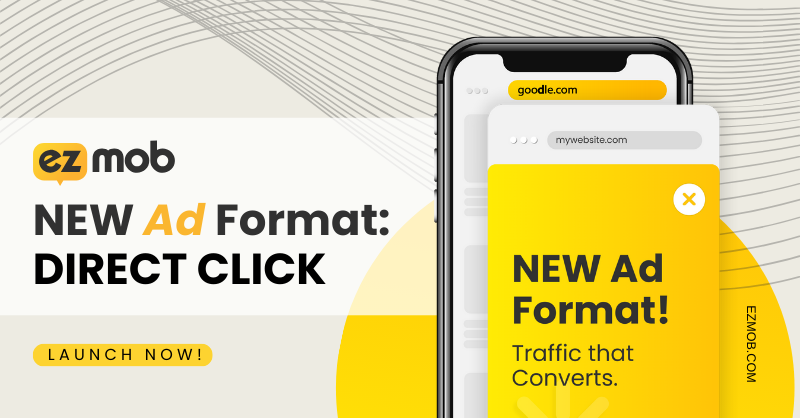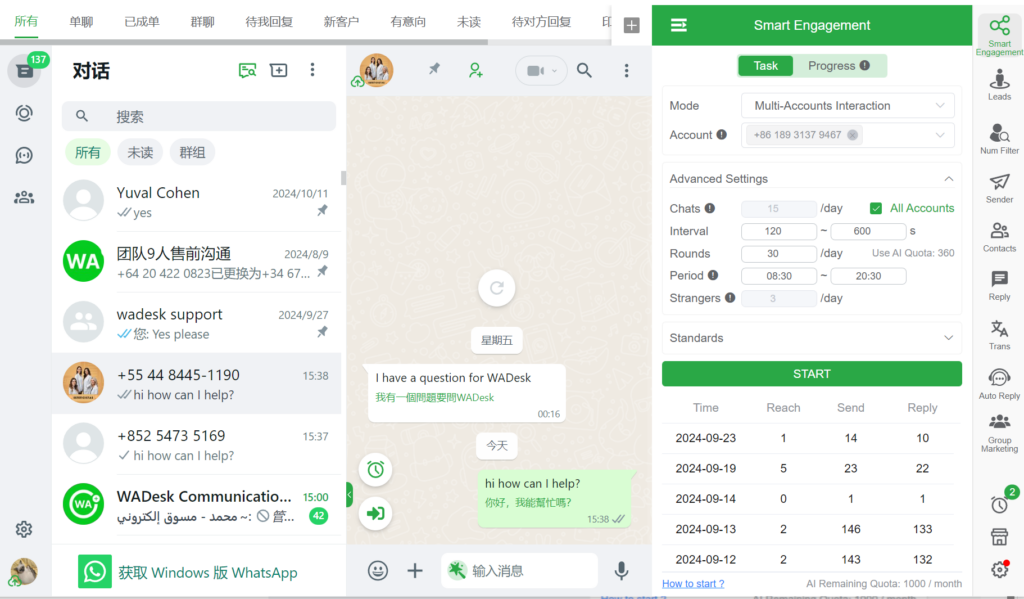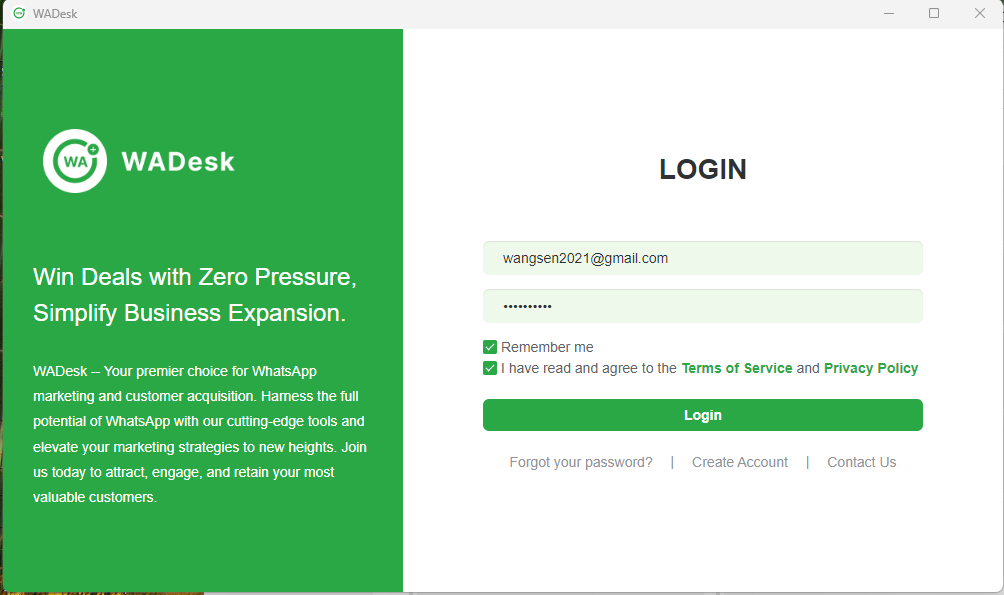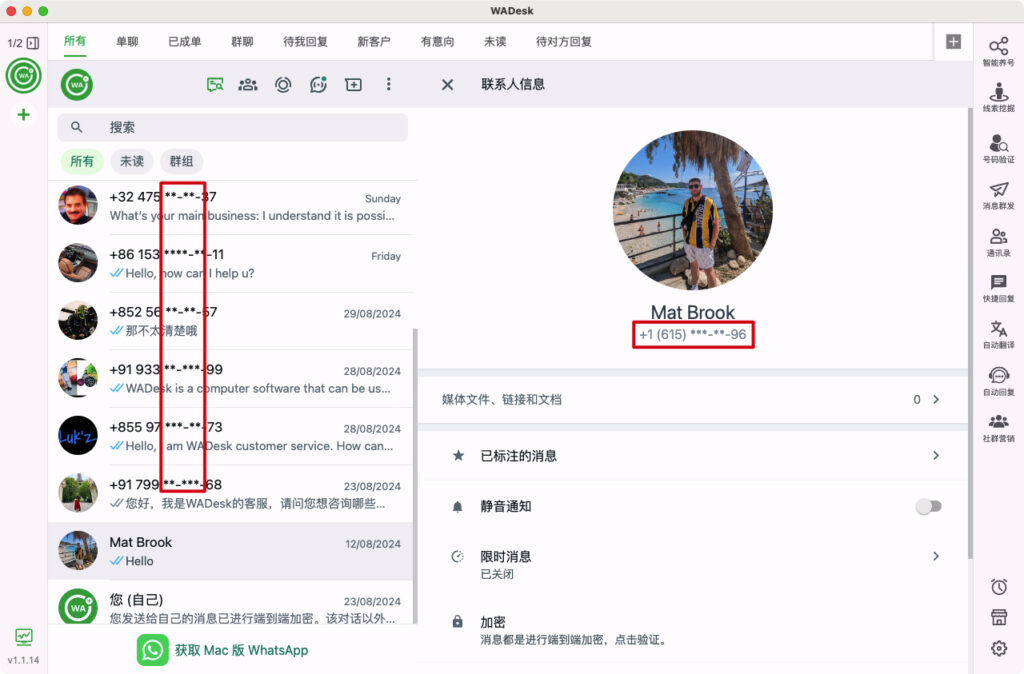In today’s fast-paced digital world, WhatsApp continues to be one of the most trusted communication tools globally. While messaging remains the core function, many users are unaware of the powerful WhatsApp voice chat feature — especially when used within groups.
Whether you're managing a remote team, coordinating family plans, or just casually chatting with friends, WhatsApp voice chat offers a seamless way to connect with multiple people in real-time, without any extra cost.
This article walks you through how to start a WhatsApp voice chat in a group, along with helpful tips and common FAQs — everything you need to master this feature.
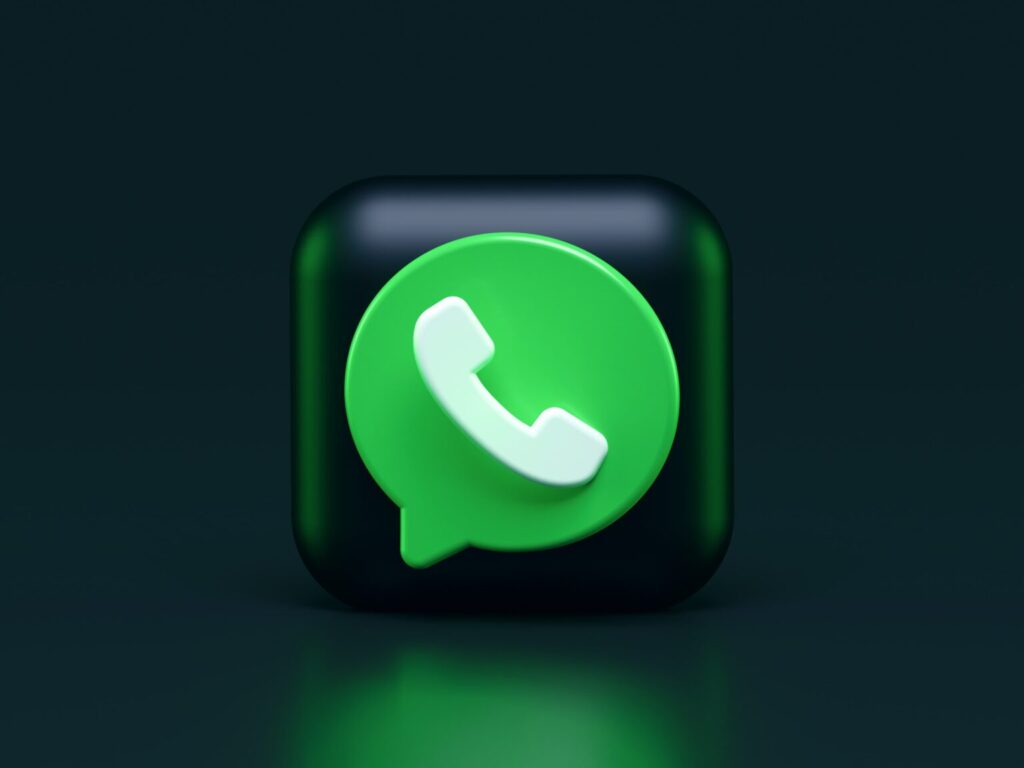
Using WhatsApp voice chat in group settings comes with several advantages:
- Instant group communication: Skip individual calls — just start a single voice chat with multiple people.
- Free and reliable: All WhatsApp voice chats use your internet connection — no extra phone charges.
- Perfect for different scenarios: From team meetings to casual hangouts, WhatsApp voice chat works well in both personal and professional situations.
Whether you're abroad, working remotely, or simply multitasking, WhatsApp voice chat is a tool that saves time and keeps conversations flowing smoothly.
Here’s how you can start a WhatsApp voice chat in any group:
-
Open WhatsApp
Launch the WhatsApp app on your smartphone. -
Enter the target group
Tap the group where you want to initiate a WhatsApp voice chat. -
Tap the call icon
In the top right corner of the group chat, tap the phone icon with a plus sign (+). -
Select participants
Choose up to 7 other group members (plus yourself, a total of 8 participants) to join the WhatsApp voice chat. -
Start the voice call
After selecting the participants, tap the voice call icon again to begin your WhatsApp voice chat.
Note: You must manually select participants. WhatsApp doesn’t support group-wide voice calls with a single tap.
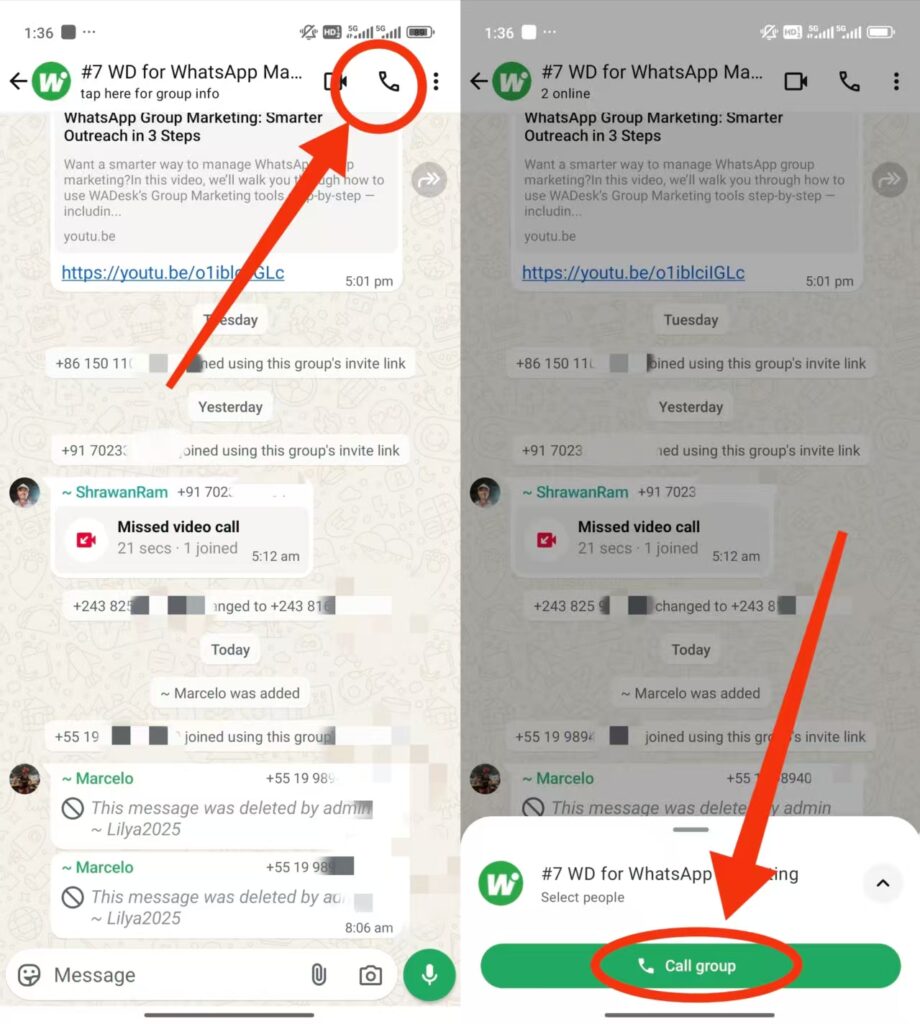
To ensure your WhatsApp voice chat is clear and uninterrupted, follow these tips:
- Use a stable internet connection
Wi-Fi or 4G/5G is highly recommended for smooth audio quality. -
Use headphones or earbuds
Reduce background noise and avoid echo during the WhatsApp voice chat. - Update WhatsApp regularly
Keep your app updated to access the latest WhatsApp voice chat features and bug fixes.
Q1: Why can’t I see the voice call icon in my group?
A: You’re likely using an outdated version of WhatsApp. Please update your app to access WhatsApp voice chat features.
Q2: How many people can join a WhatsApp voice chat?
A: Up to 8 people (including yourself) can join a WhatsApp voice chat simultaneously.
Q3: Can I add more people after the voice chat starts?
A: Yes, you can invite more members during the call — but the total number must not exceed 8 participants.
Q4: Do I need to pay to use WhatsApp voice chat?
A: No. WhatsApp voice chat is completely free as long as you have internet access.
The WhatsApp voice chat feature is a powerful and often underutilized communication tool. Whether you're hosting a quick team sync, catching up with family, or coordinating with friends, WhatsApp voice chat makes it easier and faster to talk in real time.
Now that you know how to start a WhatsApp voice chat, try it out during your next group conversation. Once you experience its convenience, you'll likely make it part of your regular communication toolkit.
Need help or more tips on using WhatsApp voice chat effectively? Feel free to contact us — we’re here to help!
Want to learn more about foreign trade?
WhatsApp unblocking/Unofficial/Unable to receive verification code?
What are WADesk's anti-blocking mechanisms and key features?
Scan the QR code to join the group, let's exchange ideas and make money together!