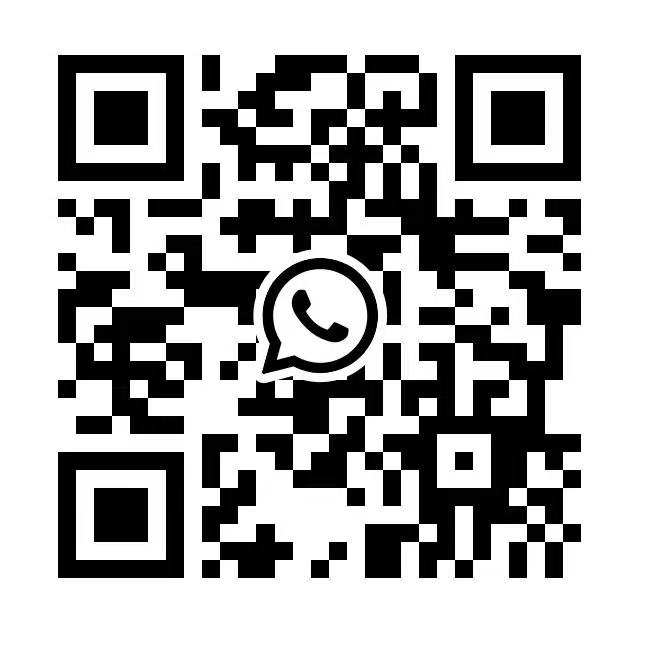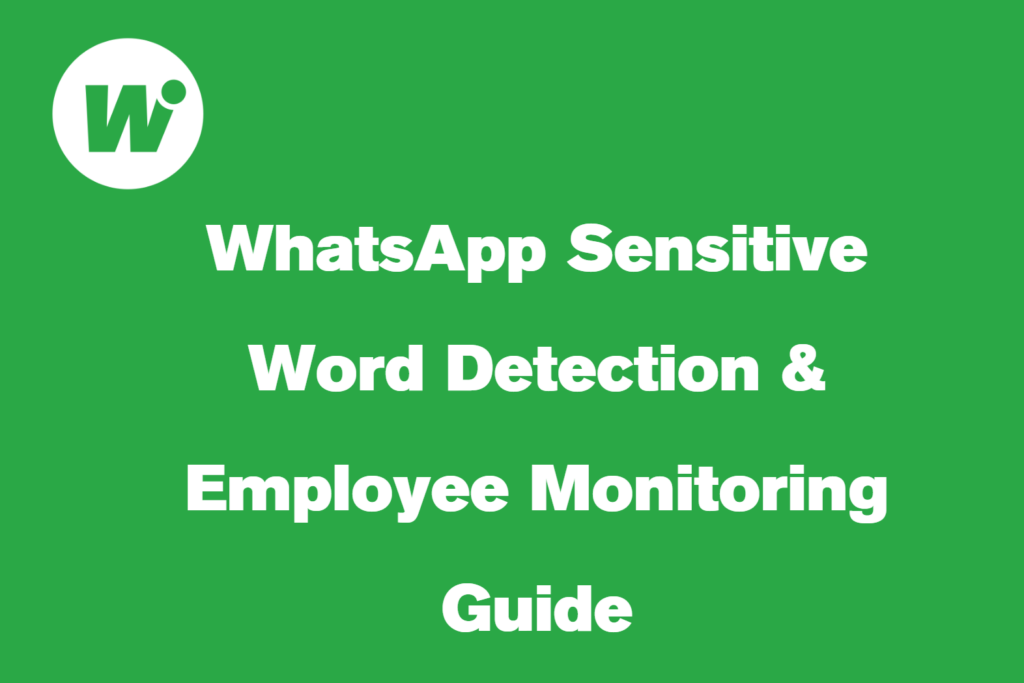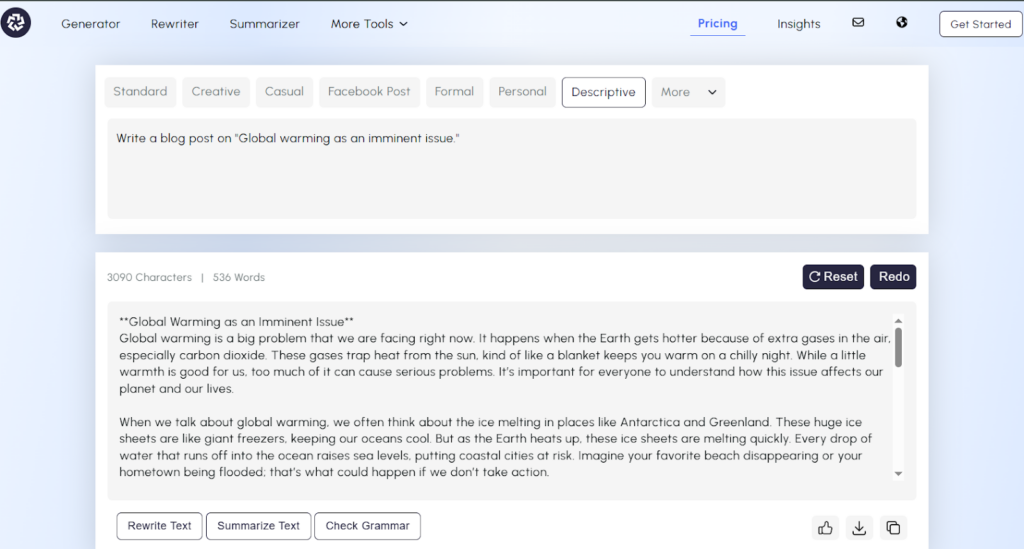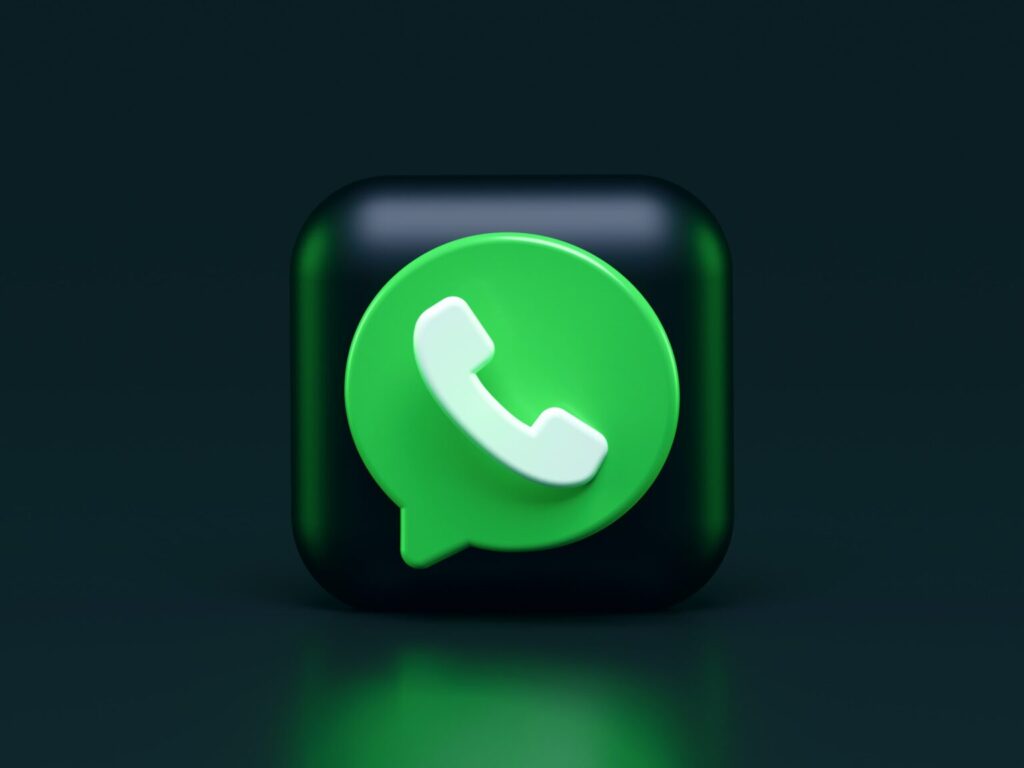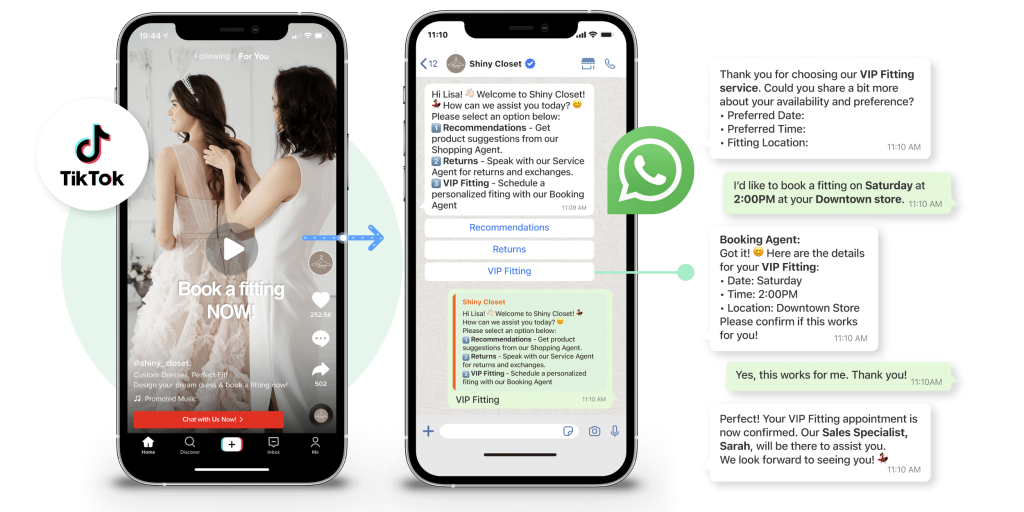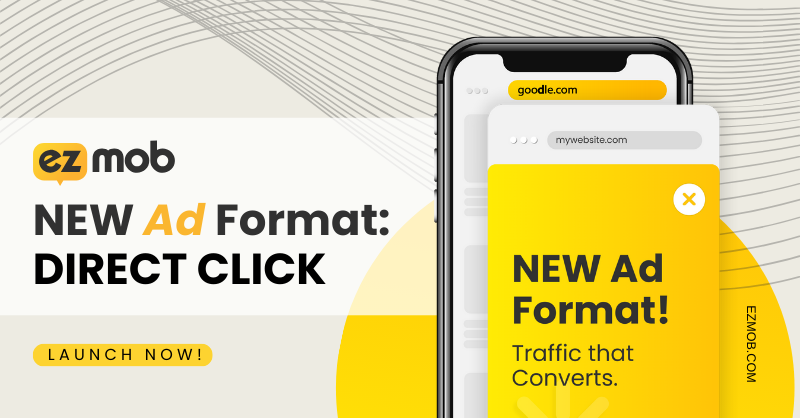Manage Multiple WhatsApp Accounts Without Getting Banned
Managing multiple WhatsApp accounts has become a necessity for many users. Whether you're looking to separate personal chats from business communications or simply keep different aspects of your life organized, the ability to access multiple WhatsApp accounts on your computer is invaluable. Fortunately, with WhatsApp Web, it's entirely possible to manage more than one account simultaneously. In this guide, we'll explore various methods and tips to efficiently use WhatsApp Web for multiple accounts, ensuring you stay connected and organized without the hassle of constantly switching devices.
Creating New Browser Profiles
If you want to manage multiple WhatsApp accounts simultaneously on the same browser, Chrome offers a convenient solution – creating new browser profiles. This feature allows you to create an independent workspace for each browsing activity, preventing data from different accounts from getting mixed up. By creating multiple profiles, you can log into different WhatsApp accounts in each profile, just like using completely separate browsers.
How to Create a New Browser Profile in Chrome
- Open Chrome Browser: Launch your Chrome browser. If you are already using it, make sure to save any unfinished work.
- Access User Management Interface: In the top right corner of the browser, you will see a user icon (usually your account avatar). Click on this icon and select the “Manage people” or “Add” option.
- Create a New Profile: In the pop-up interface, select the “Add person” button. This will open a new window asking you to set a name and choose an avatar for the new profile. You can choose based on your preference.
- Set Up New Profile: After completing the setup, click the “Add” button. Chrome will automatically open a new browser window, which is your newly created profile. It is completely independent from any profiles you have used before, with no associated data.
- Log into WhatsApp Web: In the new profile’s window, visit WhatsApp Web. Use your phone to scan the QR code and log into your second WhatsApp account. Now, you can use multiple WhatsApp accounts simultaneously in different browser profiles.
With these simple steps, you can easily create multiple browser profiles in Chrome, each running independently without interference. This means you can manage multiple WhatsApp accounts on a single computer without frequently switching login states, greatly enhancing the convenience of both work and life.
Use WhatsApp multi-open tool
Although it is very convenient to manage multiple WhatsApp accounts using Chrome, it can occasionally get confusing if there are too many accounts. Furthermore, sometimes WhatsApp will ban your account because it detects that a large number of WhatsApp accounts are opened on the same computer. So how can we orderly and efficiently manage our Whatsapp accounts and protect them from being banned? Introducing WAWarmer, excellent WhatsApp private domain operation and customer development, management tool.
Independent IP Environment Multi-Account Management
With the WhatsApp warmup tool, we can multi open up to 50 WhatsApp accounts, by scanning the QR codes of every ports. Then we can manage these Whatsapp account on WAWarmer client.
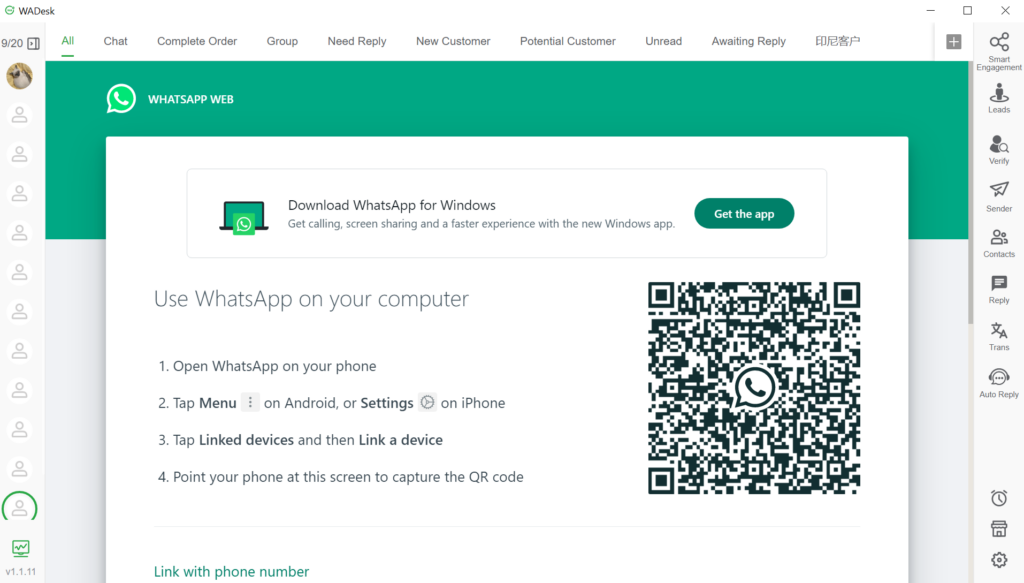
For each account, you can set up an independent IP environment, thus preventing bulk blocking caused by associated IP. If we open dozens of accounts, we can set one IP environment for every 8-10 accounts.
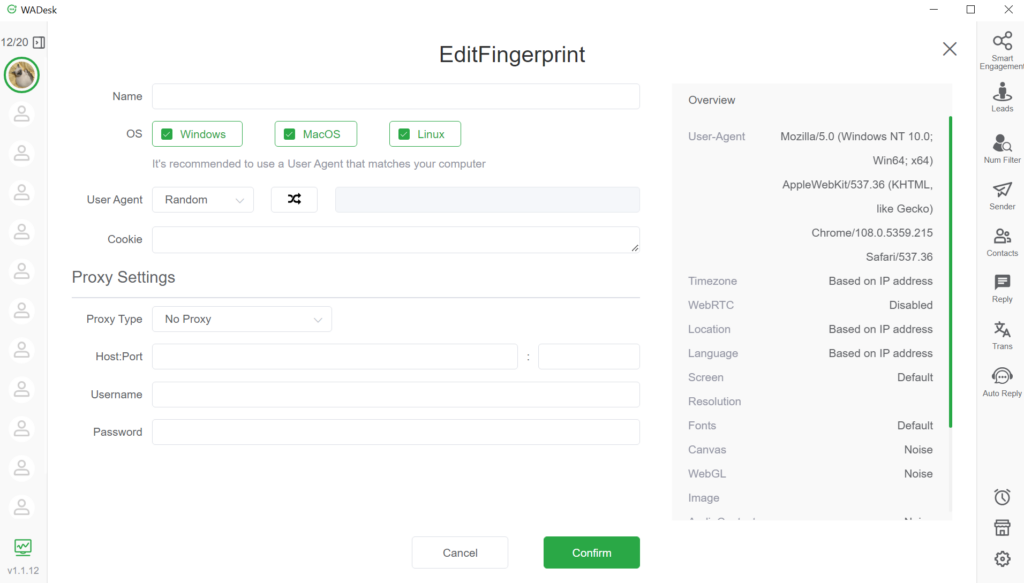
If you want to know more about WhatsApp multiple accounts, anti-blocking tips and features, please add the contact information below for consultation.
Use Smart Engagement to Protect Accounts From Being Banned
Smart engagement can keep you whatsapp account from being blocked.Especially when you are doing bulk sending to develop strange potential customer.Its simulate the true people’s chat and make the account to be identified as a normal account instead of account being use for marketing.
The smart engagement function in WAWarmer can control your accounts chat with each other with AI, which can help you to warm up your accounts. If you don't have so many account, don't worry, the WhatsApp warmup tool has a smart engagement pool which can automatically help your account find other account to chat with. You can join this pool by clicking the "Initiate Chat" switch.
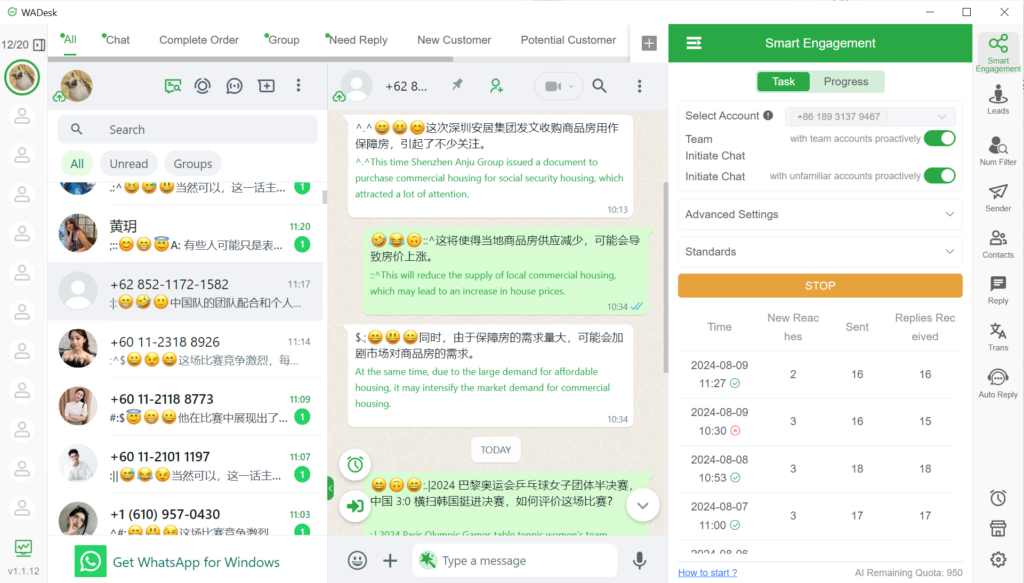
If you want to know more about WhatsApp multiple accounts, anti-blocking tips and features, please add the contact information below for consultation.
Telegram: https://t.me/wadesk888
WhatsApp: