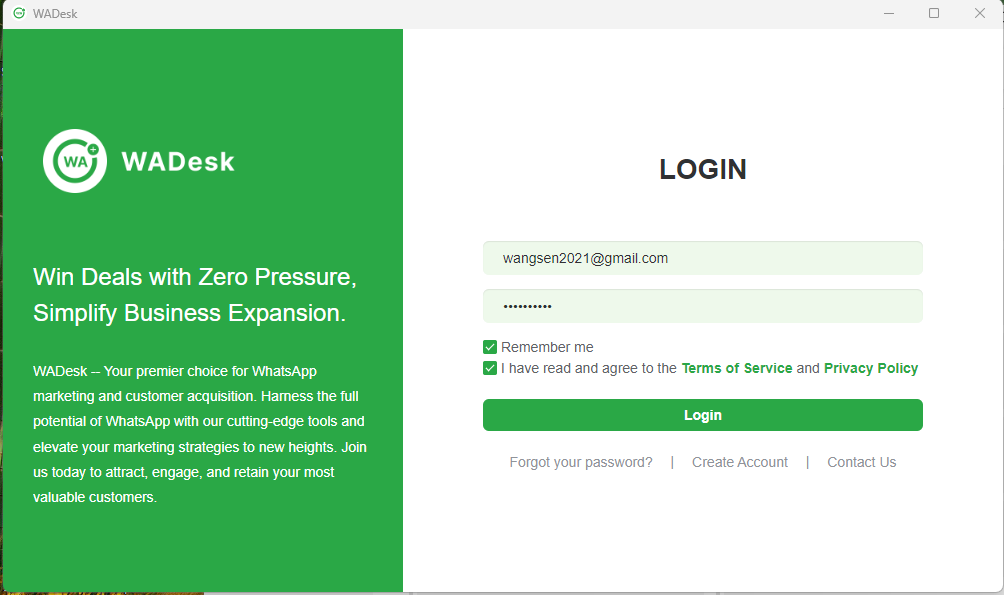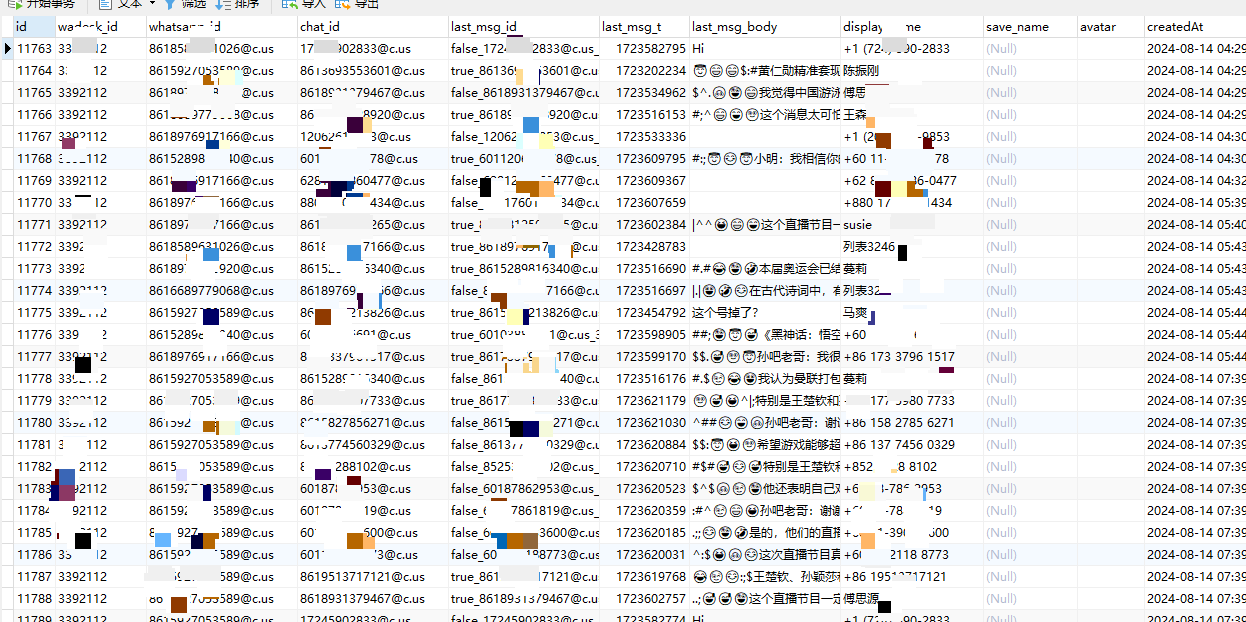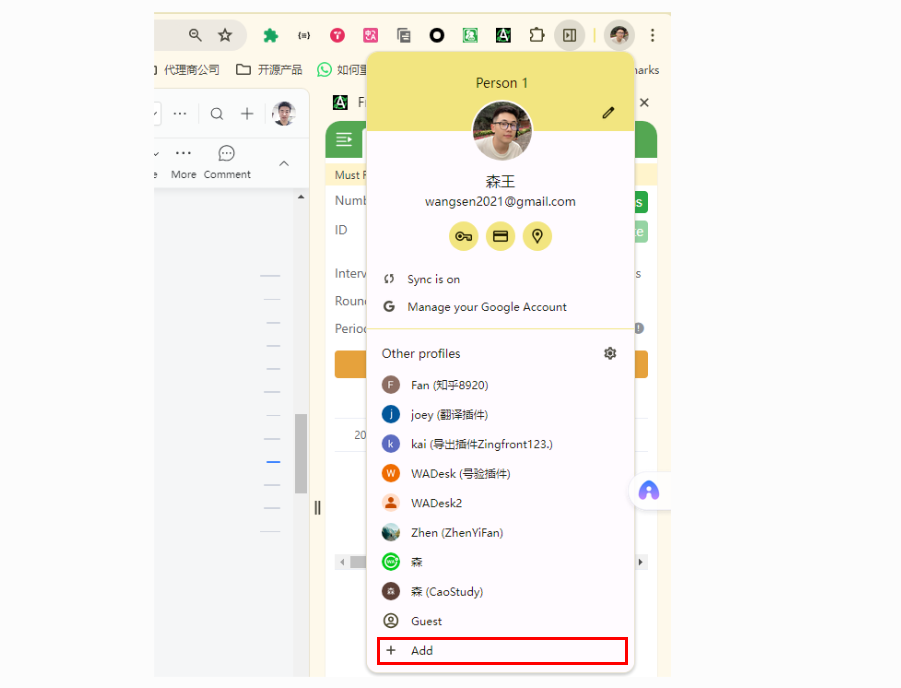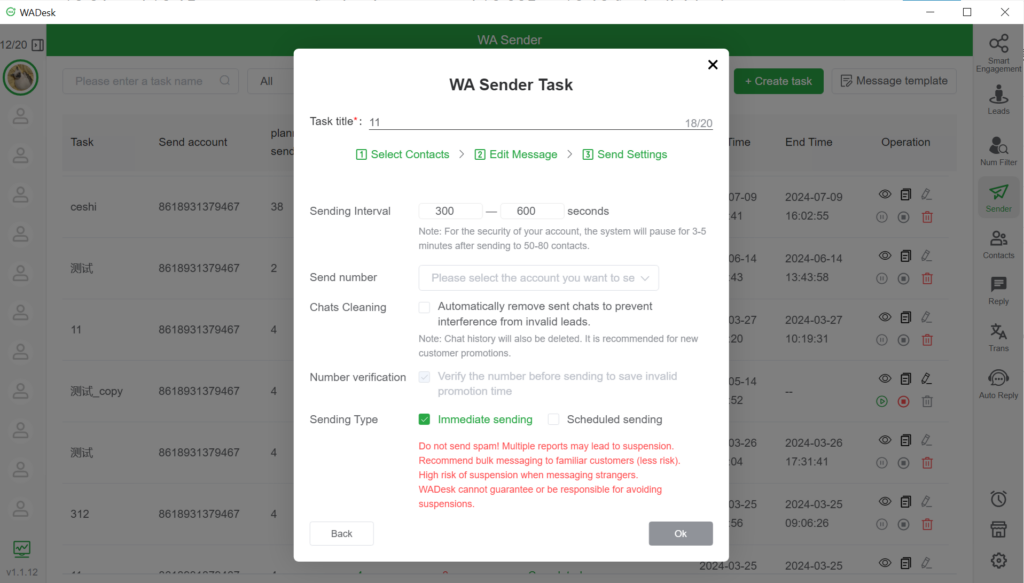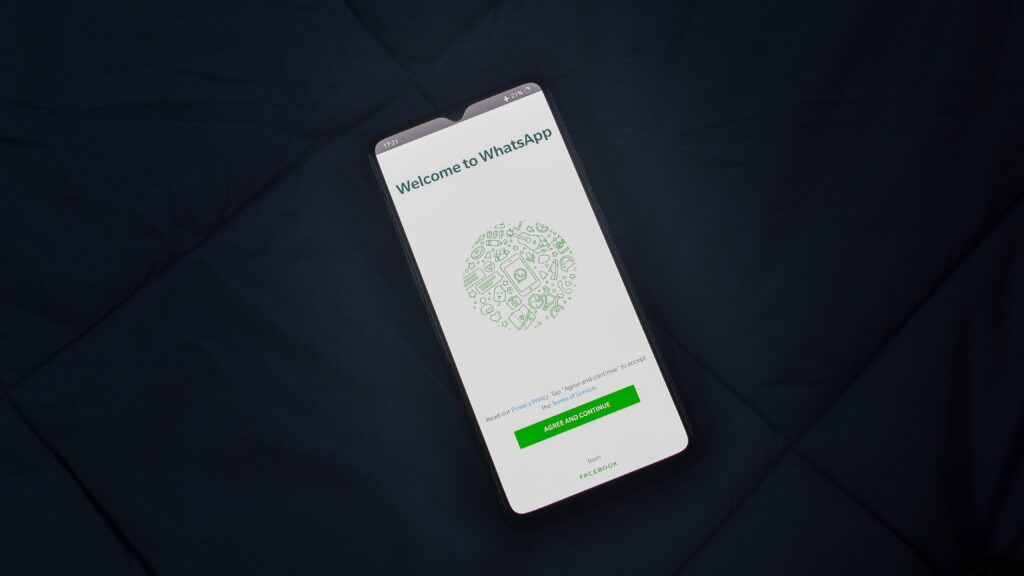
For people involved in foreign trade, WhatsApp has become an essential communication tool. To prevent the loss of important chat history and customer information, it is crucial to know how to perform a WhatsApp local backup. This ensures that your data is stored on your local device, eliminating concerns about data loss or delayed cloud backups.
This article will guide you through the process of performing a WhatsApp local backup and recommend a simple and effective solution.
01 Why Backup WhatsApp Messages?
- Prevent Data Loss: Avoid losing important chat history and customer information due to accidental deletion or device damage.
- Easily Recover Old Messages: Quickly search through past conversations, ensuring continuity in business and customer relationships.
- Seamless Multi-Device Switching: Conveniently restore chats on a new device and access your message history with ease.
02 Where is WhatsApp Local Backup Stored?
WhatsApp local backup files are typically stored in your device's internal storage or SD card, specifically in the “WhatsApp/Databases” folder. To locate these backup files, follow these steps:
- Step 1: Open the file manager app on your device.
- Step 2: Navigate to your phone’s internal storage or SD card.
- Step 3: Find the “WhatsApp” folder, then open the “Databases” folder to view all backup files.
03 How to Perform a WhatsApp Local Backup?
WhatsApp automatically creates encrypted local backups to ensure your chat history is safe. You can also manually back up the data to ensure it’s up to date. Here’s how to do it:
- Step 1: Open the WhatsApp app, and tap the “three dots” icon in the upper-right corner to access settings.
- Step 2: Select “Chats” under “Settings,” then tap “Chat Backup.”
- Step 3: Click the “Back Up” button, and WhatsApp will save the data to your local storage or SD card.
04 How to Restore WhatsApp Local Backup?
To restore a local backup, simply reinstall WhatsApp and choose to restore from a local backup during activation. Follow these steps:
- Step 1: Open the file manager and locate the “WhatsApp/Databases” folder.
- Step 2: Select the most recent backup file (format: “msgstore-YYYY-MM-DD.1.db.crypt12”).
- Step 3: Uninstall and reinstall WhatsApp, and after logging in, select “Restore.” The system will automatically restore your data from the local backup.
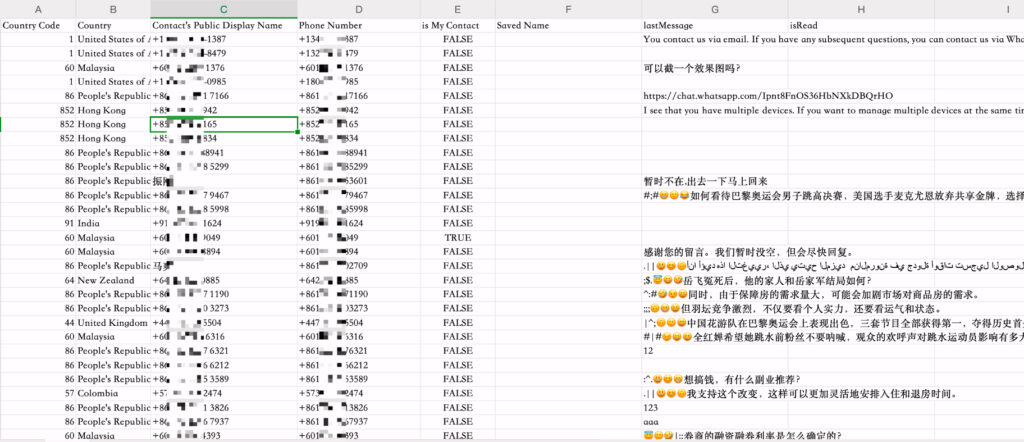
05 A More Convenient WhatsApp Backup Solution
If you find searching for local folders cumbersome, our WhatsApp local backup tool offers a more efficient and convenient solution. This tool allows you to:
- Backup WhatsApp data with just a single click, without complicated steps.
- Easily view, search, and export chat history and customer information.
- Even if your WhatsApp account is suddenly banned, your data will still be stored locally and can be accessed and exported.
With our software, no manual action is needed—the system automatically backs up your data in real-time, allowing you to view and export your data anytime without worrying about data loss.
Contact customer service now to get a 3-day free trial and experience a fast and secure WhatsApp backup solution!