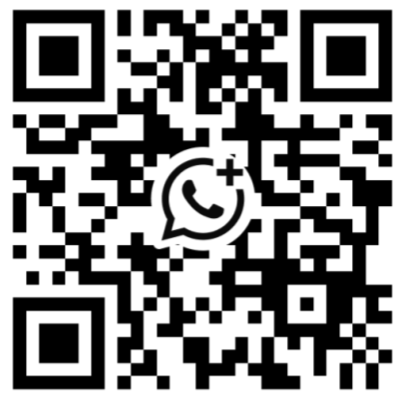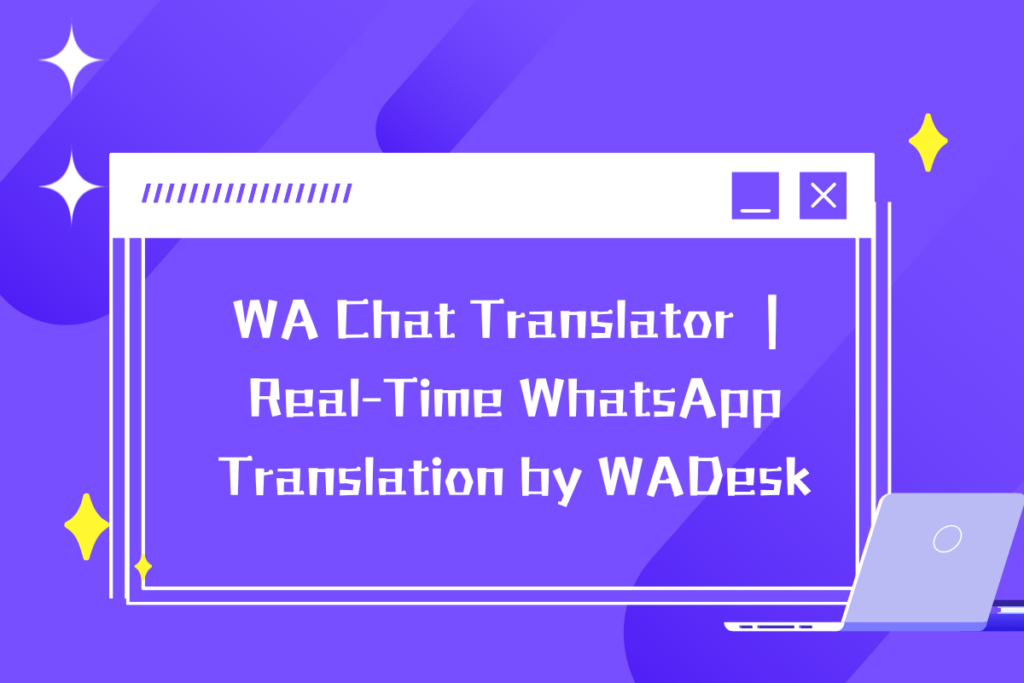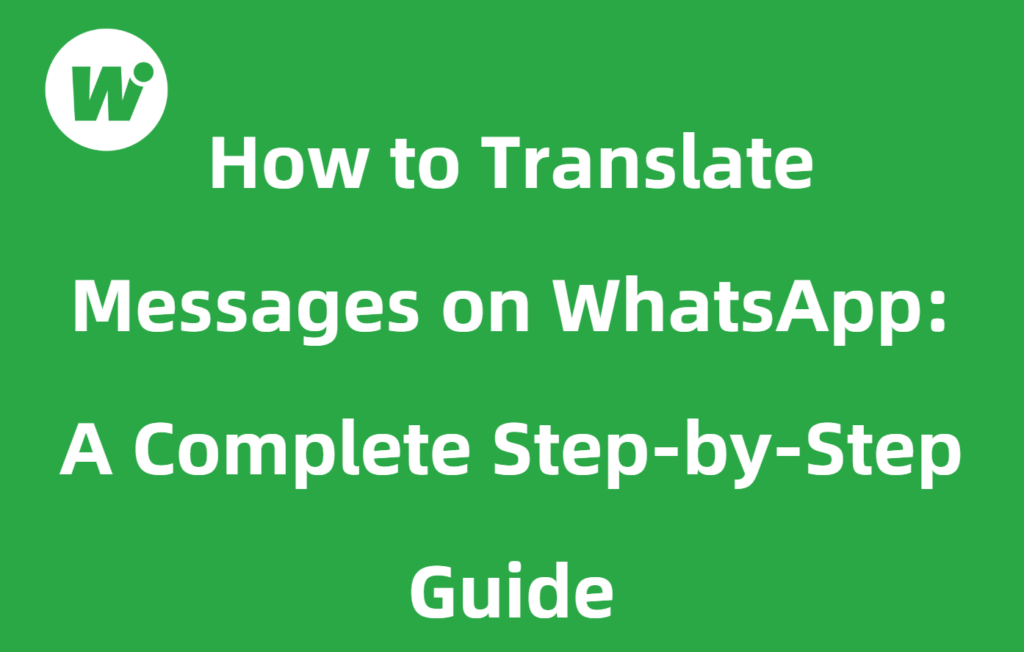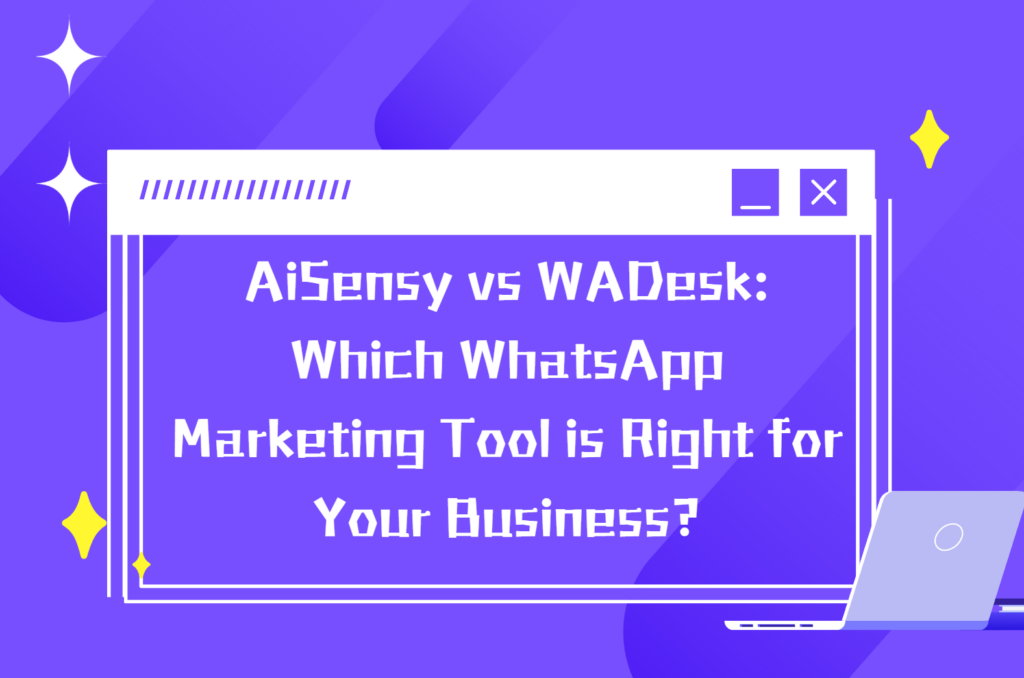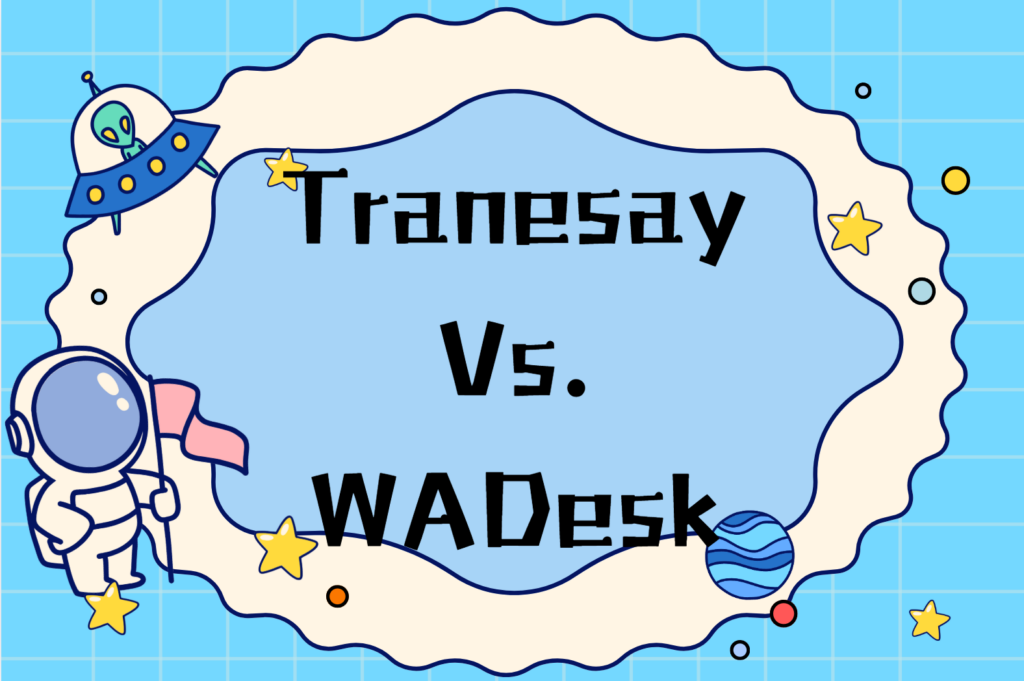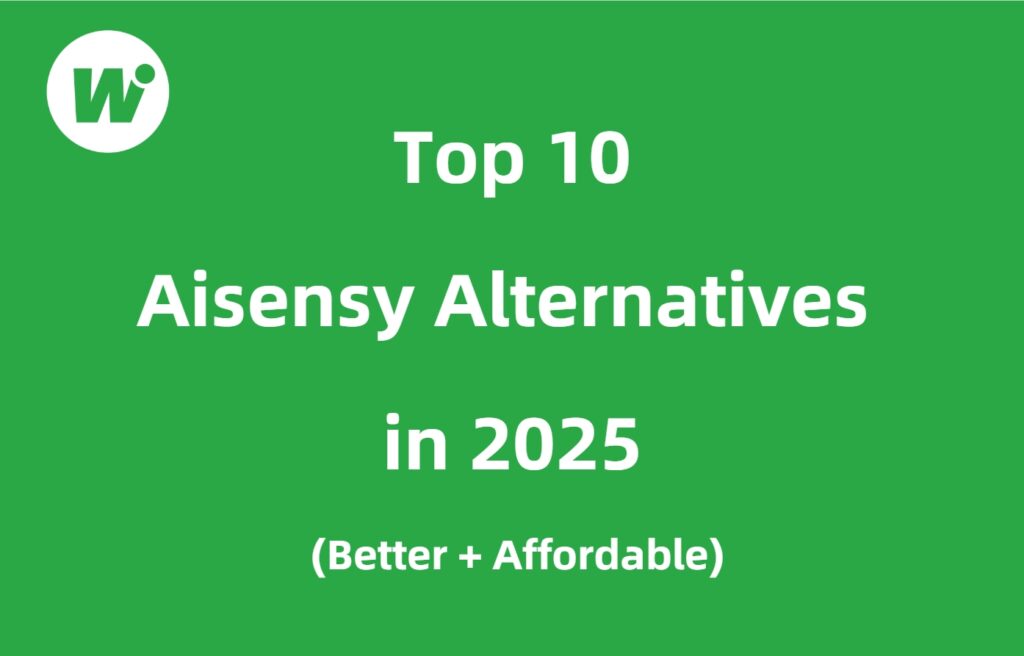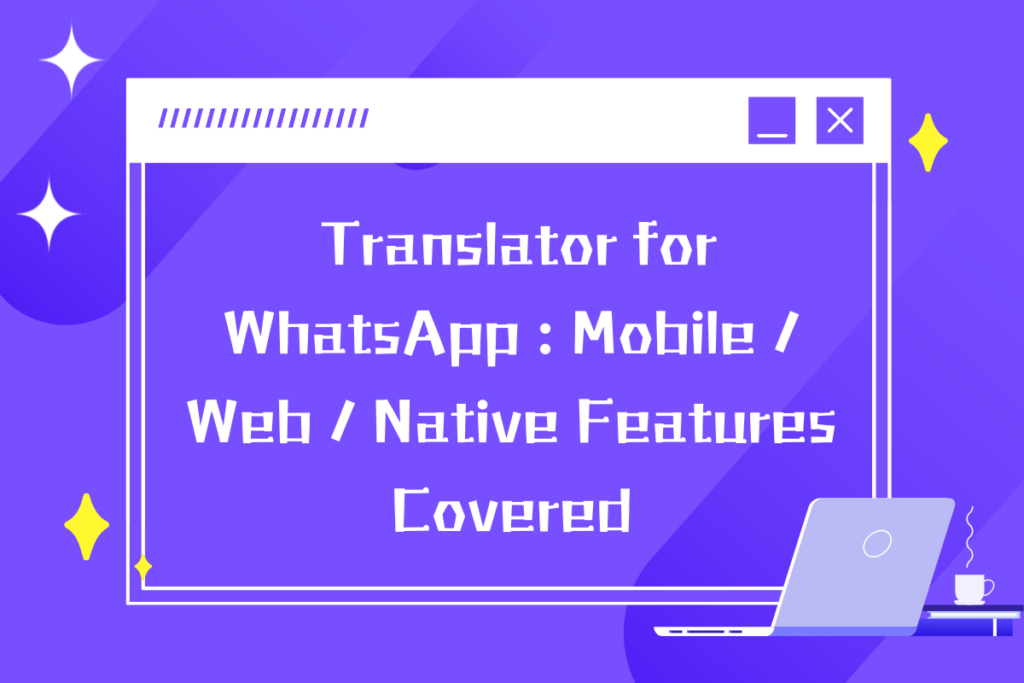
With globalization accelerating, we often chat on WhatsApp with people who speak different languages. But whenever we encounter a message in a language we don’t know, we’d normally switch apps, copy-paste into a translator, then go back to WhatsApp. That’s tedious, and it disrupts the flow of conversation. That’s why having a Translator for WhatsApp or a reliable WhatsApp translation tool is increasingly a must-have for users worldwide.
In this article, I’ll start by explaining why WhatsApp needs translation tools, then walk you through various translation methods on mobile (iOS / Android) and web, with step-by-step instructions. Finally, I’ll wrap up with conclusions and outlook. After reading, you should be able to seamlessly overcome language barriers in WhatsApp chats.
Before diving into tools, let’s look at some key context and pain points:
(1)Global user distribution
WhatsApp is the primary messaging app in many regions worldwide. With constant cross-border communication, a Translator for WhatsApp helps users overcome real language barriers.
(2)Traditional translation is inefficient
The old workflow — copy → switch to a translation app → paste → read → return — is cumbersome. A Translator for WhatsApp solves this by translating directly within chats.
(3)High requirement for real-time interaction
Chatting is instantaneous. A delay in translation feels unnatural, especially for business or urgent messages. A Translator for WhatsApp ensures fast, in-line translation without interrupting the conversation flow.
(4)WhatsApp is adding native translation features
Meta is gradually introducing built-in translation to WhatsApp. Users can long-press a message and tap “Translate.” Android currently supports ~6 languages, while iOS supports around 19.
Even with this feature, a Translator for WhatsApp remains valuable for users who need wider language coverage or advanced capabilities.
Because of these trends, a translator for WhatsApp is evolving from a nice-to-have tool into a foundational part of chat usage.
Here’s how Translator for WhatsApp works on mobile platforms, broken down by iOS and Android.
1.Translator for WhatsApp on iOS / iPhone
(a) Native WhatsApp Translation
Meta’s built-in iOS translation lets users long-press a message → select “Translate.” If supported, the translated text appears below the original.
This acts as the simplest Translator for WhatsApp for iPhone users.
Steps (example):
- In a WhatsApp chat, find a message you don’t understand
- Long press that message
- Tap “Translate”
- If supported, the translated text appears automatically
Note: Android’s native support is more limited (≈ 6 languages), while iOS supports more languages at present.
(b) Gboard’s Built-in Translation + iOS Keyboard
While iOS’s native keyboard lacks instant translation, installing Gboard adds in-line translation capabilities — effectively turning it into a Translator for WhatsApp inside your chat.
Possible steps:
- Install Gboard via the App Store
- Set Gboard as your default keyboard in system settings
- In WhatsApp chat, bring up the keyboard
- In Gboard’s toolbar, find the translate button (or Google Translate icon), input or paste the original
- Gboard shows the translation, and you can directly input the translated content
However, this method might not feel as smooth as a dedicated floating translator tool.
(c) Third-Party iOS Translator for WhatsApp Apps
Some iOS translation tools use floating windows or share extensions to translate copied text automatically. These serve as external Translators for WhatsApp, but due to iOS sandboxing, user experience may be limited compared to Android.
2.Translator for WhatsApp on Android
Android offers greater flexibility, so Translator for WhatsApp tools are more powerful and customizable.
(a) Native WhatsApp Translation (Limited Support)
WhatsApp on Android also supports native translation in certain languages. The flow is the same: long press → “Translate.” Some chats may allow enabling “Translate Chat” so future messages are auto-translated.
(b) Google Translate Tap to Translate
This is one of the most effective ways to use a Translator for WhatsApp on Android.
Steps:
- Install Google Translate
- In the app’s settings, enable Tap to Translate
- Grant required permissions (floating window, overlays)
- In WhatsApp, copy a message
- A Google Translate floating window appears, showing the translation
- You can change languages or copy the translated text from the float
This method is far more convenient than switching back and forth.
(c) Float Translator Apps / Overlay Translators
Many Android apps provide an always-on floating translator that can auto-detect WhatsApp text and display translated content instantly. These apps serve as advanced Translators for WhatsApp, supporting both incoming and outgoing message translation.
Combined with translator for WhatsApp features, these apps aim to give a near-native experience.
If you use WhatsApp Web or Desktop, several browser extensions and tools act as powerful Translators for WhatsApp.
1.Browser Extensions for Translator for WhatsApp
Here are several popular WhatsApp translation extensions:
- WhatsApp™ Real-Time Translate: supports real-time two-way translation for messages
- Translator for WhatsApp (Unofficial): translate chat content into 100+ languages
- Wasup Translator: translates content on WhatsApp Web in real time
- Automatic Message Translator: auto-translates messages, with support for many languages
- WhatsApp™ Auto Translate Assistant: seamless in-browser Translator for WhatsApp experience.
- WADesk auto real-time translate: real-time translation in WhatsApp Web, auto language recognition & translation
These plugins generally work by injecting translation logic into WhatsApp Web, showing translated text below or beside original messages, or via right-click / context menu “Translate”.
2.DeepL as a Translator for WhatsApp Web
DeepL integrates with browsers to offer translation while typing in WhatsApp Web — making it a fast, accurate Translator for WhatsApp choice.
Typical use:
- Install or enable a DeepL extension or integration
- In Web chat, either highlight text or have the extension monitor text input
- The extension shows translations inline or via pop-up
3.WADesk (Third-Party Desktop Tool)
WADesk integrates translation, automation, and productivity for WhatsApp users — functioning as an enterprise-grade Translator for WhatsApp.
- Automatic translation (incoming and outgoing)
- Language detection
- Multiple translation engines
- AI assistance when you’re unsure about how to reply
- Multi-account login
- Message broadcasting, account monitoring, group message tools, etc.
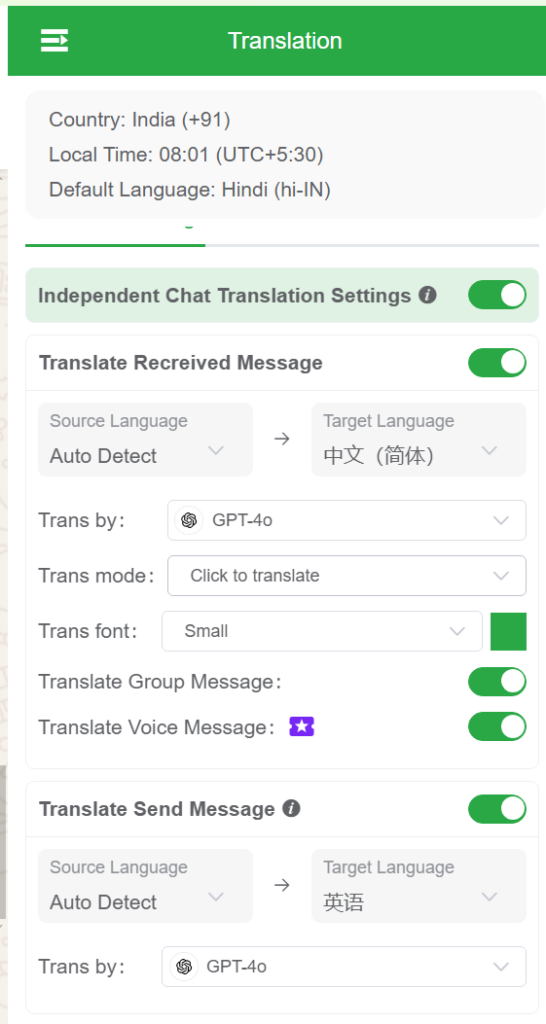
Sample workflow:
- Link your WhatsApp account via QR scan
- Enable “auto / real-time translate” module
- Incoming messages are auto-detected and translated
- Outgoing messages you type in your language can be auto-translated and sent in target language
For heavy users or business accounts, WADesk offers more than just translation — it’s a full WhatsApp productivity + automation tool.
| Scenario / Tool | Platform | Steps |
|---|---|---|
| iOS native translation | iPhone | Long press message → Select “Translate” |
| Android native + auto chat | Android | Long press → “Translate”; enable “Translate Chat” in menu |
| Tap to Translate | Android | In Google Translate settings, enable Tap to Translate → Copy message in WhatsApp → Translation float appears |
| Floating translator apps | Android / iOS | Install overlay translator → grant permissions → receive and/or send messages with translation overlay |
| Browser extension | Desktop / Web | Install Translator for WhatsApp extension → Open WhatsApp Web → Use translation options |
Examples:
Android with Tap to Translate
- On Android, enable Tap to Translate and copy a message to instantly get the translation overlay — a seamless Translator for WhatsApp experience.
WhatsApp Web using Translator extension
- On desktop, install the “Translator for WhatsApp (Unofficial)” extension and view translations directly in WhatsApp Web.
A Translator for WhatsApp is no longer just a convenience — it’s becoming an essential part of modern communication.
While Meta continues to expand native translation, third-party Translators for WhatsApp remain critical for broader language support and real-time conversation.
However, at this stage, third-party tools remain important, especially for:
- Wider language support
- Automatic / continuous translation
- Two-way translation (send & receive)
- Cross-platform consistency
Recommendations:
- On iPhone: Try the native Translator for WhatsApp first.
- On Android: combine Tap to Translate with a floating translator
- On desktop/web: Use browser-based Translator for WhatsApp extensions or DeepL.
- For professional / multilingual needs (e.g. cross-border customer service): using a tool like WADesk is highly advantageous
With these tools, you can chat in any language and let the translation layer work behind the scenes — keeping your conversations fluid, natural, and barrier-free.
Want to learn more about foreign trade?
WhatsApp unblocking/Unofficial/Unable to receive verification code?
What are WADesk's anti-blocking mechanisms and key features?
Scan the QR code to join the group, let's exchange ideas and make money together!