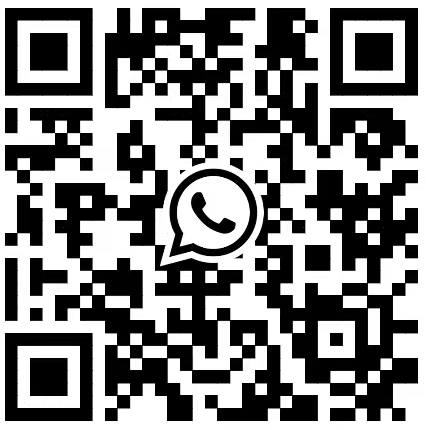With the continuous development of social media and communication technology, group chats have become a part of our daily lives. Whether it is chatting with friends or having work discussions, WhatsApp group chats are a very convenient tool. However, many users may not know how to start a voice chat in a WhatsApp group. In this article, we will introduce the process in detail and provide some tips for use.
01 Why choose WhatsApp group voice chat?
There are many advantages to WhatsApp group voice chat:
- Convenient and fast: You can quickly start a voice chat in a group without calling one by one.
- Efficient communication: Suitable for multi-person meetings, family gatherings or friends chatting.
- Free to use: Only an Internet connection is required, and no additional call charges will be incurred.
02 How to start a voice chat in a WhatsApp group?
- Open the WhatsApp app: First, open the WhatsApp app on your phone.
- Enter the group: Select the group you want to start a voice chat with and click to enter the group chat page.
- Click the phone icon: In the upper right corner of the group chat page, you will see a phone icon. Click this icon.
- Select participants: After the participant selection interface pops up, select the group member you want to join the voice chat. You can select multiple members, up to 7 members, plus yourself, a total of 8 people.
- Start a voice call: After selecting the members, click the phone icon in the upper right corner to start the group voice call.
03 Tips
- Ensure a stable network connection: Voice chat has high network requirements, make sure you have a stable network connection when doing voice chat.
- Use headphones: Using headphones can improve call quality and avoid echoes and background noise.
- Update WhatsApp app: Make sure your WhatsApp app is the latest version for the best experience and the latest features.
04 FAQ
Q:Why can't I see the phone icon in the group?
A:This may be because you have an older version of WhatsApp, please update to the latest version.
Q:How many people can I invite to a voice chat at most?
A:Currently, WhatsApp supports up to 8 people participating in a group voice chat at the same time (including yourself).
Q:Can I add more members to the voice chat?
A:After the voice chat starts, you can invite more members to join, provided that the total number of people does not exceed 8.
05 Conclusion
Starting voice chat in WhatsApp group is a very practical function that can greatly improve our communication efficiency. I hope that through this article, you have mastered how to operate it and learned some tips for use. If you have other questions, please contact us and we will do our best to answer them.