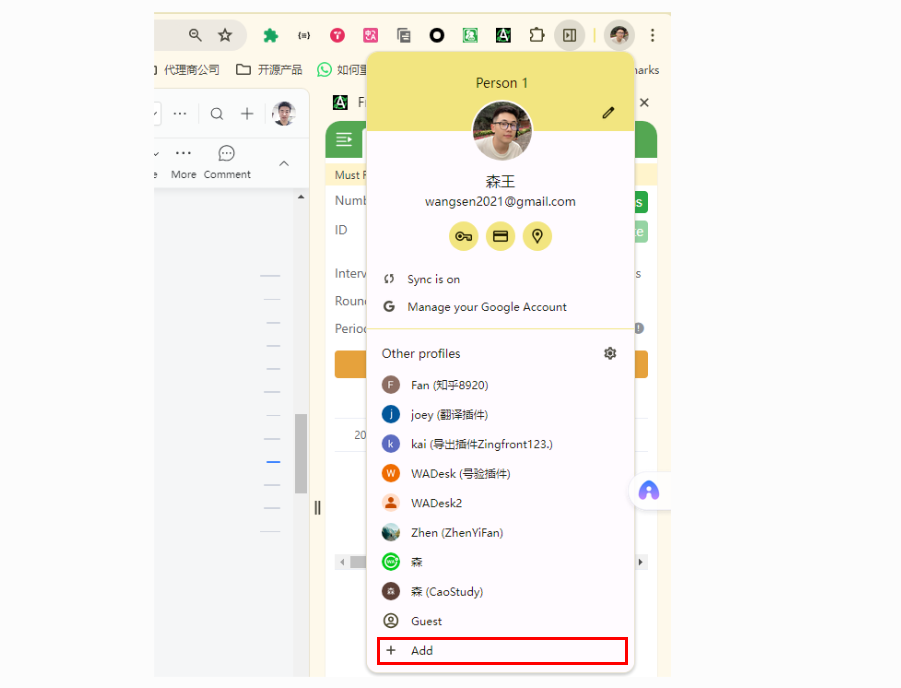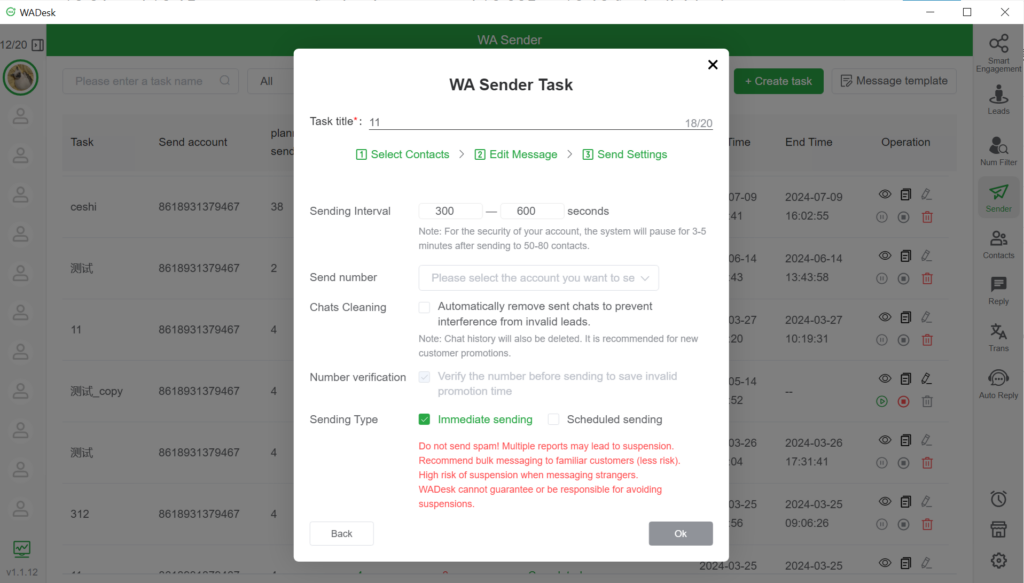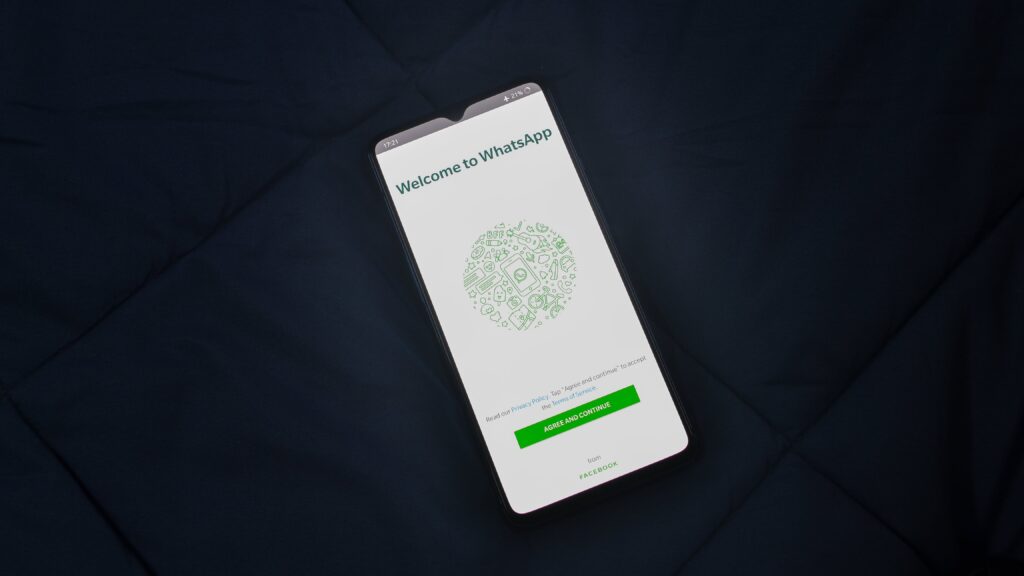Why Use Multiple WhatsApp Verification Numbers?
Through extensive testing with dozens of accounts, we’ve observed that when frequently verifying the availability of WhatsApp accounts, newly registered numbers tend to get banned after verifying around 2,000 to 3,000 numbers. In contrast, an account that has been registered for at least six months and is regularly used can verify up to 12,000 to 15,000 numbers in a single day. If you keep the verification count under 10,000 with intervals of 500-1000ms, the chances of getting banned are significantly reduced.
Risks of Google Extensions
The major limitation of number verification plugins available in the Google Store is the lack of time intervals. If you verify more than 2,000 numbers in a single session, the risk of getting banned increases. As you scale up, these plugins may freeze, causing significant inconvenience. Furthermore, with a monthly cost of $5 per account, the expenses add up.
The Mechanism of WADesk’s Multi-Account Parallel Verification
-
Eliminates the Risk of Account Bans Due to Lack of Intervals in Google Extensions
a. WADesk allows you to customize the time intervals based on the age and usage frequency of your account. By setting appropriate intervals, you can maximize the number of verifications while minimizing the risk of getting banned. -
Multiple WhatsApp Accounts Share the Verification Load
a. If one WhatsApp account can verify 10,000 numbers per day, then 30 accounts can verify 300,000 numbers, effectively removing the limitation on daily verification volume. -
Unattended Verification Process
a. Browser plugins are unreliable when it comes to scheduling tasks. They often stop working when the browser enters power-saving mode, leading to frozen tasks. In contrast, the WADesk client can operate 24/7, continuously performing verifications even while you sleep.
Advantages of WADesk Client Over Google Extensions
- No need to open multiple browser instances and switch between them to monitor the execution status of different accounts. You can batch export verification results effortlessly.
- Data is permanently stored locally. Verified numbers are automatically cached and deduplicated, reducing redundant verification tasks. Even if your WADesk subscription expires in the future, you can still freely export your data.
- WADesk runs 24/7 without requiring supervision, offering a high level of automation. It allows you to keep your verification tasks running even while you sleep.
- WADesk is cost-effective, with a base price of only 60 RMB per month for a single function. Each additional WhatsApp account slot costs just 10 RMB per month, making it a great value for users with commercial needs.
How to Use WADesk for Multi-Account Parallel Verification?
Step 1: Click here to register for a WADesk account.
Step 2: Click here to download the WADesk client and log in with the account you registered in Step 1.
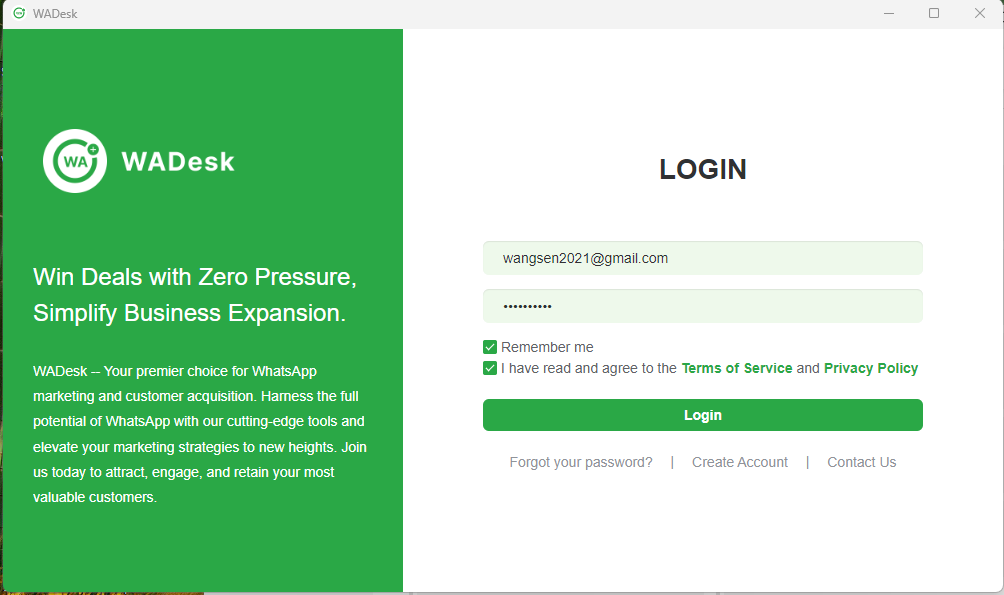
Step 3: Click on the "Number Verification" feature. A payment window will pop up, where you can select the number verification option and choose the number of WhatsApp accounts you need. The default purchase is for 3 months, and you can choose to pay in USD.
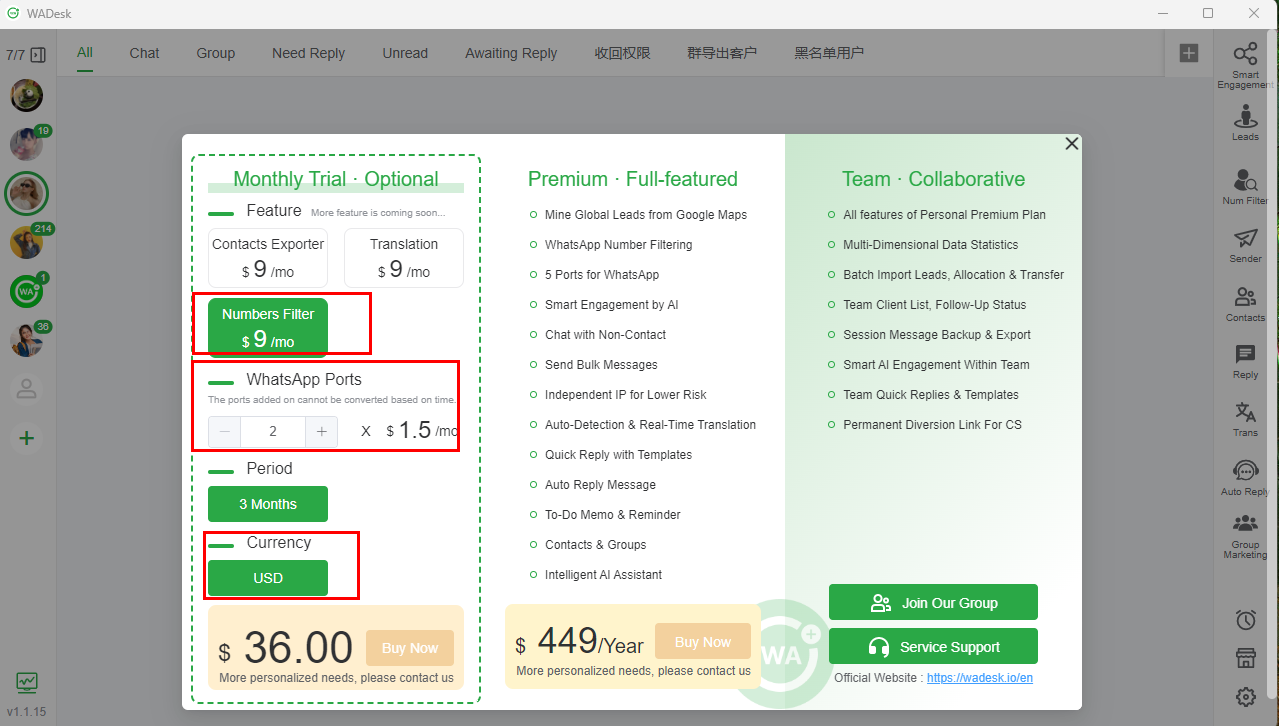
Step 4: After a successful purchase, click the "Number Verification" icon again to access the multi-account verification feature.
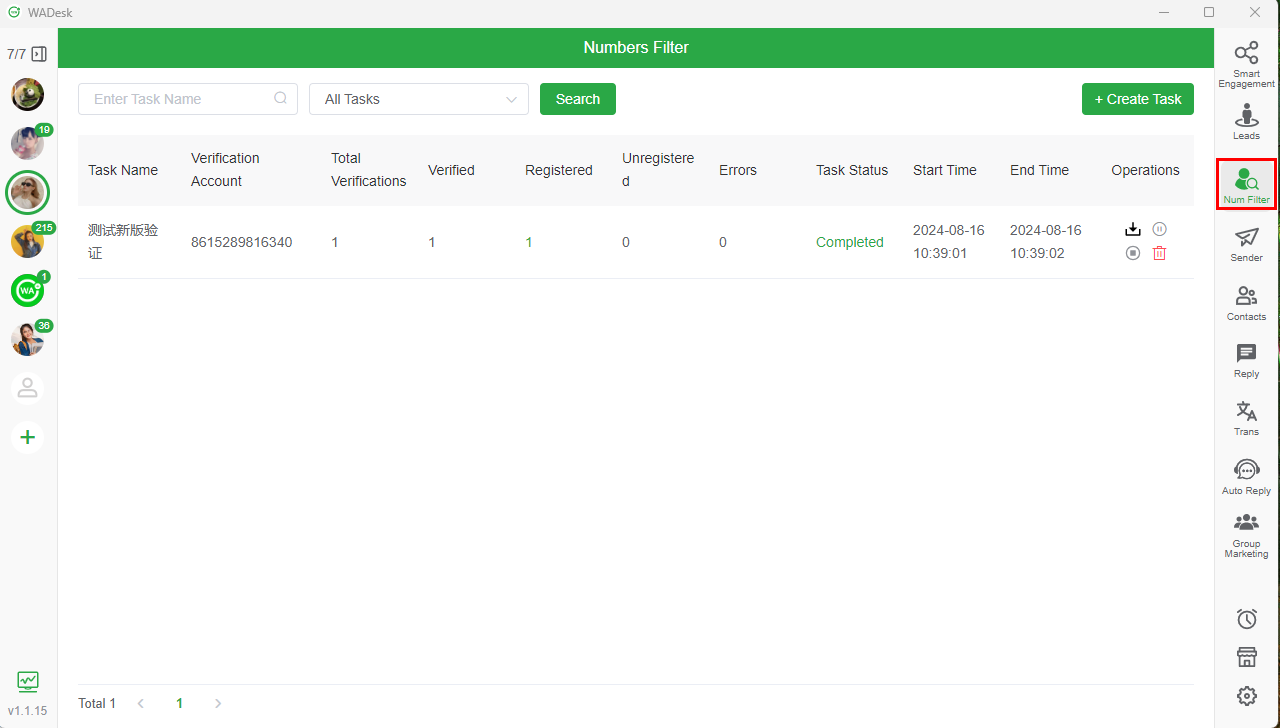
Step 5: Click the "Number Verification" icon again to close the dashboard. Then, click the "+" icon in the left-side account panel and use your phone to scan the QR code to log in to your WhatsApp account.
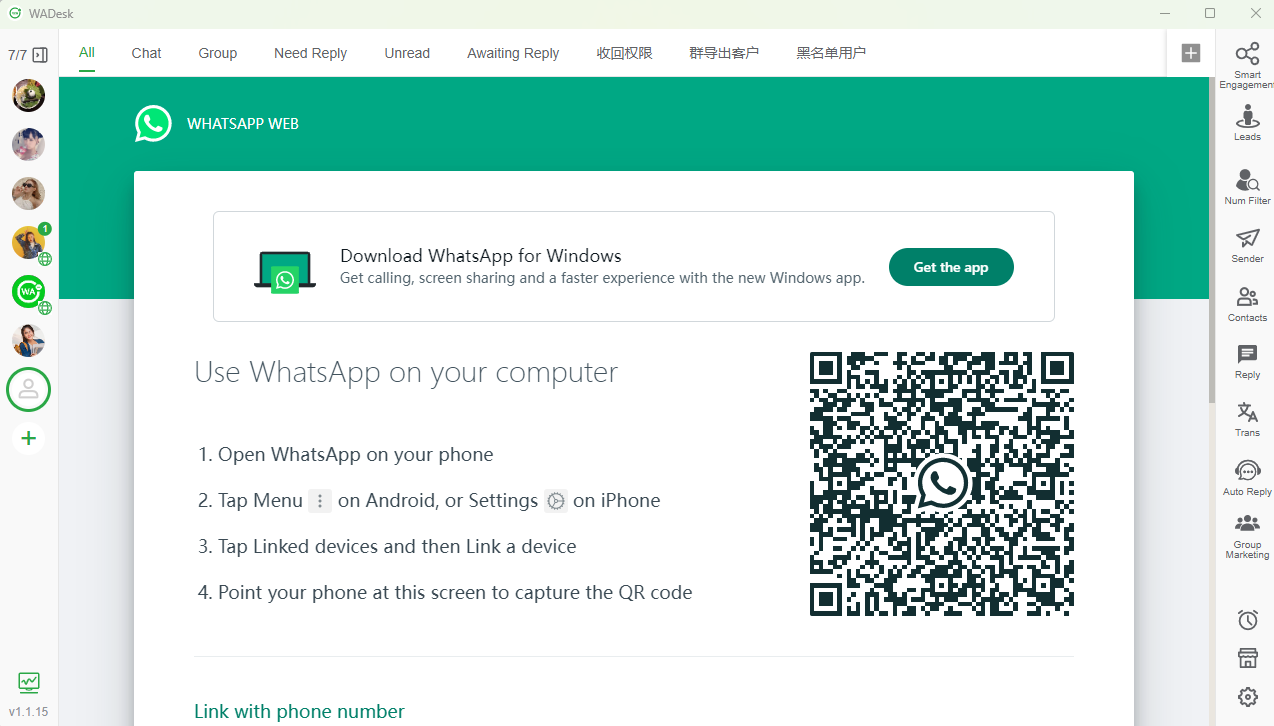
Step 6: Log in to WhatsApp, then click the "Number Verification" icon again to expand the dashboard. Click the "Create Task" button, and follow the instructions in the image below to create a task. When selecting accounts, choose from the available accounts listed in the left-side account panel. I have 6 accounts available.
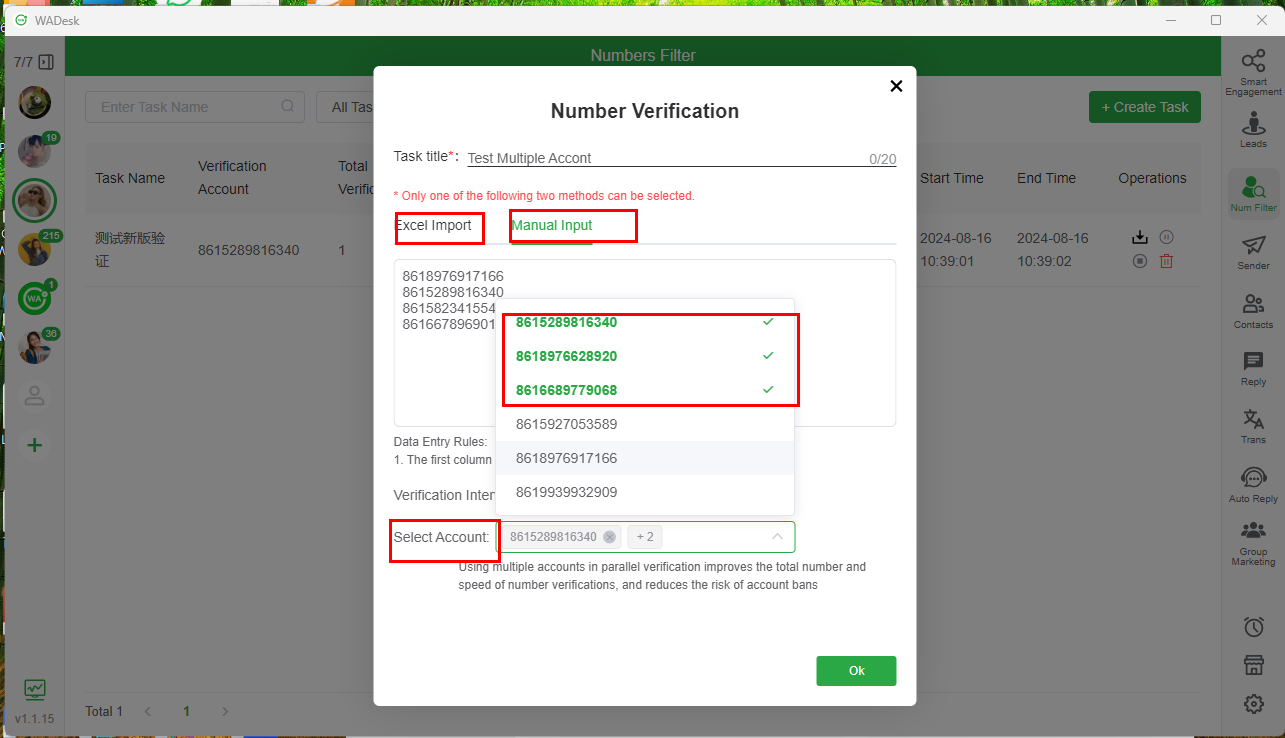
Step 7: After clicking "Confirm," the task will be successfully created, and you can sit back and wait for it to execute. You can pause, stop, or export the task at any time.
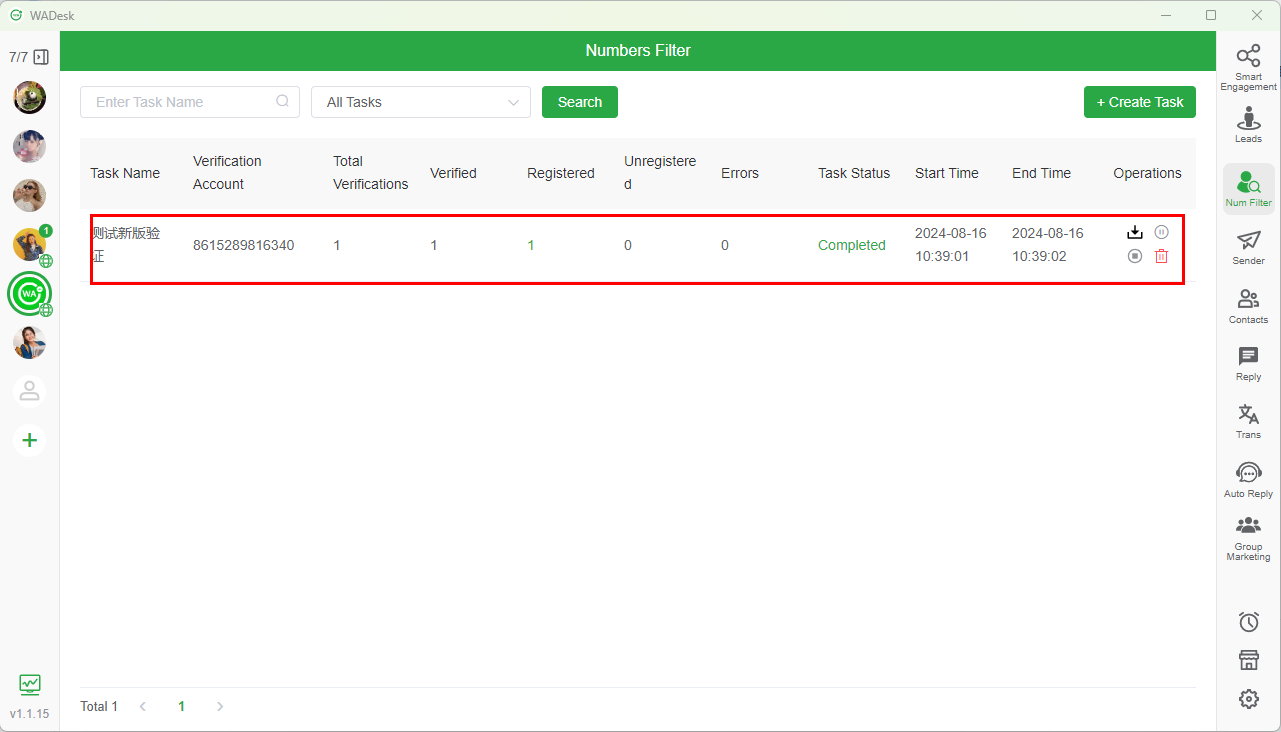
Step 8: Click on the area highlighted in red to view detailed information about the task's execution.
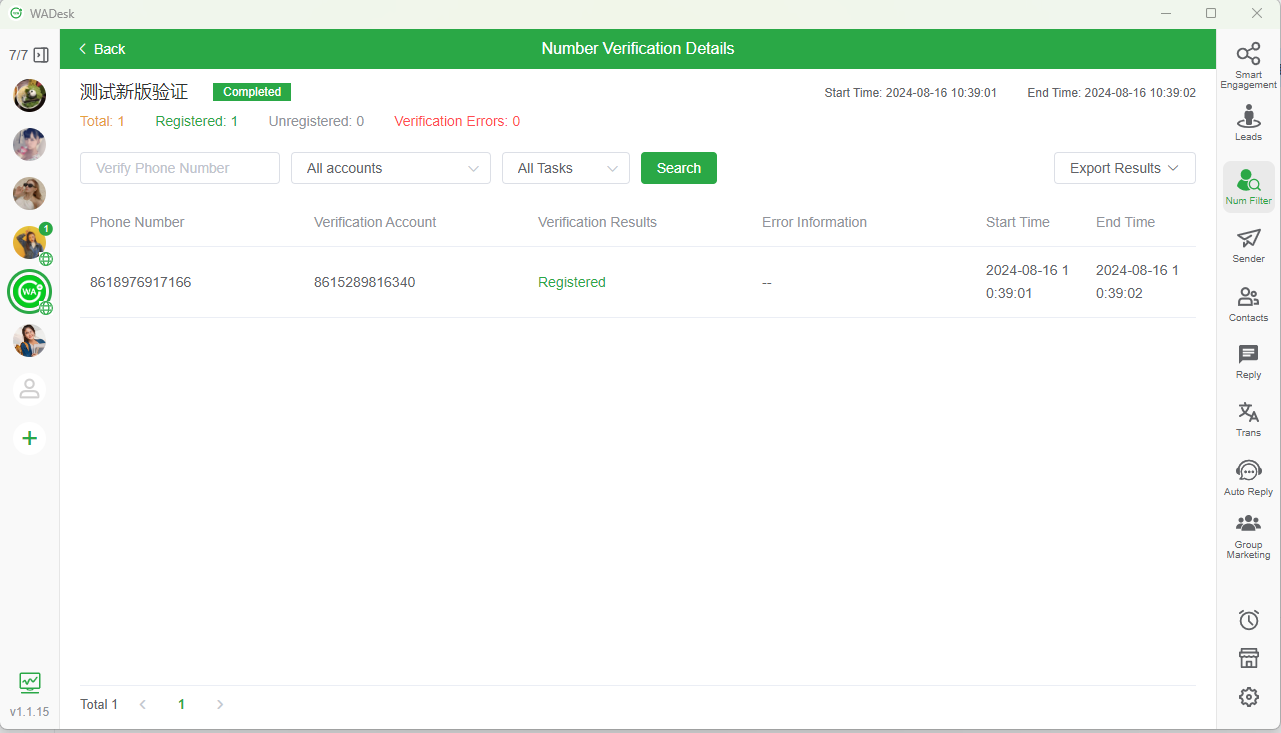
Contact Us
If you encounter any issues during use, you can reach out to us through the following methods: