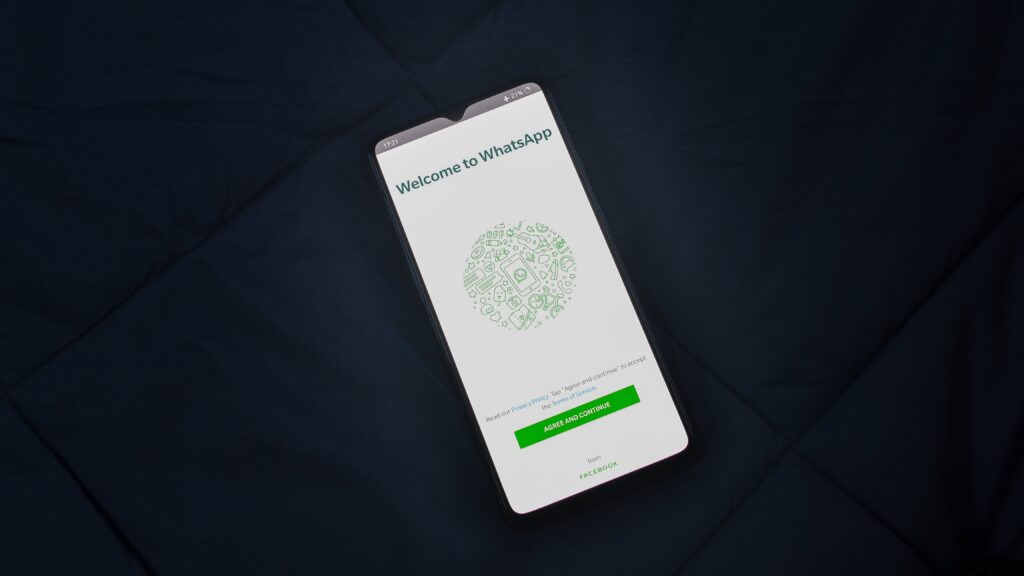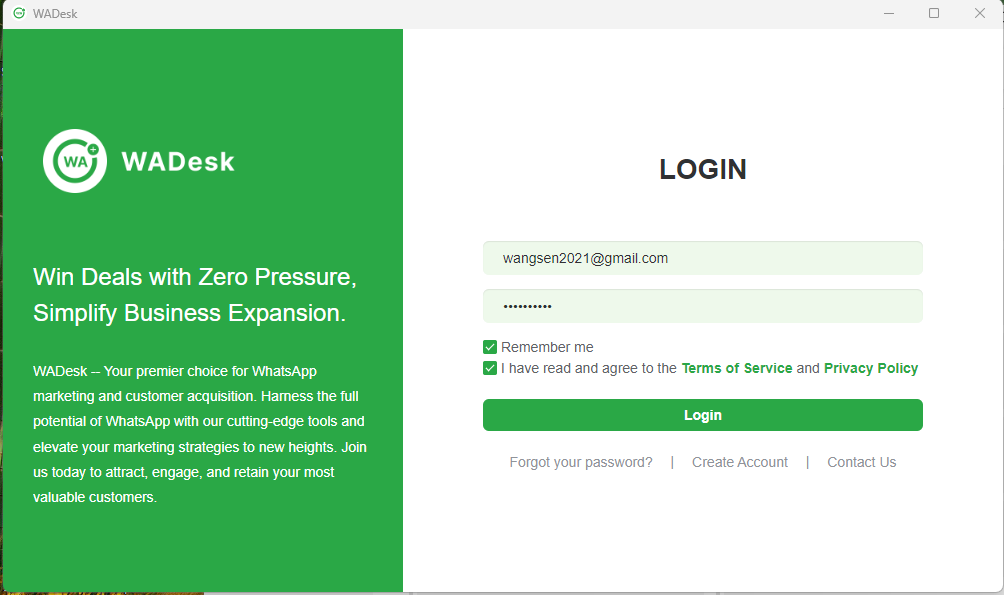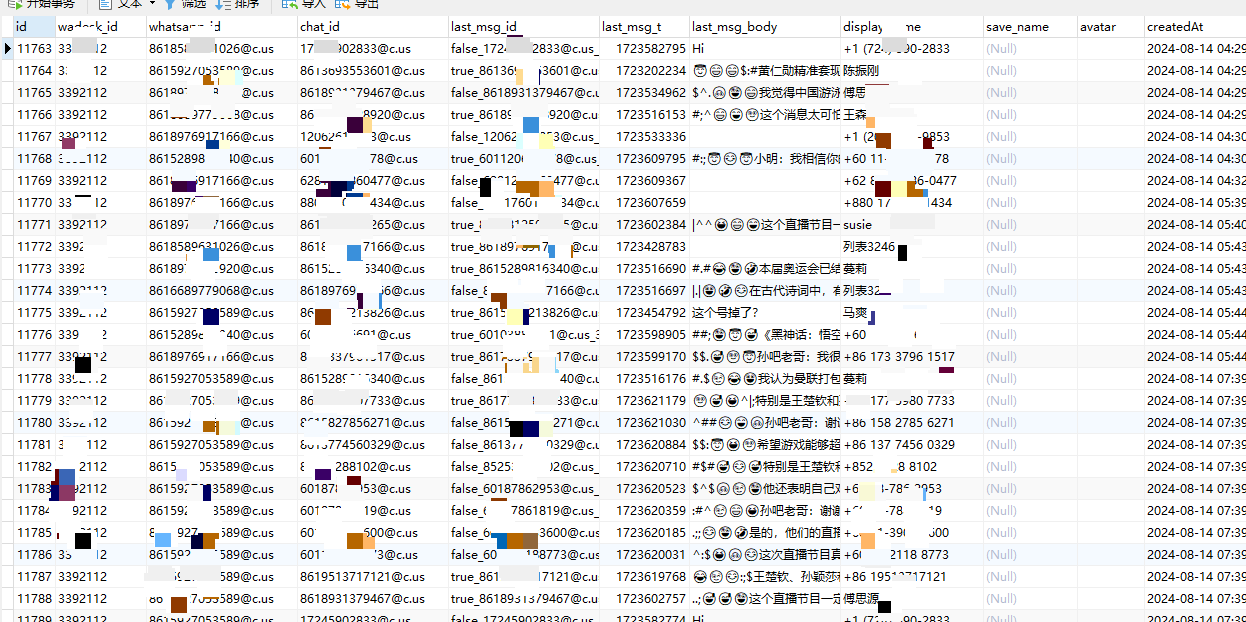[WhatsApp Mass Messaging] Multi-account Mass Messaging to Avoid Bans!
![[WhatsApp Mass Messaging] Multi-account Mass Messaging to Avoid Bans!](https://pic1.zhimg.com/70/v2-ed611728f7af880c4046fe03e7cd9fbf_1440w.image?source=172ae18b&biz_tag=Post)
Multi-account Mass Messaging to Avoid Bans, Empowering Overseas WhatsApp Marketing! A Must for Cross-border Lead Generation and Customer Acquisition!
Everyone knows that WhatsApp has significant value and advantages in the marketing process. For instance, a WhatsApp account is tied to a phone number, and it can be easily converted into a link, making WhatsApp highly valuable for cross-border marketing. Moreover, the first message sent via WhatsApp cannot be blocked, meaning that the first message you send to a customer will almost certainly reach them. For cross-border marketers, WhatsApp mass messaging offers significant potential for attracting and directing customer traffic.
Today, let's talk about the benefits of WhatsApp mass messaging, the methods for mass messaging, and techniques to avoid account bans.
Benefits of WhatsApp Mass Messaging
WhatsApp mass messaging allows you to send a message to multiple contacts simultaneously, offering wide coverage and saving a lot of time and effort. For business promotions, mass messaging is a highly efficient channel to promote products and services. WhatsApp mass messaging is completely free and doesn’t require you to add the recipient as a contact beforehand. WhatsApp messages have a 100% reach rate and an open rate of up to 98%, far exceeding the 20% open rate of emails. Cross-border e-commerce professionals and foreign trade groups can use mass messaging to develop new clients from scratch or send product updates, limited-time offers, etc., to existing customers.
For individuals, mass messaging helps expand social circles and maintain timely contact with family, friends, and interest groups, making it easier to organize gatherings. In workplace communication, mass messaging can be applied to team collaboration, work notifications, and other scenarios.
Methods for WhatsApp Mass Messaging
Method 1: Broadcast List
Using the "Broadcast List," a single message can be sent to multiple contacts at once. The specific steps are as follows:
- Tap "More Options - New Broadcast"
- Search or select the contacts you want to add
- Tap "Done"
Note that the specific steps may vary depending on the version of WhatsApp you’re using. It’s recommended to check the official tutorial before attempting mass messaging.
However, this method has some limitations:
- You need to have the recipient’s number, and the contacts in your broadcast list must have your number saved in their address book. However, acquiring potential clients' numbers requires some cost, and it’s difficult to get new (unknown) customers to save your contact details.
- There is a limit to the number of contacts you can add—256 per broadcast list—but there’s currently no limit on the number of broadcast lists.
- It’s hard to manage groups effectively. As the number of groups increases, the number of messages and the frequency of sending them also increase, causing some inconvenience in managing and tracking.
How can you overcome these official limitations? That leads us to the second mass messaging method.
Method 2: WADesk Professional Software - Mass Messaging for Lead Generation Without Account Bans
To overcome WhatsApp’s mass messaging limitations, professional tools or software like WADesk can help you mass-message and generate leads while avoiding platform risks. By adhering to the platform’s rules, WADesk allows you to send messages without limits and even supports scheduled messages to avoid disturbing customers in different time zones and being reported, which could lead to account bans.
How WADesk Avoids Account Bans
Multiple Accounts on WADesk
WADesk integrates multiple WhatsApp accounts into a single client for unified management, eliminating the need to juggle multiple browser windows. You can add an unlimited number of WhatsApp accounts on the left panel. After scanning a QR code to log in, you won’t need to reopen the client when restarting.
WADesk’s Multi-Login Fingerprint Environment
To avoid WhatsApp recognizing multiple logins on the same machine, WADesk allows you to set proxies and fingerprint environments for each account, ensuring that each environment is isolated. This greatly reduces the risk of one account being affected by another's ban.
Setting up the Fingerprint Environment
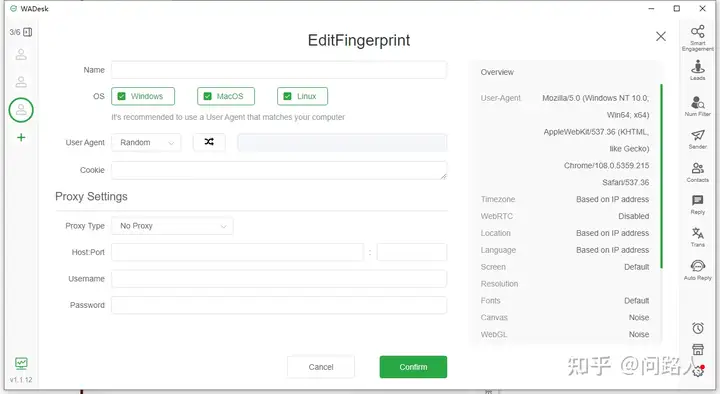
Once everything is ready, you can create mass-messaging tasks. You don’t need to set up a mass message for each WhatsApp account individually; you can create one task for multiple accounts. Click on the mass messaging section on the right panel.
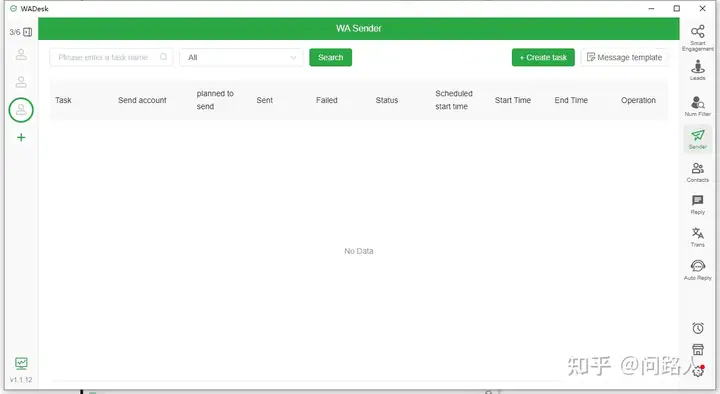
Click "Create Task." You can choose to import contacts via Excel, where you can download a template and fill it with the customers you want to send personalized messages to.
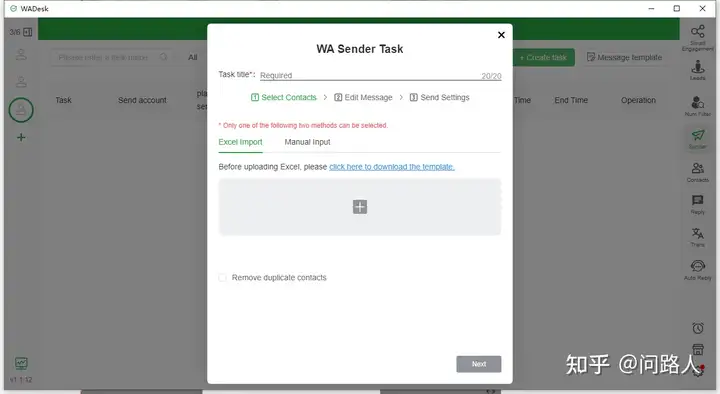
In the downloaded Excel template, you can include the fields you want to personalize.
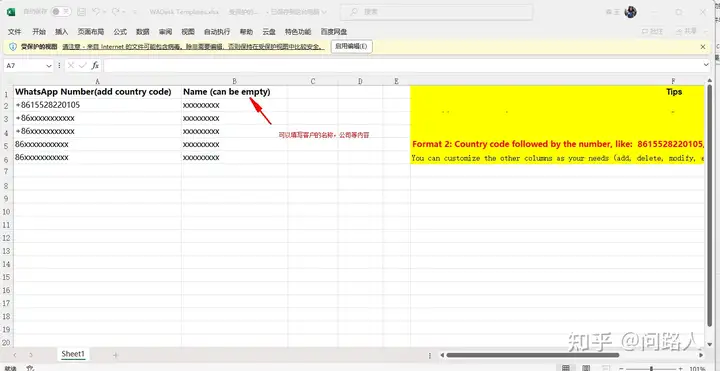
If you don’t want to use the Excel upload method, you can also manually input the data, which follows the same format as the Excel method.
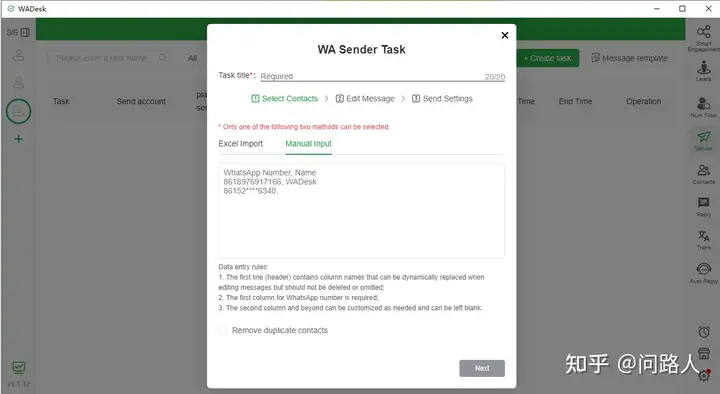
After importing the users you want to send messages to, click "Next" to create the message template. Don’t forget to give your task a name.
Click "Next." If you have previously created templates, you can choose them. If not, click to create a new one.
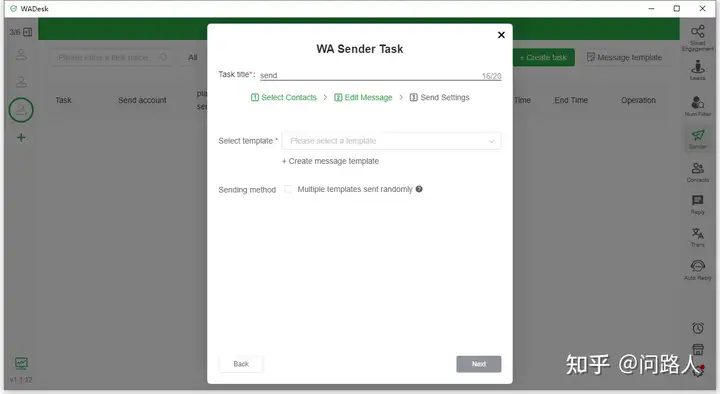
The template can include images, videos, files, and business cards. Business cards are mainly used to ensure that even if your promotion account gets banned, users can still contact your main account.
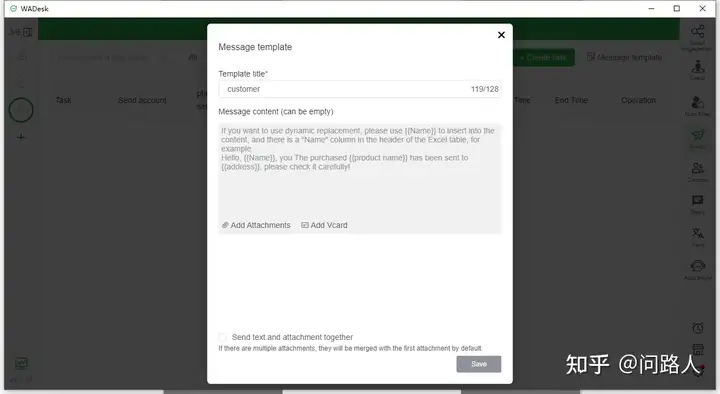
You can create multiple messages for WhatsApp to send randomly, reducing the similarity of messages sent by your account.
After creating the messages, select the templates "hello1" and "hello2" and turn on the option for random message template sending. During mass messaging, the system will randomly choose a template to send.
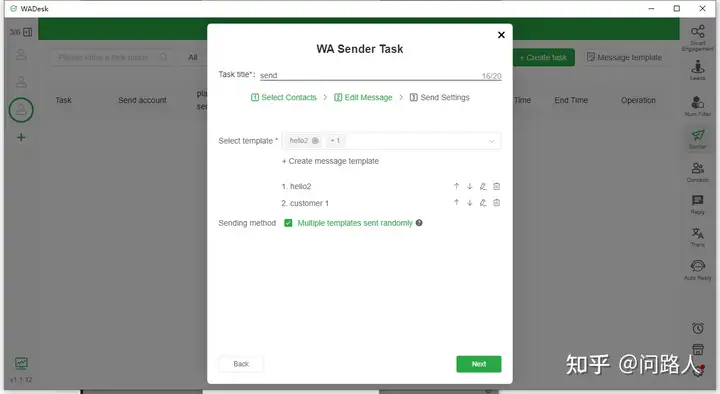
Click "Next," choose the account you want to use for sending, and set the parameters before sending.
Click "Save," and a mass messaging task is created. If you're targeting customers in other countries, it's important to set the right time zone so as not to disturb them while they sleep and avoid getting reported. Don’t worry; WADesk supports scheduled sending. Just choose the specific time to send the messages.
The task is now set up, and you can pause, terminate, edit, or even duplicate the task at any time. If you want to notify these customers again after 3 or 7 days, it's very convenient. Simply select "Duplicate – Include Contacts." This is a fantastic feature.
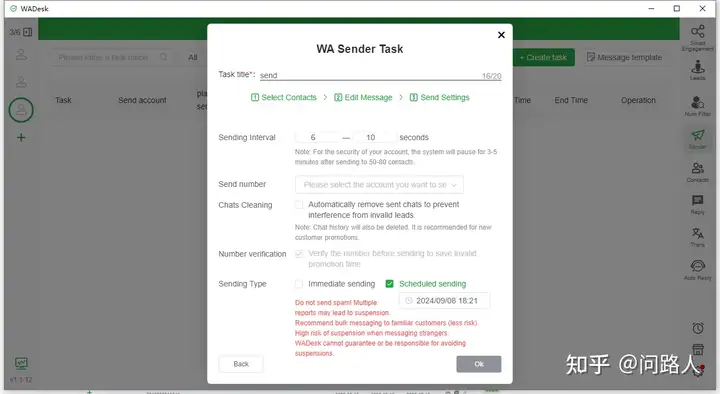
You can click on the task or the eye icon to view detailed statistics and export the results, which is extremely convenient.
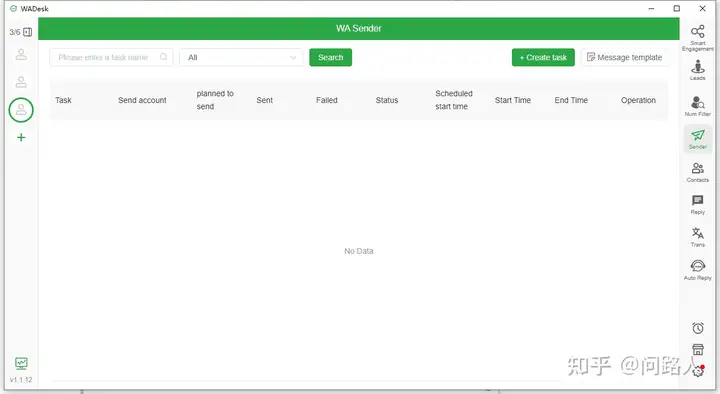
If you think this can help you, you can visit the WADesk website to download the client and contact us for a 3-day free trial to experience it for yourself.