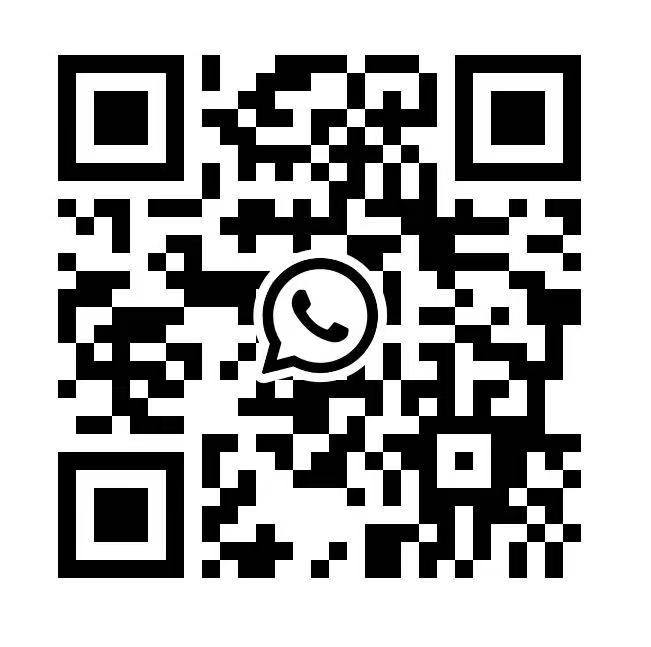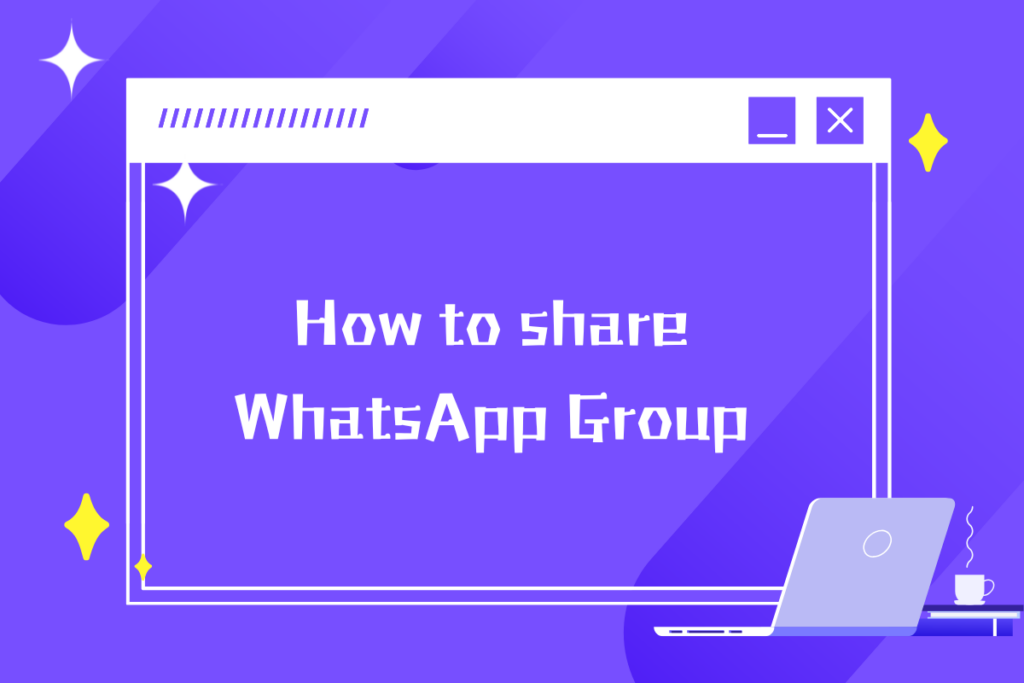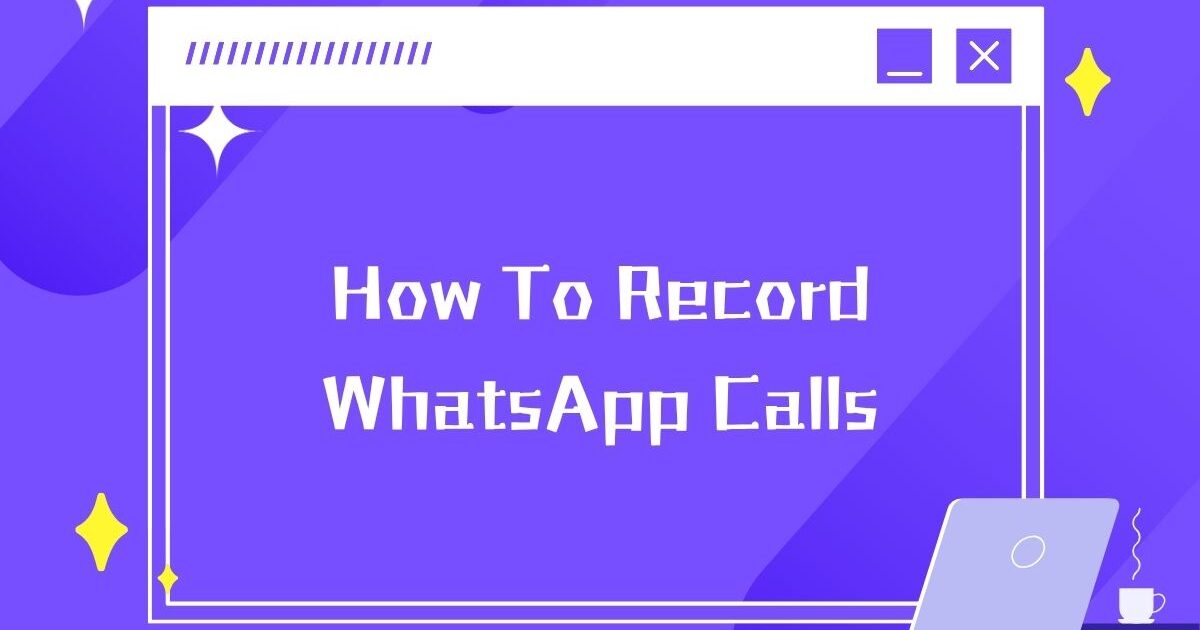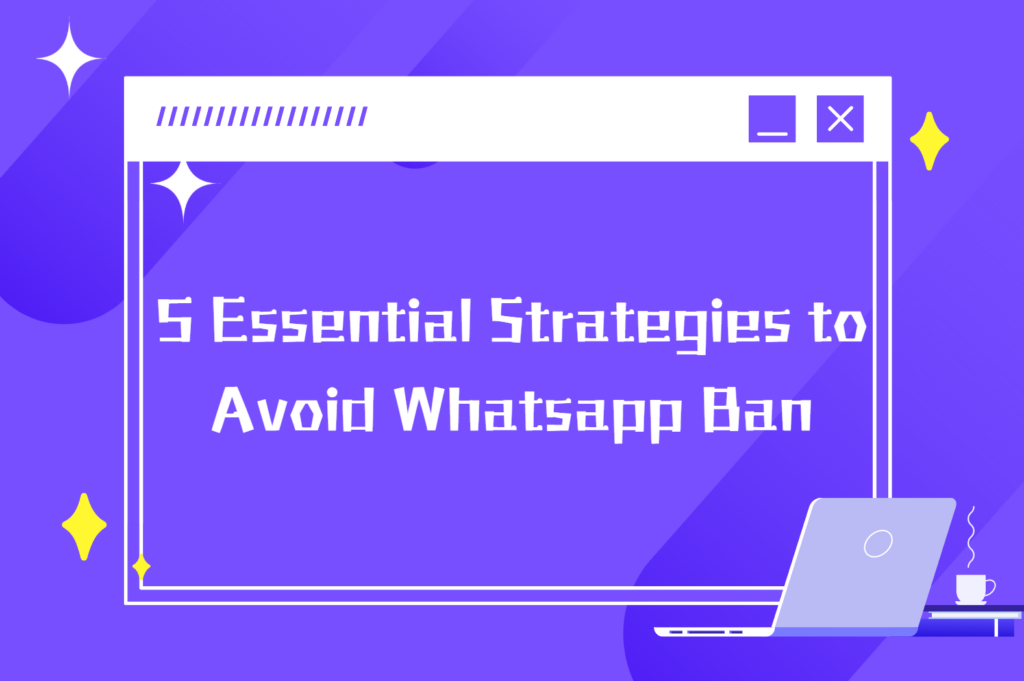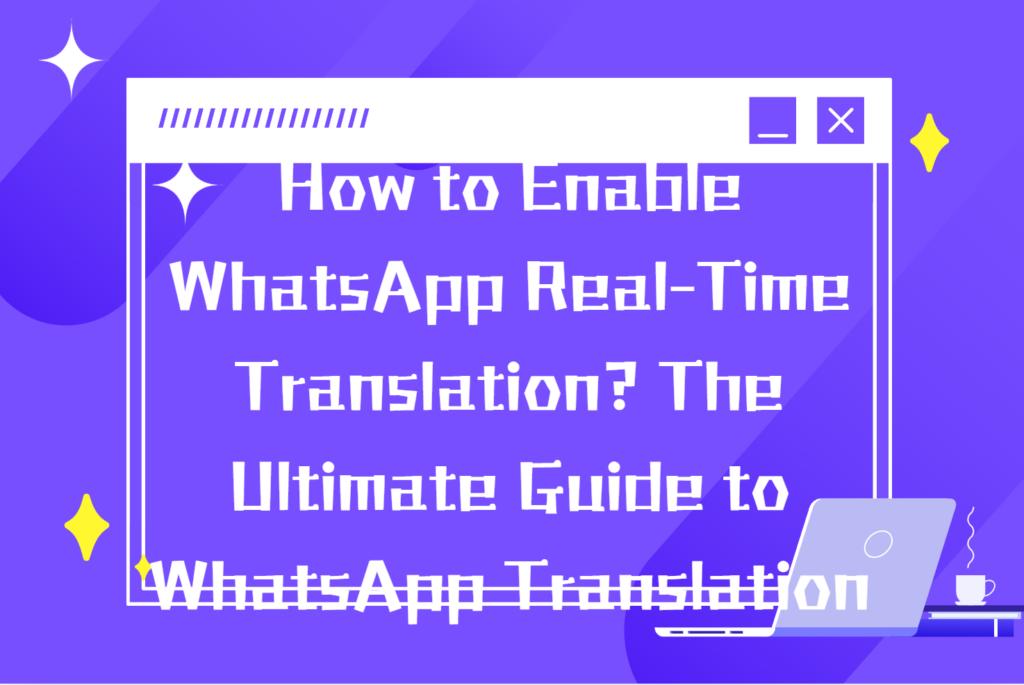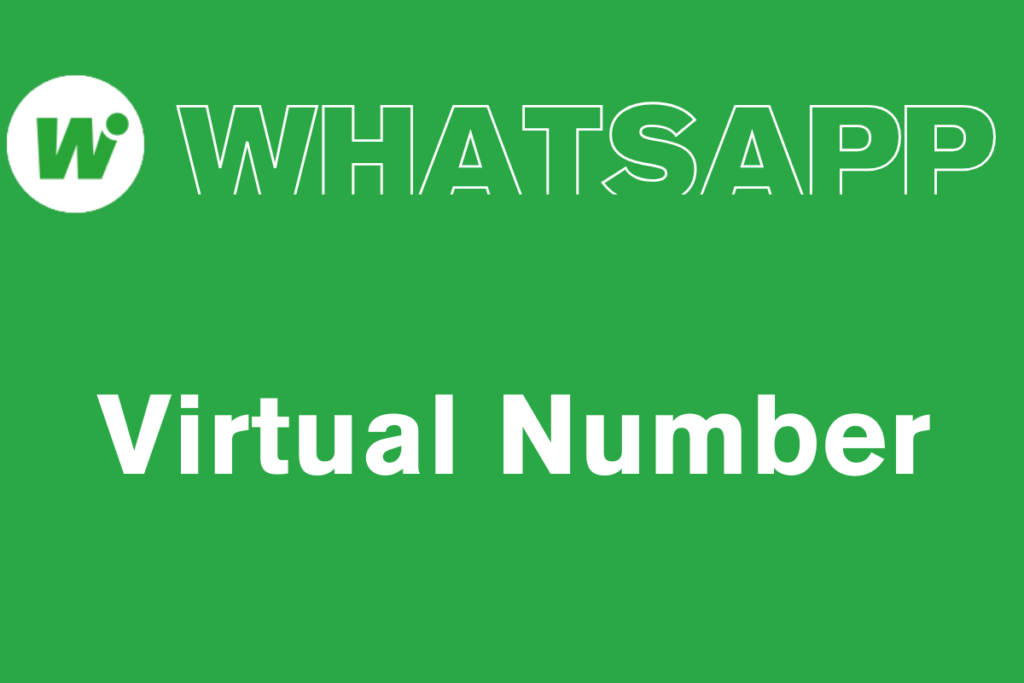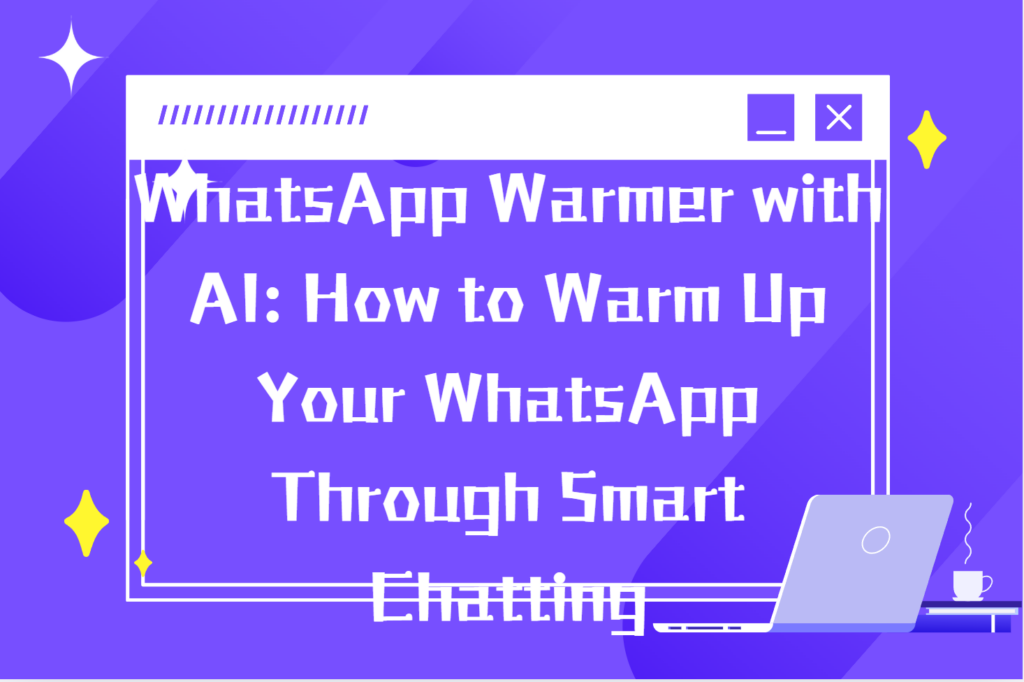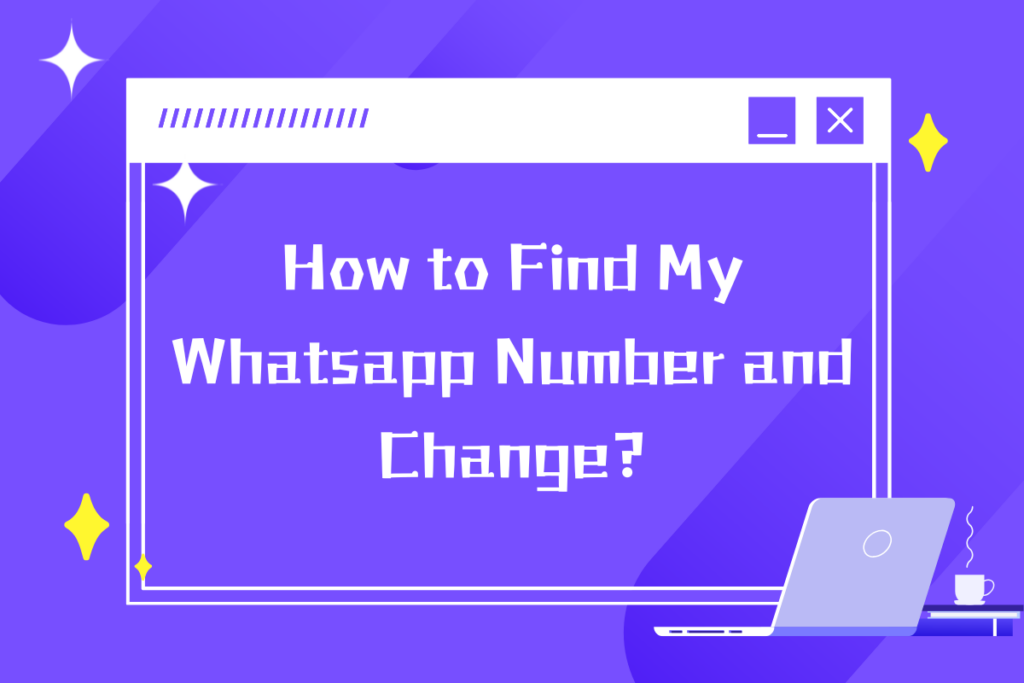
Sometimes If you’ve ever wondered how to find my WhatsApp number due to various reasons, you’re not alone. Many users, especially those new ones, may struggle to locate their own contact number within the app. Thankfully, finding your WhatsApp number is simple and can be done in just a few steps. Whether you want to share it with a friend or update your contact details, this guide will help you go through how to find your number and how to change it if needed. Let’s dive into the process and make sure you're set up.
Detailed Guide to Finding Your WhatsApp Number
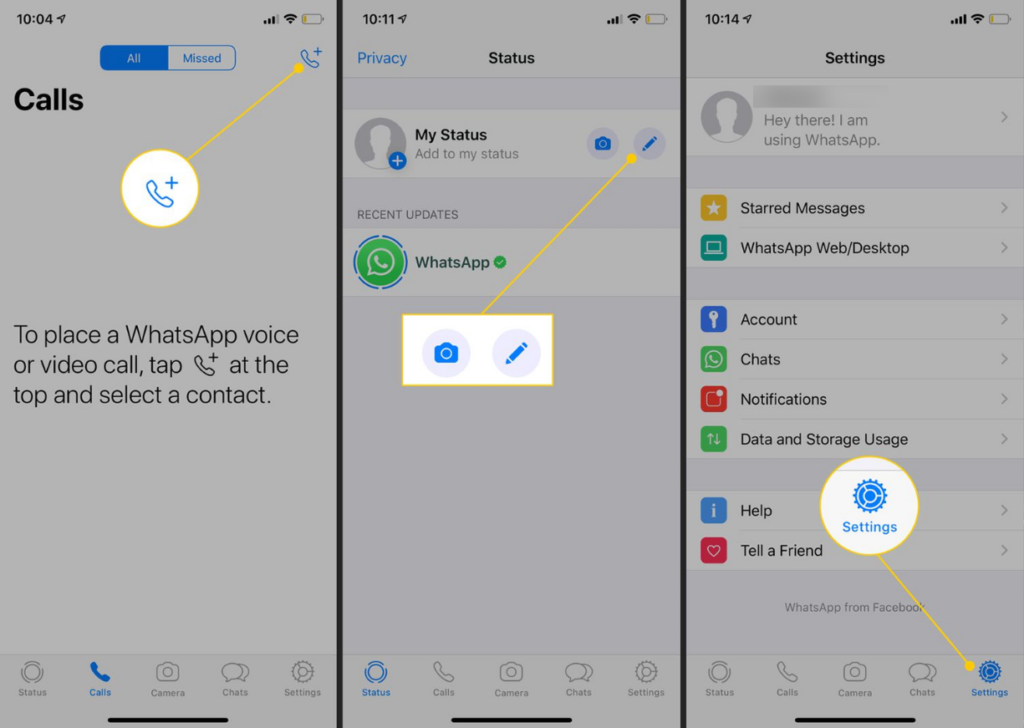
- Open the WhatsApp App
First, ensure you have WhatsApp installed on your phone. Tap the WhatsApp icon to open the app. Make sure you are logged in with the account that you want to find the number for. - Navigate to Settings
- On iPhone: At the bottom right of your screen, you'll see an icon labeled Settings. Tap on this to enter the settings menu.
- On Android: Tap the three vertical dots (also known as the menu icon) in the top-right corner of the screen. From the drop-down menu, select Settings.
- Go to Your Profile Section
Once you are in the Settings menu, you'll see your name or profile picture at the top of the screen. Tap on your name or the profile picture to open your Profile section. This is where you'll find details associated with your WhatsApp account, including your phone number. - Locate Your WhatsApp Number
In the Profile section, right under your name, you will see your phone number displayed. This is the number associated with your WhatsApp account. It should be listed with the country code, so you can easily share it with others. - Copy Your Number (Optional)
If you want to copy your WhatsApp number to share it with someone, you can tap on the number itself to select it. From there, you can easily copy it to your clipboard and paste it wherever needed.
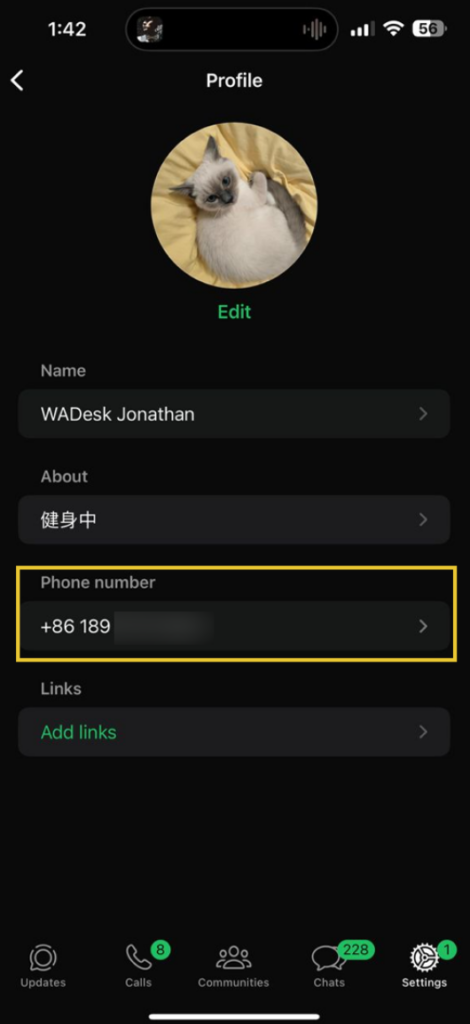
How to Change Your WhatsApp Number
If you're switching to a new phone number but want to keep your WhatsApp account, chats, and groups, WhatsApp offers a built-in "Change Number" feature. This process helps you smoothly transfer your account to the new number while keeping your data and notifying your contacts if you choose.
Step 1: Prepare Your New Number
Before you begin, make sure your new phone number is active and can receive SMS or phone calls. You will need this to receive the verification code later.
Step 2: Open WhatsApp
Open the WhatsApp app on the phone where you're currently logged in with your old number.
Step 3: Go to Settings
If you're using an Android device, tap the three-dot menu in the top-right corner of the main screen and select "Settings".
If you're on an iPhone, tap "Settings" at the bottom-right corner of the screen.
Step 4: Tap on "Account"
In the Settings menu, look for the option labeled "Account". Tap it to open all account-related settings.
Step 5: Select "Change Number"
Inside the Account menu, tap "Change Number".
A screen will appear explaining that this feature allows you to move your account, profile, groups, and settings to a new number. Tap "Next" to continue.
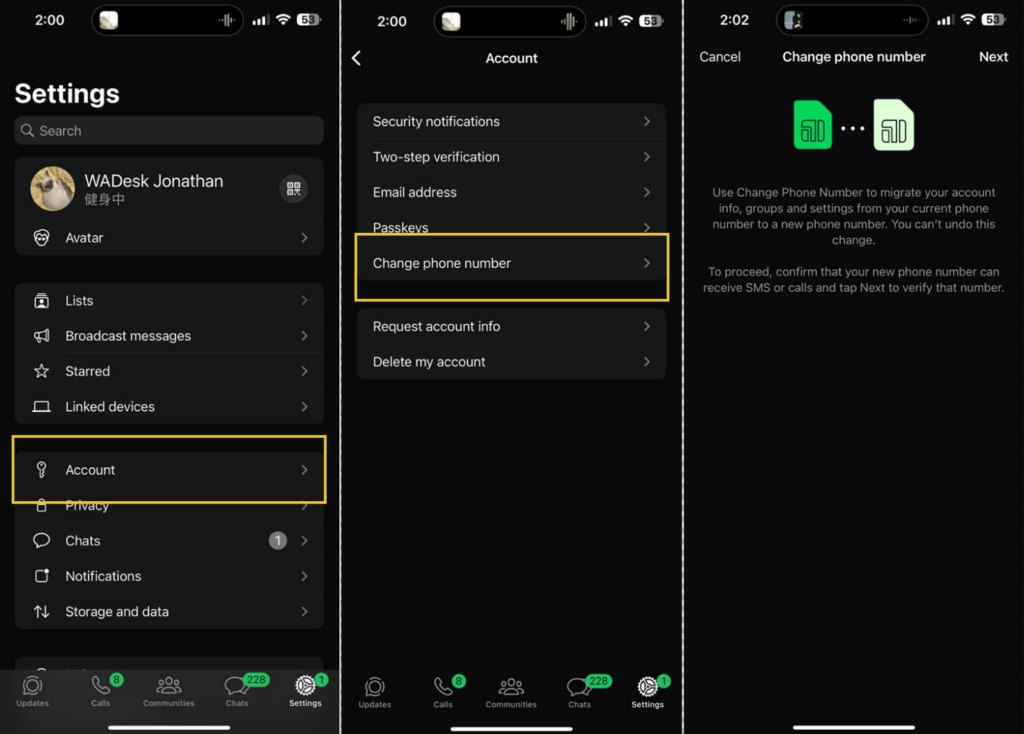
Step 6: Enter Your Old and New Phone Numbers
On the next screen, you will be asked to enter:
- Your current (old) WhatsApp number, with the correct country code.
- Your new phone number, also with the correct country code.
Double-check both numbers to make sure they are correct, then tap "Next".
Step 7: Choose Who to Notify About Your New Number
WhatsApp allows you to notify your contacts about your number change. You’ll be given three options:
- Notify all contacts
- Notify only contacts you have chats with
- Choose specific contacts to notify
No matter which option you choose, all your group chats will automatically be notified of your number change.
Select your preferred notification option and proceed.
Step 8: Verify Your New Number
WhatsApp will now send a six-digit verification code to your new phone number via SMS or a phone call.
Enter the code when prompted to complete the verification process.
If the code is entered correctly, your WhatsApp account will now be associated with the new number.
Step 9: Completion
Once verified:
- All your chats, media, and settings will remain intact.
- Your WhatsApp account will be officially updated to the new number.
- Anyone you chose to notify will see your new number automatically updated in their contacts.
Want to learn more about foreign trade?
WhatsApp unblocking/Unofficial/Unable to receive verification code?
What are WADesk's anti-blocking mechanisms and key features?
Scan the QR code to join the group, let's exchange ideas and make money together!