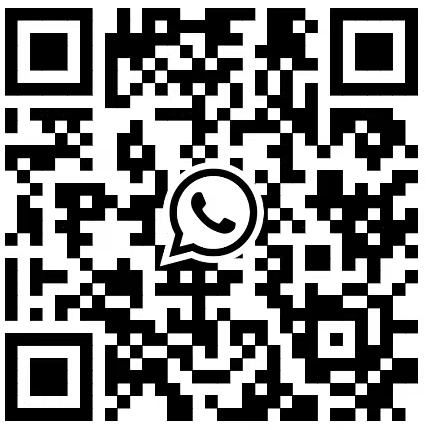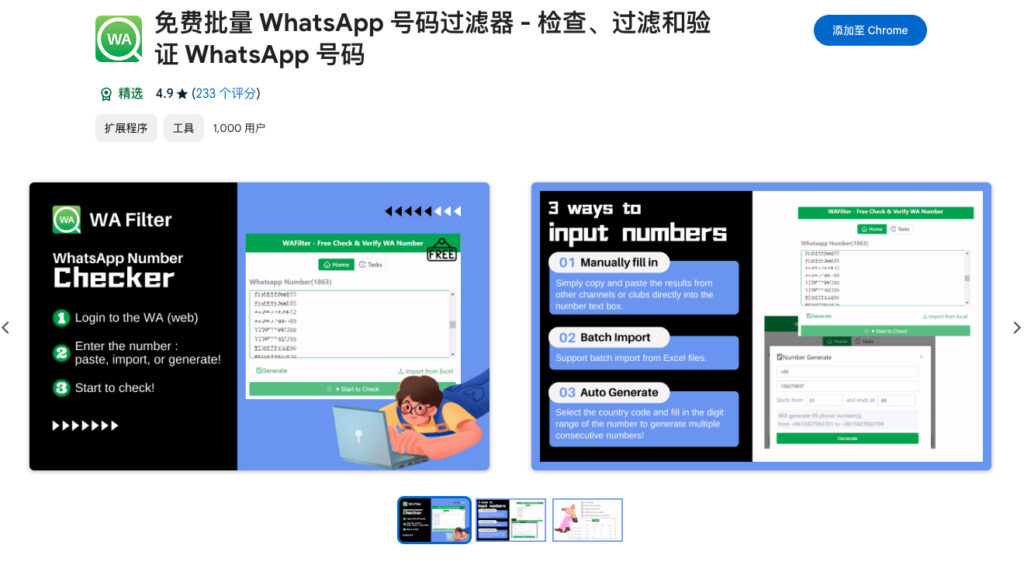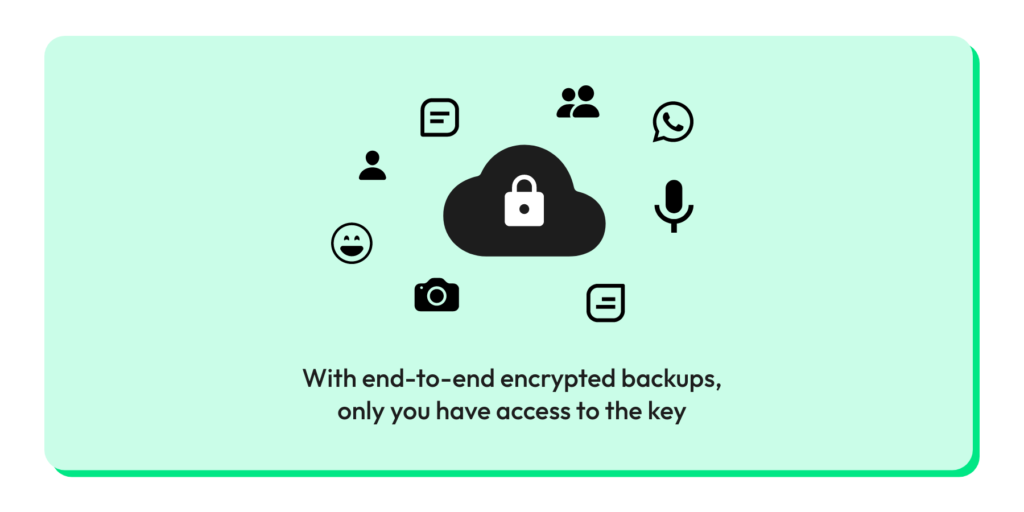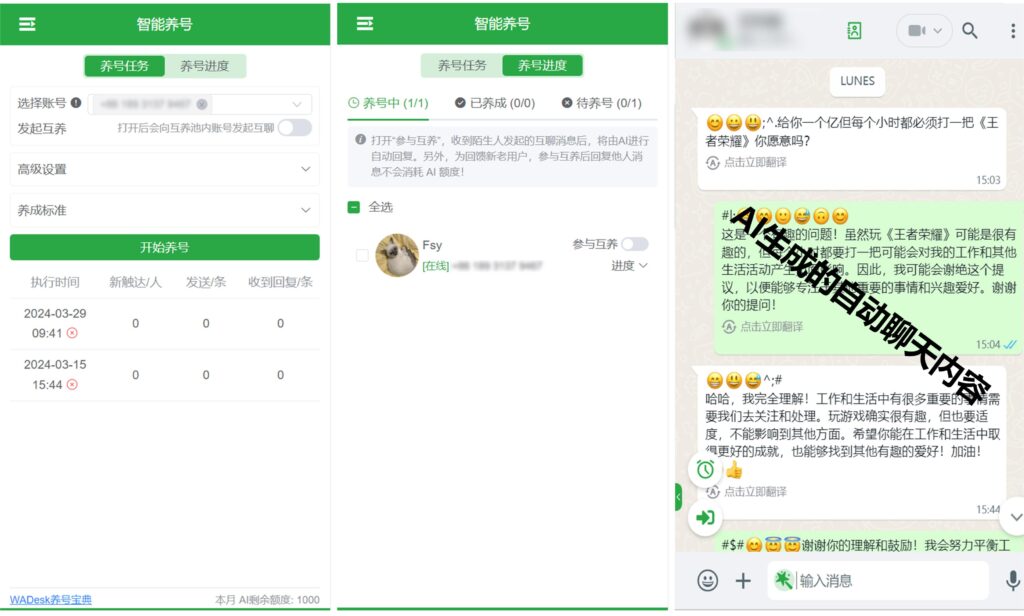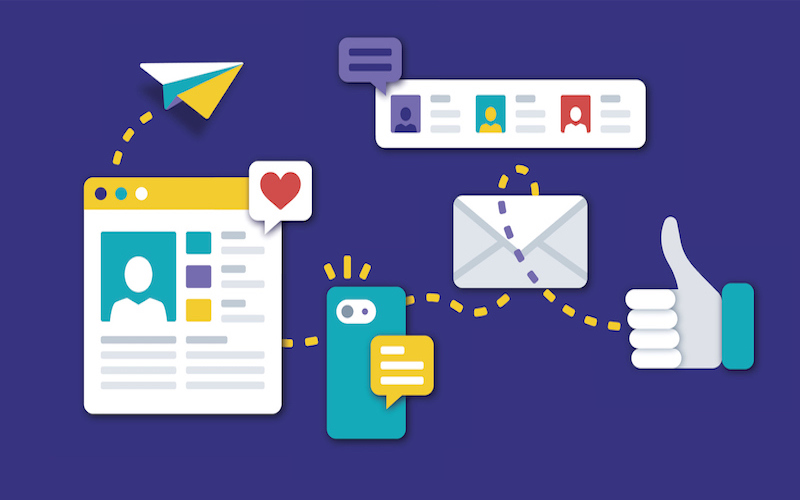Whatsapp Auto Reply: Elevate Your Communications, Mastering the Art of Sentient Keyword-Driven Auto Replies
In internet marketing, effective communication is the key to maintaining strong customer relationships and driving business success. WhatsApp has become a key tool in this regard due to its super popularity and convenience. However, due to time difference or busy schedule, we can't guarantee 100% timely response to customer's messages, for which WhatsApp auto reply is a great helper. This feature not only improves customer satisfaction but also simplifies the workflow and enables organisations to manage communications effectively. These auto replies can include text, rich media and even documents, ensuring that businesses are able to provide a response. Customers get instant access to informative and engaging content, regardless of employee availability. This article will take you through the process of setting up WhatsApp auto reply.
WhatsApp Business Auto Reply
Enable the Auto-Reply Feature
Open WhatsApp Business app.
Go to "Settings" and select "Business Tools".
Click on "Auto Reply".
Setting Up Auto-Replies
On the Auto Reply page, you can also turn it off.
Click "Add Reply" and enter the message you want to send automatically.
Set the conditions for triggering the auto-reply, such as time of day (business or non-business hours), specific message, or always reply.
Add Rich Media Content
In addition to text messages, you can add images, videos, or documents as reply content.
In the message editing area, select the Add media file icon and then select the appropriate file from your device.
Test and Optimize Settings
Save your Auto Reply settings.
Send a test message to your WhatsApp Business number to verify that the Auto Reply works as expected.
Adjust the message content or trigger conditions as needed.
Although WhatsApp Business is able to auto reply in the form of text or rich media at any time, it still has many limitations. For example, this feature can only be used in a very narrow range of scenarios, only responding the times of the customer-business owner is able to respond in person, or some greeting content. Even when rich media is added, it's often just used to send some adverts. When a customer has a question, WhatsApp Business's auto-reply can't answer it either, and still requires a live customer service agent to answer it one by one. If you want WhatsApp Auto Reply to solve more problems, you will need a tool.
WADesk Default and Keywords Auto Reply
WADesk, an all-in-one solution for enterprise-grade private domain marketing, can help you to set up personalized Auto Reply with ease.
Set up Auto Reply for Multiple Accounts
Users can perform account multi-opening by scanning the QR code on the Computer WADesk Client with WhatsApp on mobile phone, which can support up to about 30 accounts logged in one PC. After setting up an auto-reply on the WADesk client, all WhatsApp accounts on the client will perform the reply, which not only saves time in setting up, but also makes it easy to view on one device.
Keywords Reply
In addition to helping your WhatsApp account with fixed-content auto-replies, WADesk can also trigger special auto-replies based on keywords included in the other party's message.
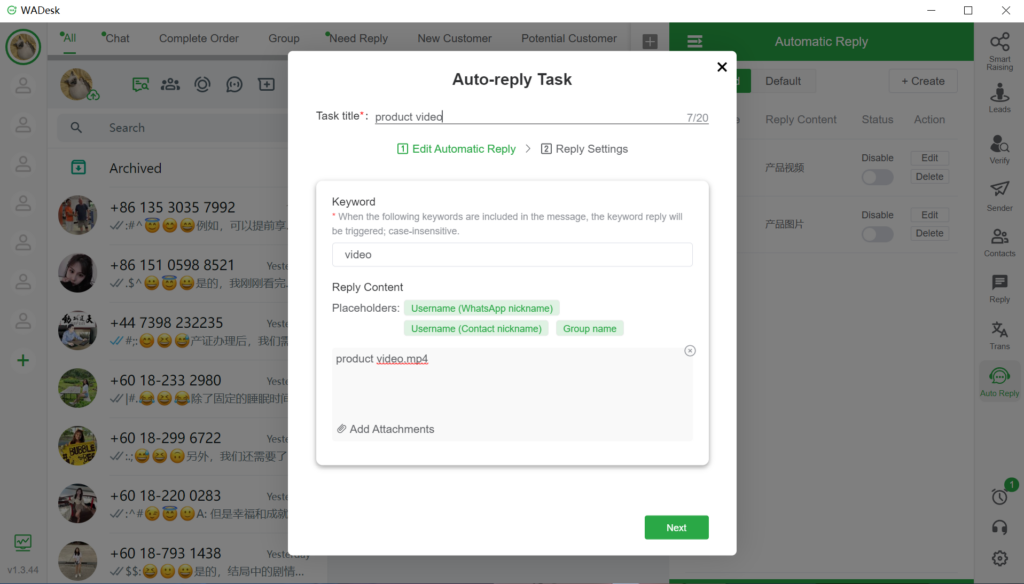
For example, when a customer inquires about a product video, you can use the word "video", which is easily mentioned, as the trigger keyword, and use the product video as the triggered auto-response, so that you can automatically send the product video to the customer who needs it.
WADesk's Auto Reply can also be set up in various ways, such as replying only on specific dates, archiving replied chats to prevent interruptions, replying to the same customer only once within a certain period of time, and so on.
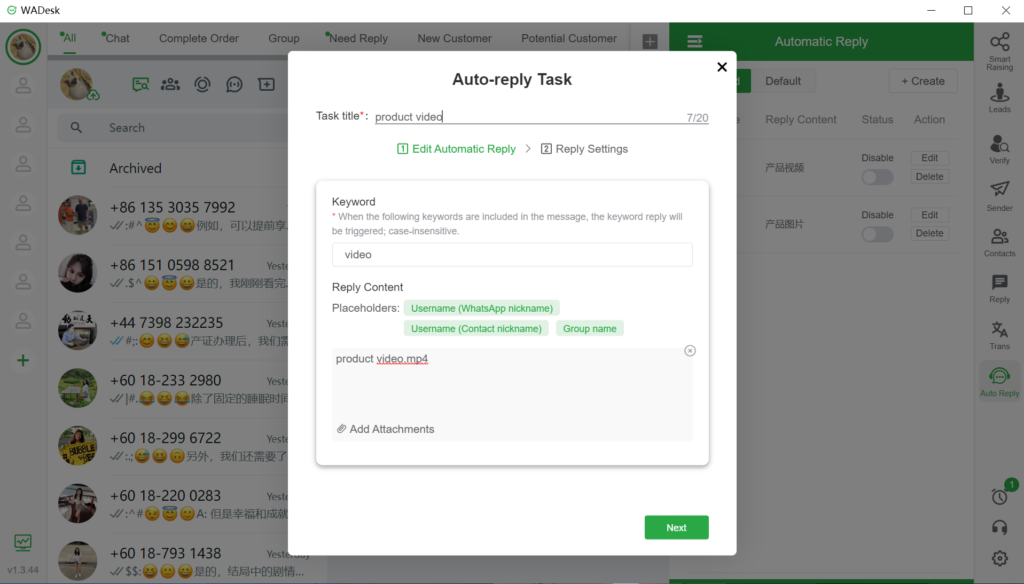
Default Replies Work with Keyword Replies
WADesk has both default auto-reply and keyword auto-reply functions, which when used in conjunction with each other will have more than expected results. Customers don't know how to use keywords to trigger special replies, so you can use the default reply to guide them to trigger the keywords, and then keywords auto reply will send them the corresponding content.
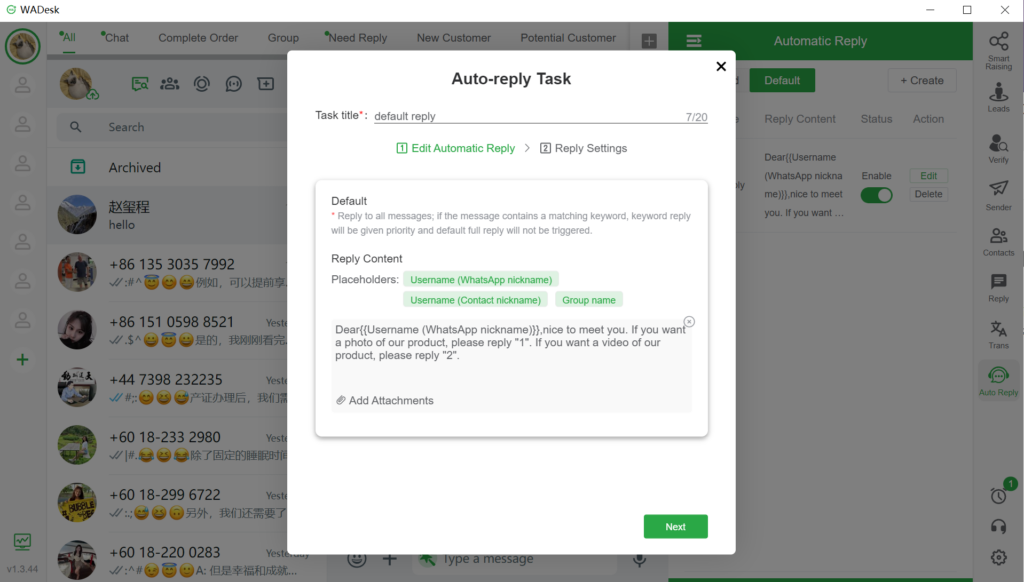
The first step is to edit the default auto reply. It starts with a greeting statement, and you can add placeholders to call the customer by his or her name. Then, you can ask the other party about their needs and guide them to use keywords to get the information they need.
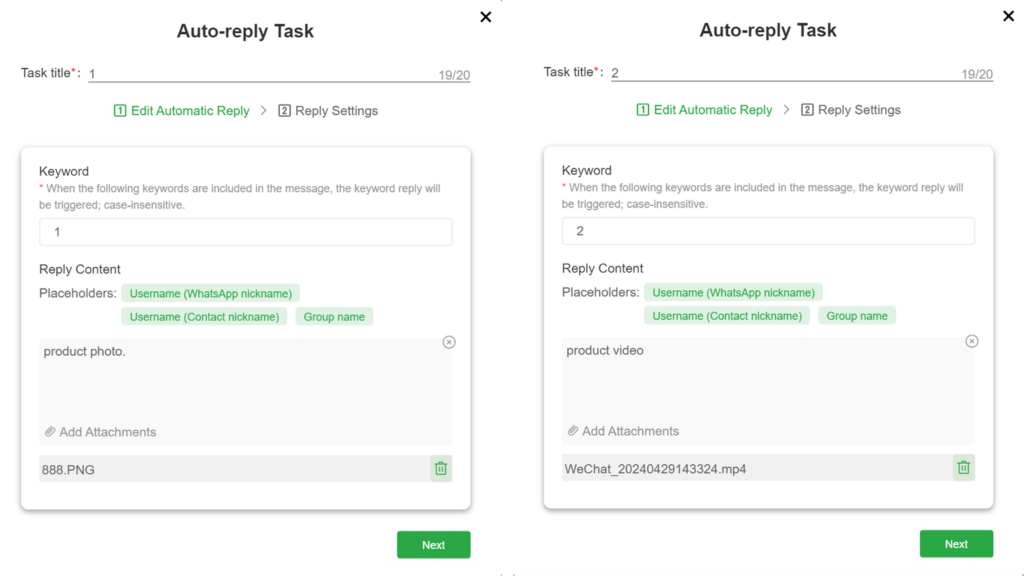
The second step is to edit the content of the keyword reply. The keyword auto-reply will reply to the corresponding content according to the "1" or "2" sent by the customer, i.e. to achieve the effect as shown in the image below.
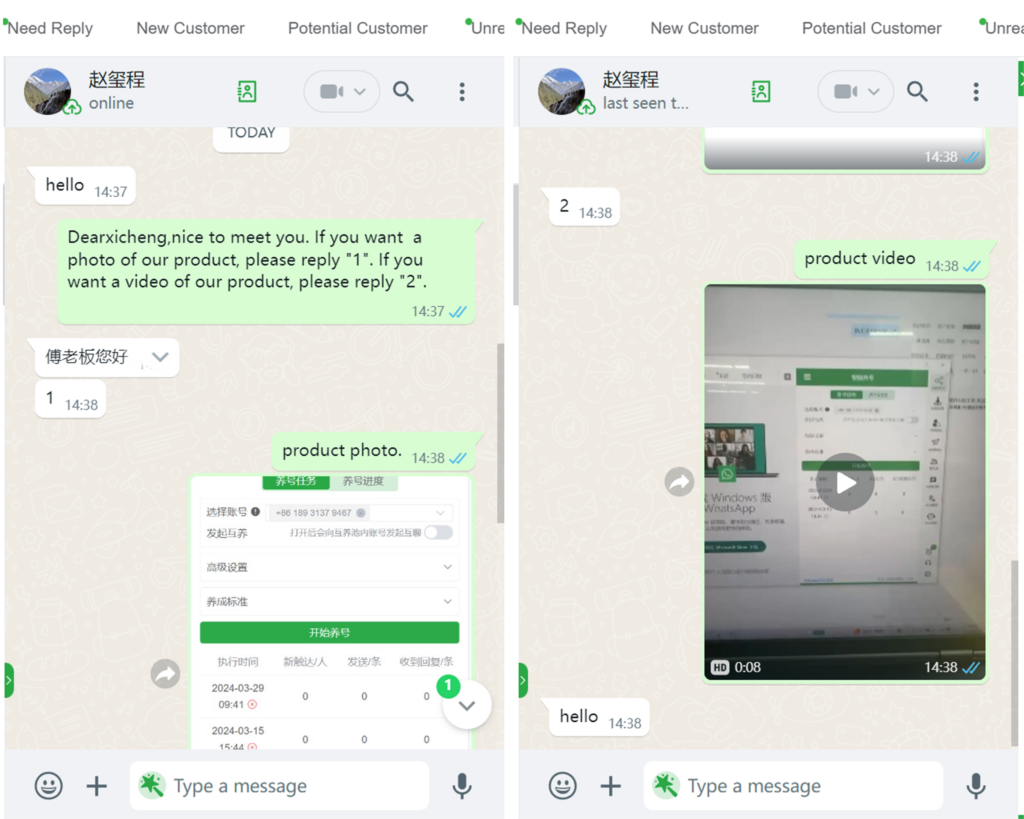
With these features, even if you don't reply to your customers' messages in time, customers can follow the auto reply's guidance to get part of the service they need. Compared with monotonous auto reply, these features not only improve the efficiency of service, but also greatly increase customer satisfaction.
If you want to know more about WADesk's practical functions or consult WhatsApp-related issues, welcome to scan the QR code below to join our costumer group, WADesk is now available for a limited period of time special package, you can also get a free three-day free trial~!