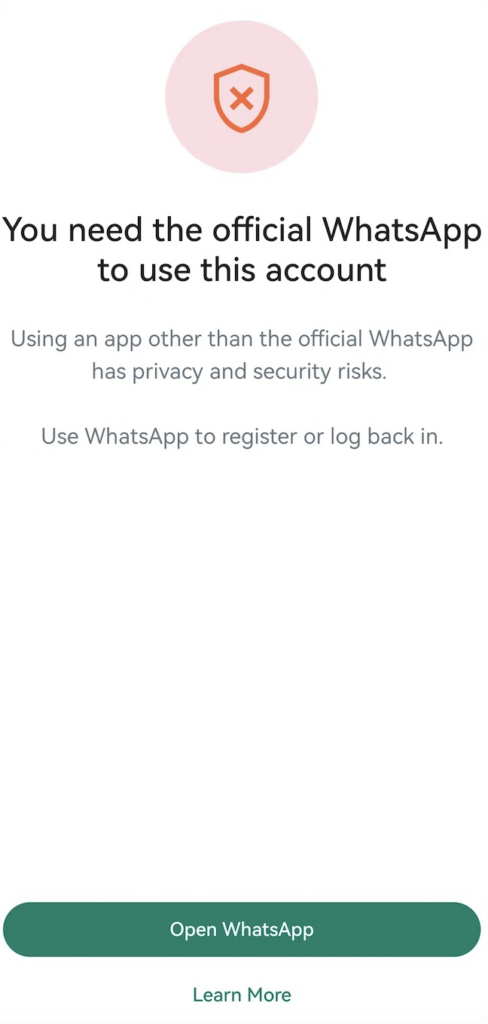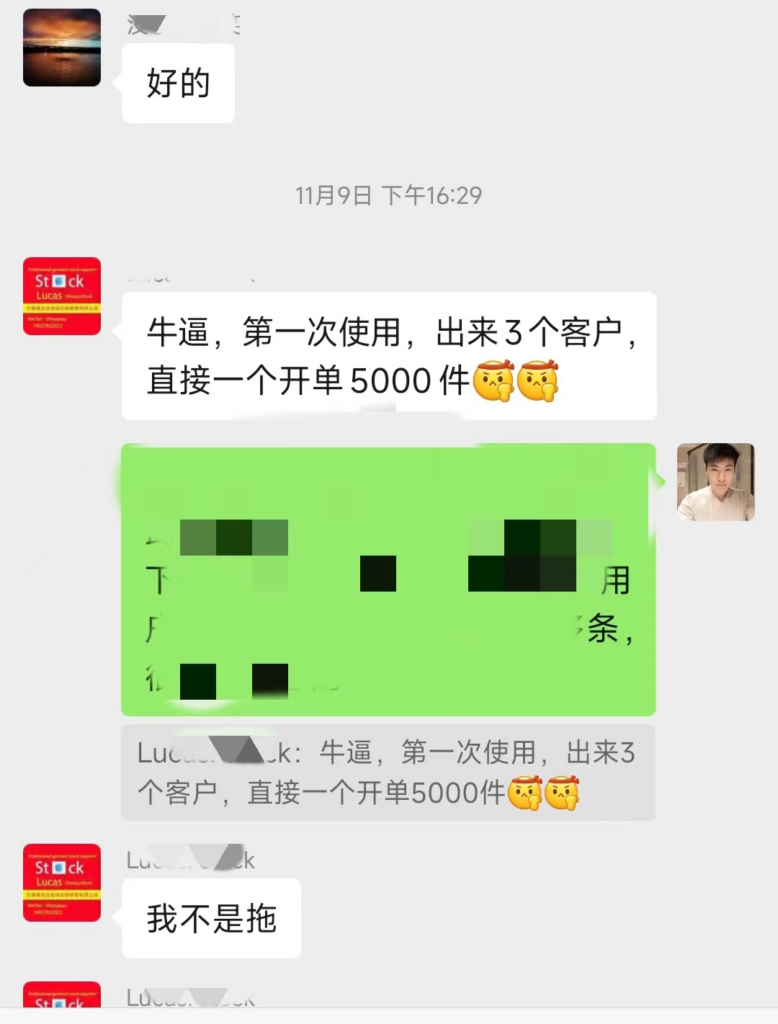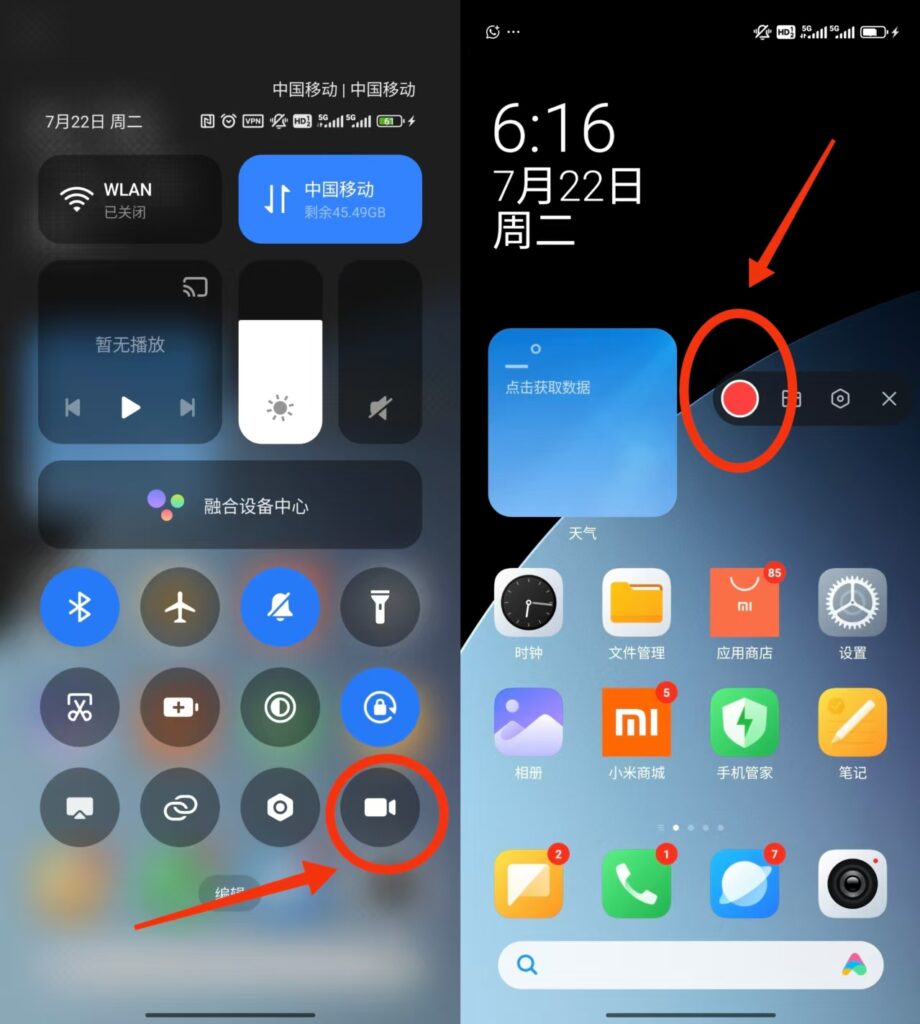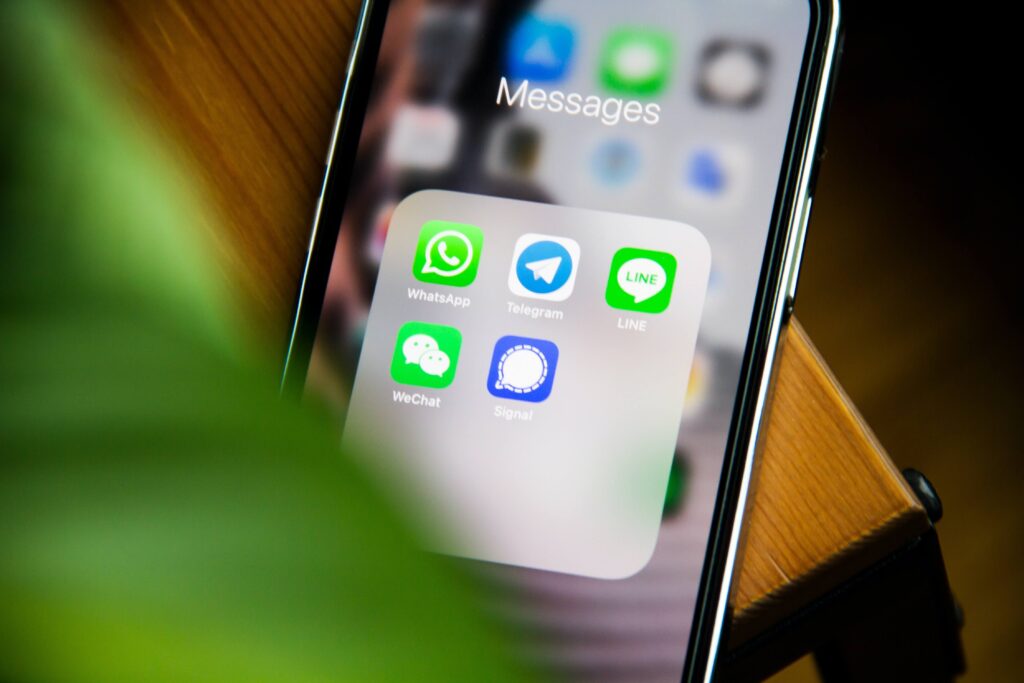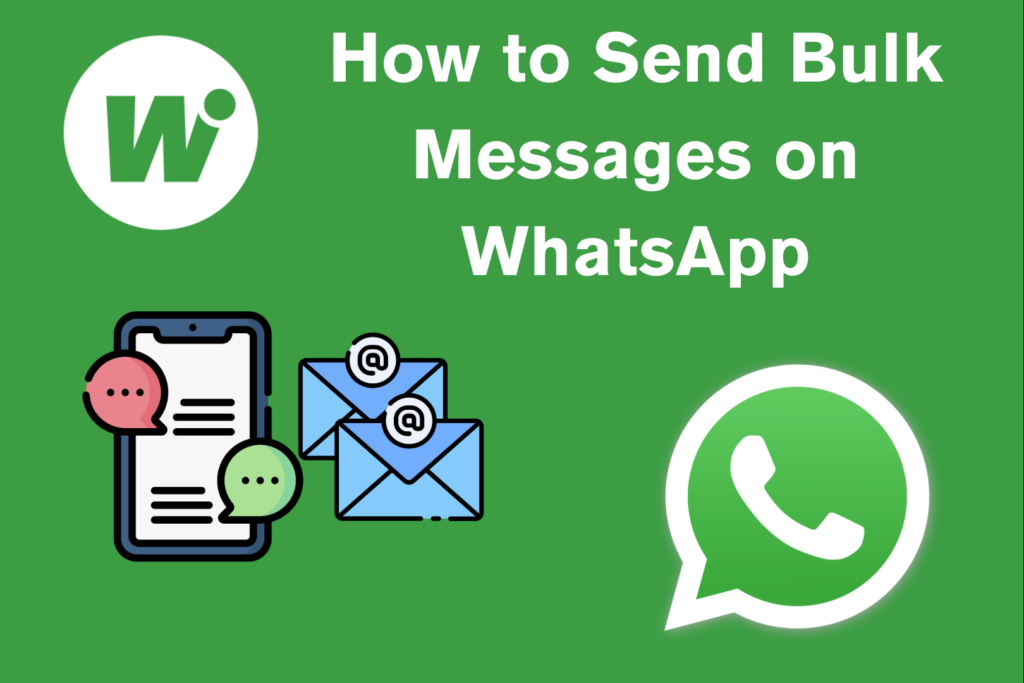
Are you scratching your head wondering how to send bulk messages on WhatsApp in a friendly, spam‑free way? Let's dive in with some fun examples and expert guidance.
We'll start with the classic methods, then reveal a nifty Chrome plugin that makes bulk messaging a breeze—no coding required.
But before we dive into the how, let's talk about the "why". Why even bother sending bulk messages on WhatsApp?
Why WhatsApp Bulk Messaging Matters
Because WhatsApp is not just the place where your aunt sends morning memes or where group chats turn into meme wars, it is one of the most powerful communication tools on the planet — boasting a staggering 98% open rate.
That's right. Almost every message you send gets read — and quickly. Compared to emails (that often end up in junk) or SMS (that is still in the 2000s), WhatsApp is a world unto itself.
So whether you're a small business sending out a sale, an event planner putting on a guest list, or just trying to manage 200 wedding attendees from getting lost — learning how to send bulk messages on WhatsApp gives you a real edge when it comes to communication.
And the best part? You don't need to be tech-savvy or have a degree in marketing. You just need a few handy tips — which we are about to discuss. So, let's go!
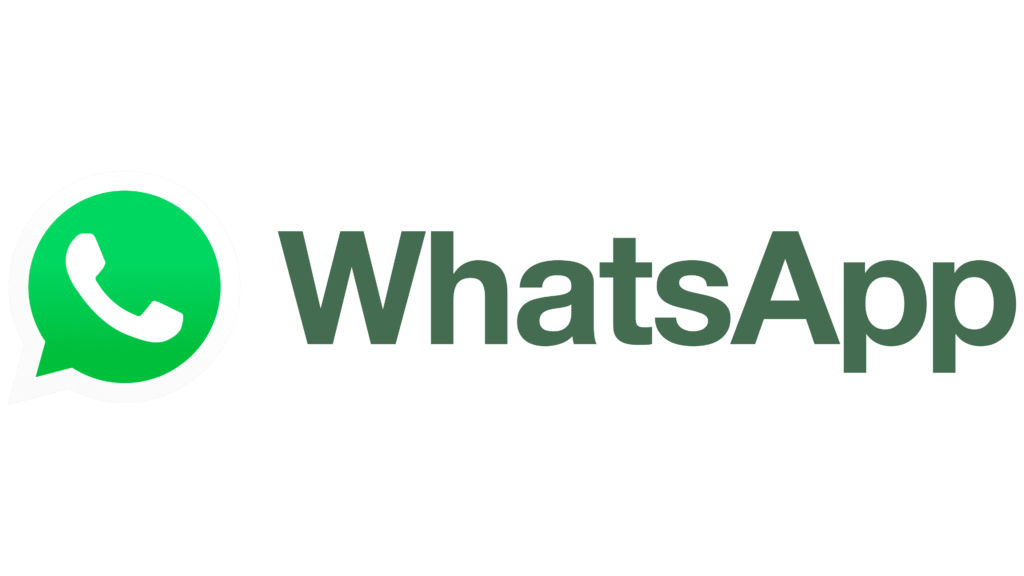
Traditional Methods: The Old School Ways
Built-in Broadcast Lists (WhatsApp Business App)
With the WhatsApp Business App you can set up a broadcast list of up to 256 saved contacts and send them all the same message at the same time. Replies come in individually—but there's no analytics, and only people who have saved your number will receive it.
Still, if you're looking for a simple, no-extra-tools-required way to start learning how to send bulk messages on WhatsApp, this is a solid first step.
Here's how to do it, step by step:
Sending messages to multiple people on WhatsApp using the Broadcast List option is simple:
Step 1: Open WhatsApp Business on Your Phone
This method only works on mobile, so make sure you're using your phone — not the desktop or web version.
Step 2: Tap the Plus Icon in the Top-Right Corner
In the main screen of WhatsApp Business, look for the "+" icon in the top-right corner. Tap it to start creating your broadcast.
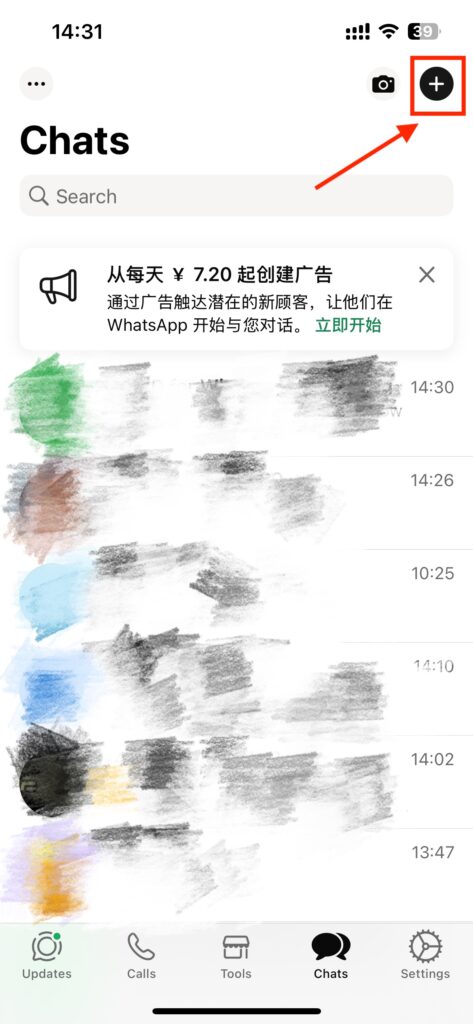
Step 3: Select "New Broadcast"
From the dropdown menu, tap on "New broadcast."
This feature is built for exactly what you're trying to do: send one message to many, but make it feel personal.
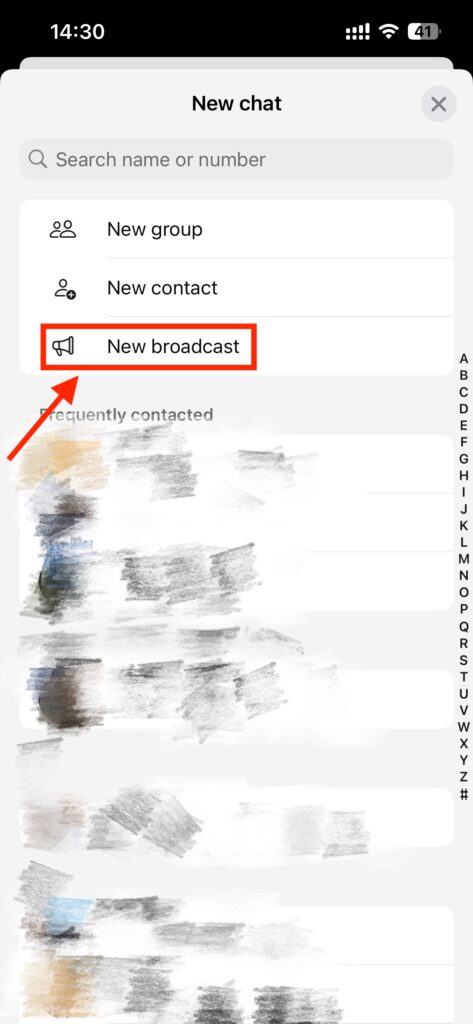
Step 4: Choose Your Contacts
Select the people you want to reach.
Just remember: they must have your number saved in their address book — otherwise, they won't get your message.
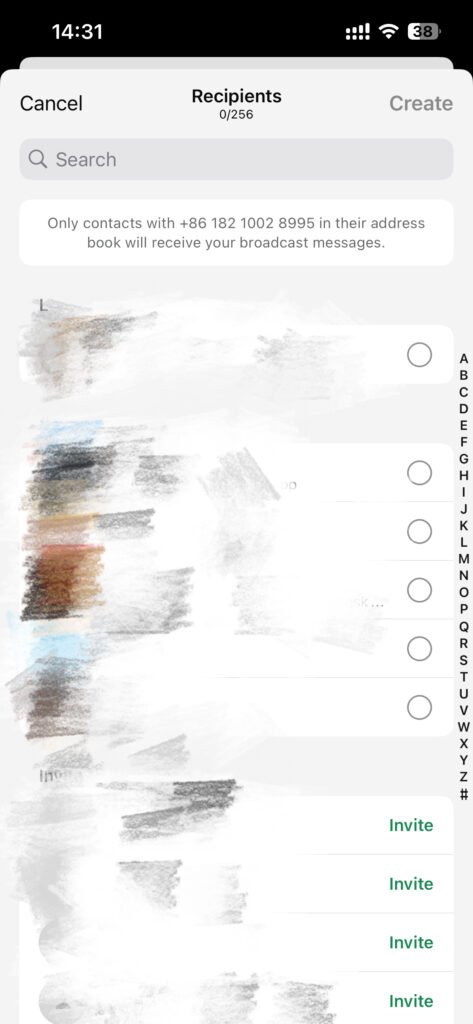
Step 5: Create, Type, and Send
Tap "Create," type out your message, and hit Send.
Boom — your message goes out to everyone on your list, but it shows up like a one-on-one chat. Clean, efficient, and totally non-spammy.

Using the Broadcast List to send bulk messages using WhatsApp is super easy and a great way for beginners to learn. It's free, part of WhatsApp Business, requires no tech skills, and your messages arrive like one-on-one chats. It's easy to set up and takes under a minute.
Click-to-Chat & Excel: A DIY Shortcut to Bulk Messagin
If you don't want to save every contact, depending on your use, you might be able to do something in bulk with messages using a semi-manual process using WhatsApp's Click-to-Chat feature along with an old school Excel spreadsheet.
In short, you can open a chat with any number in WhatsApp using an easy link. If you type "https://wa.me/phonenumber" into your browser (for example, https://wa.me/1234567890), starts a chat with that number in WhatsApp. No need to save a contact!
Seems cool, right? It's kind of cool, but it's also… not.
The way this works is you can create a list of links in Excel each pointing to different contacts, and then you click each link one at a time, wait for the chat to load, copy and paste your message, and click send manually! It works... until you have to repeat it for 50 or 100 contacts… then it’s more like a crazy endless clicking spree.
The upside is that you don't have to worry about people saving your number and, you are less likely to trigger any spamming filters from WhatsApp.
The bad part? Absolutely no automation. No personalization. No scheduling. It's tedious, repetitive, and bound to make mistakes. Not a great option if you want to learn how to send bulk messages to WhatsApp effectively.
If you're only sending a few messages every now and then, this might get the job done. But if you are sending any sort of scale -- or care about your time and sanity -- there is a better way, so keep reading.
The Best Way to Send Bulk WhatsApp Messages — With Our Plugin
So, what's the best way to send bulk WhatsApp messages without hitting contact limits, saving every number manually, or typing till your fingers cramp?
Simple: use our Free WhatsApp Sender Chrome Extension.
This lightweight plugin is perfect for anyone who needs to send messages to dozens — or even hundreds — of contacts, including unsaved numbers. Whether you're promoting a sale, confirming appointments, or just sending updates to your club or team, this tool gets the job done fast and efficiently.
Next, let me walk you through exactly how to use our plugin to send bulk messages on WhatsApp step by step.
Step 1: Access the Plugin Page and Download
The first step in how to send bulk messages on WhatsApp with our plugin is to head over to our WhatsApp Bulk Sender landing page , then click through to the Chrome Web Store.
Once there, hit "Add to Chrome" — the installation takes just a few seconds and requires no complicated setup.
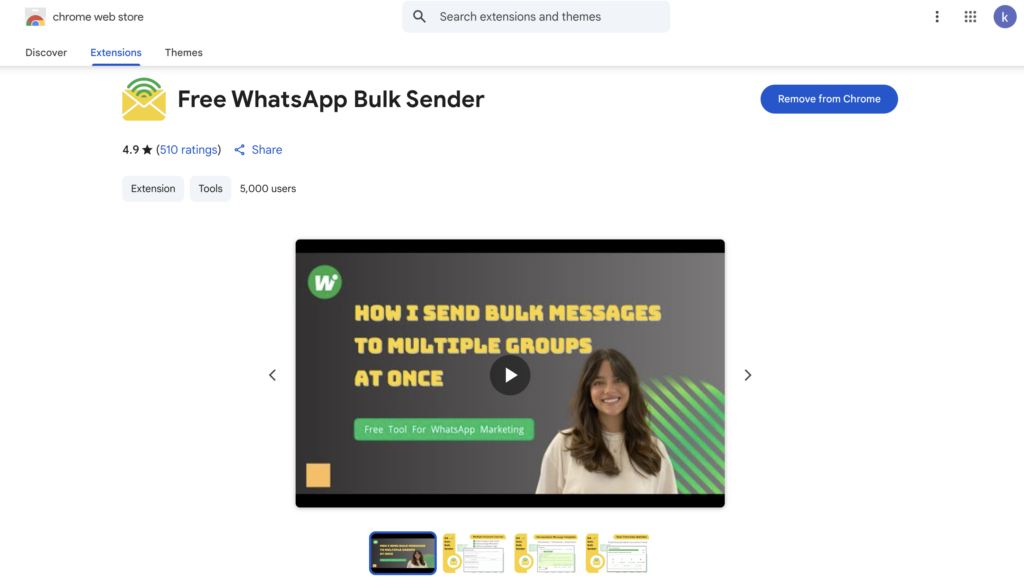
Step 2: Enter Your Account or Import Contacts
After installation, open the plugin and enter the WhatsApp account you'll be sending messages from.
If you have a long contact list, you can upload an Excel file to import numbers in bulk, saving you the hassle of typing them one by one. This is especially useful if you have hundreds or even thousands of contacts.
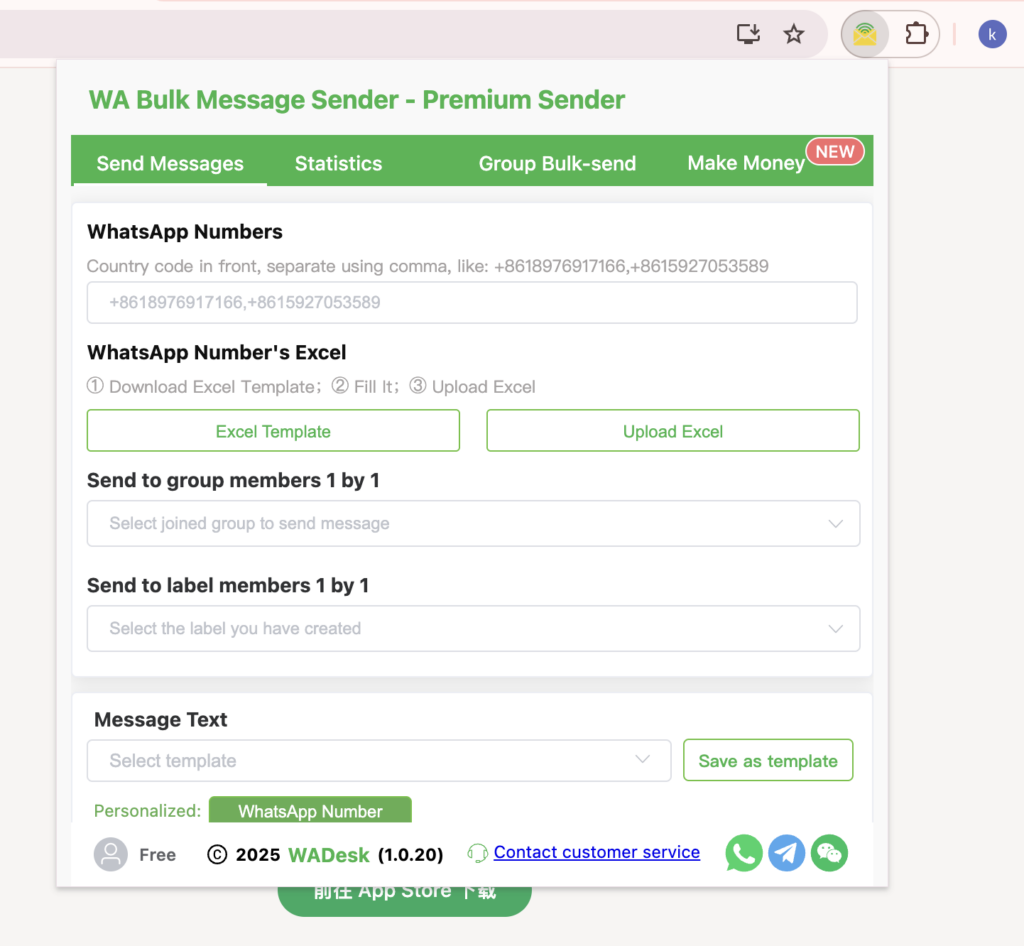
Step 3: Write Your Message and Add Personalization
Next, type out the message you want to send. The plugin supports dynamic placeholders — for example, adding "Hello WhatsApp number" will automatically replace it with the recipient's actual number during sending. This makes every bulk message feel like a personal, one-on-one chat, reducing the risk of being flagged as spam.
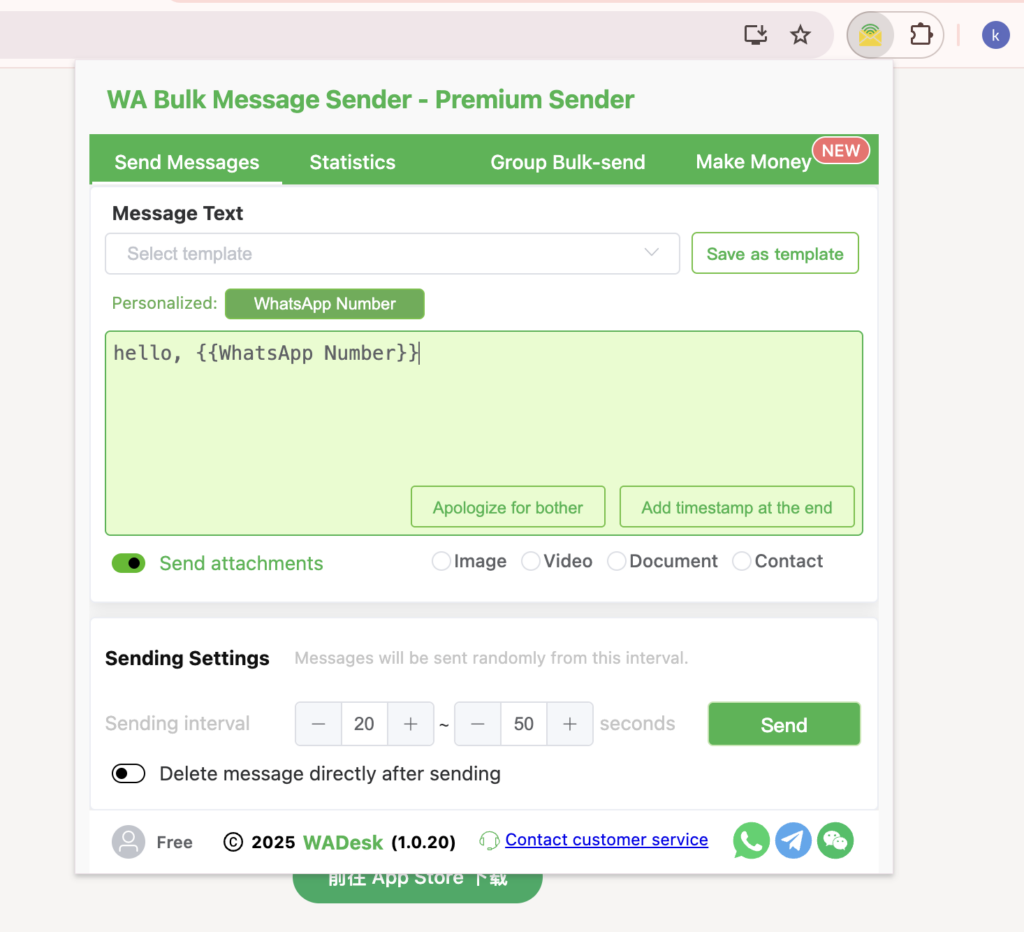
Step 4: Set the Sending Interval and Start
To keep your account safe, you can set a custom interval between messages — such as a few seconds or tens of seconds apart — to mimic human sending behavior.
Once your settings are ready, click Send and let the plugin handle the rest. It will deliver each message sequentially, making the process fast, efficient, and completely hassle-free.
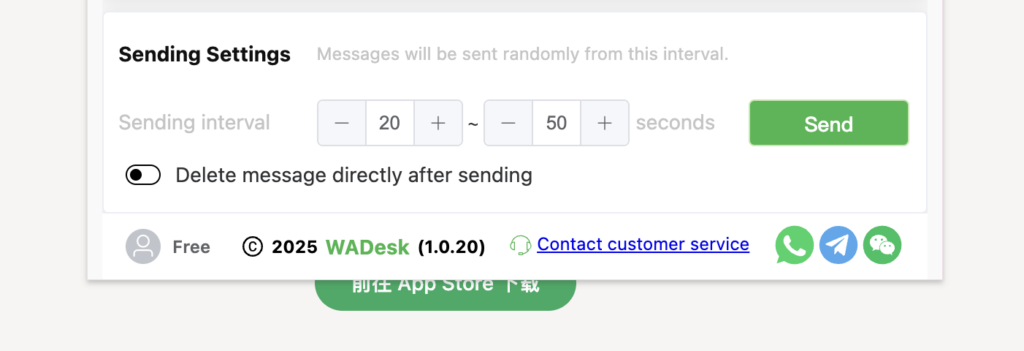
Which Method Should You Choose? — Quick Comparison
We've explored three different ways of how to send bulk messages on WhatsApp — from the built-in Broadcast List to the semi-manual Click-to-Chat trick, to our fully automated plugin.
WhatsApp Bulk Messaging Methods — Side-by-Side Comparison
| Feature / Method | Broadcast Lists (Business App) | Click-to-Chat + Excel | Our Plugin (Free WhatsApp Bulk Sender) |
| Need to Save Contacts? | Yes | No | No |
| Recipient Limit | 256 per list | None | Hundreds per day |
| Automation | None | None | Yes (sequential sending) |
| Personalization | Limited | None | Yes (dynamic placeholders) |
| Scheduling / Interval Control | None | None | Yes |
| Ease of Use | Easy | Medium (manual work) | Easy |
| Speed & Efficiency | Moderate | Slow | Fast & Efficient |
| Best For | Small, known groups | Occasional small sends | Marketing, outreach, large-scale sends |
Conclusion
Mastering how to send bulk messages on WhatsApp can transform the way you connect with your audience. While Broadcast Lists are simple and Click-to-Chat offers a workaround, both fall short for large-scale or frequent messaging.
Our Free WhatsApp Bulk Sender Chrome Extension removes these barriers — enabling you to send to unsaved numbers, personalize messages, and automate delivery with ease.
If you want a fast, efficient, and scalable way to manage WhatsApp outreach, this is the tool to use.