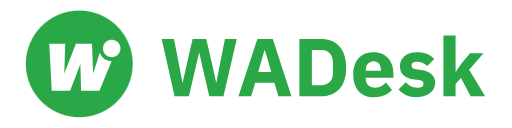How to Open Multiple WhatsApp Web Accounts on One Computer at the Same Time?
Unlock the easiest way to run WhatsApp Web multiple accounts on one device—no switching, no clutter. Stay organized and online with seamless multi-open access.
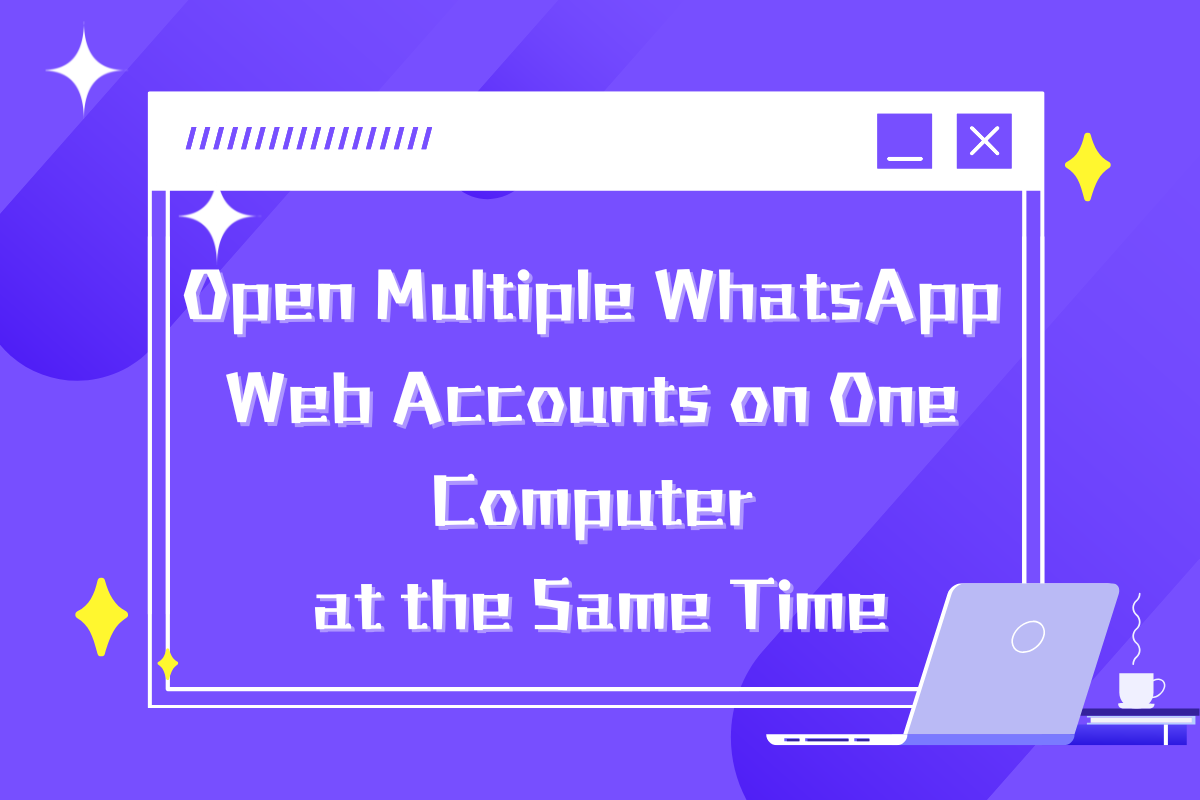
For many, managing WhatsApp web multiple accounts is essential for separating personal and business chats or keeping life organized. Fortunately, WhatsApp Web makes it easy to access multiple accounts on one computer. This guide covers methods and tips to efficiently use WhatsApp Web for multiple accounts, helping you stay connected without switching devices.
Creating New Browser Profiles
To manage WhatsApp web multiple accounts on the same browser, Chrome offers a simple solution: creating new browser profiles. Each profile serves as an independent workspace, keeping data from different accounts separate. With multiple profiles, you can log into different WhatsApp accounts in each, as if using separate browsers.
How to Create a New Browser Profile in Chrome
Open Chrome Browser: Launch your Chrome browser. If you are already using it, make sure to save any unfinished work.
Access User Management Interface: In the top right corner of the browser, you will see a user icon (usually your account avatar). Click on this icon and select the "Manage people" or "Add" option.
Create a New Profile: In the pop-up interface, select the "Add person" button. This will open a new window asking you to set a name and choose an avatar for the new profile. You can choose based on your preference.
Set Up New Profile: After completing the setup, click the "Add" button. Chrome will automatically open a new browser window, which is your newly created profile. It is completely independent of any profiles you have used before, with no associated data.
Log into WhatsApp Web: In the new profile’s window, visit WhatsApp Web. Use your phone to scan the QR code and log into your second WhatsApp account. Now, you can use WhatsApp web multiple accounts simultaneously in different browser profiles.
With these simple steps, you can easily create multiple browser profiles in Chrome, each running independently without interference. This means you can manage WhatsApp Web multiple accounts on a single computer without frequently switching login states, greatly enhancing the convenience of both work and life.
Use WhatsApp Web Multiple Accounts tool
Managing multiple WhatsApp accounts with Chrome can be convenient, but it gets confusing with too many accounts and may risk bans if WhatsApp detects multiple accounts on one device. To efficiently organize and protect your WhatsApp accounts, WADesk offers a powerful tool for secure account management and customer outreach.
Independent IP Environment Multi-Account Management
With WADesk, we can multi-open up to 50 WhatsApp accounts, by scanning the QR codes of every port. Then we can manage these Whatsapp accounts on the WADesk client.
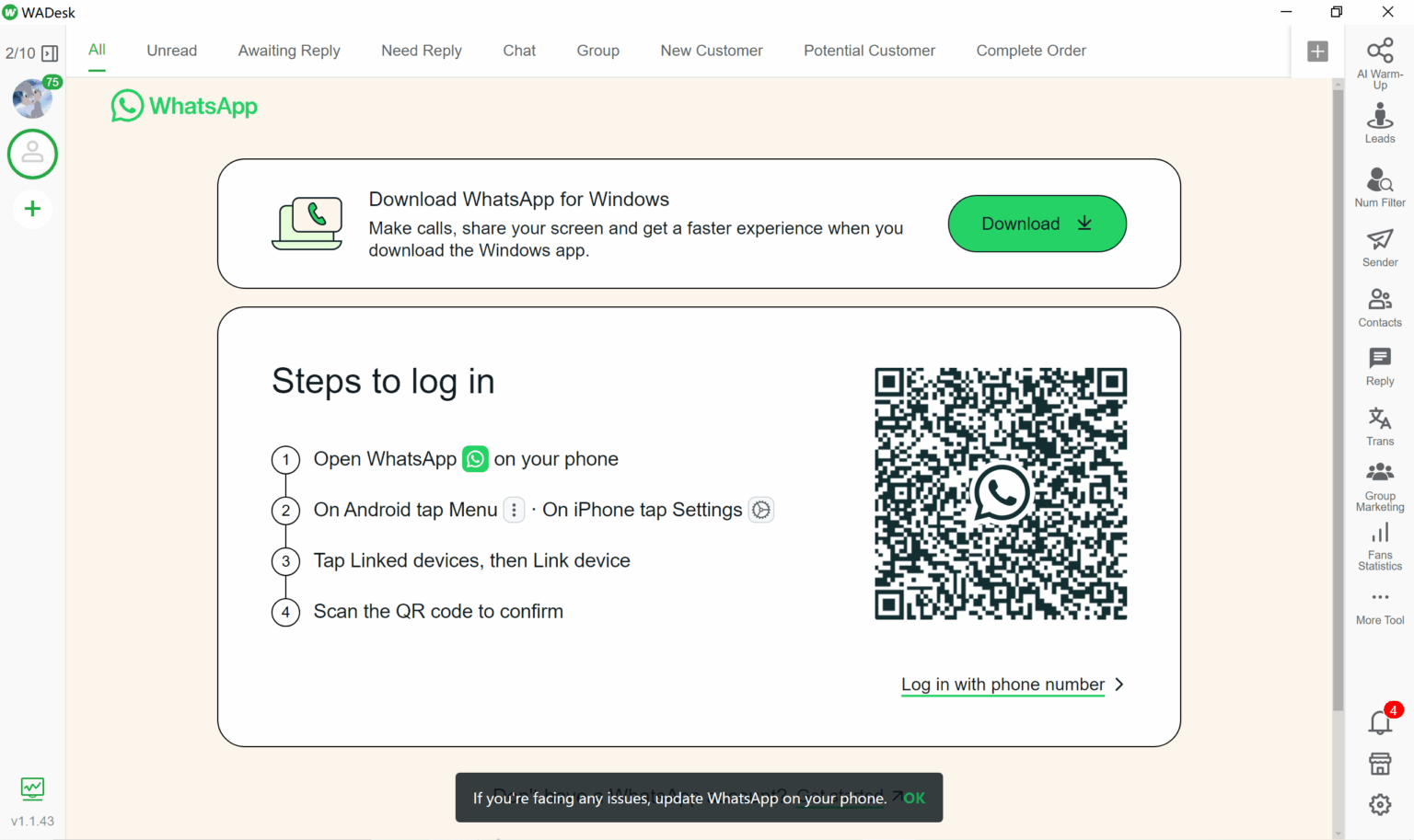
You can set up an independent IP environment for each account, , thus preventing bulk blocking caused by the associated IP. If we open dozens of accounts, we can set one IP environment for every 8-10 accounts.
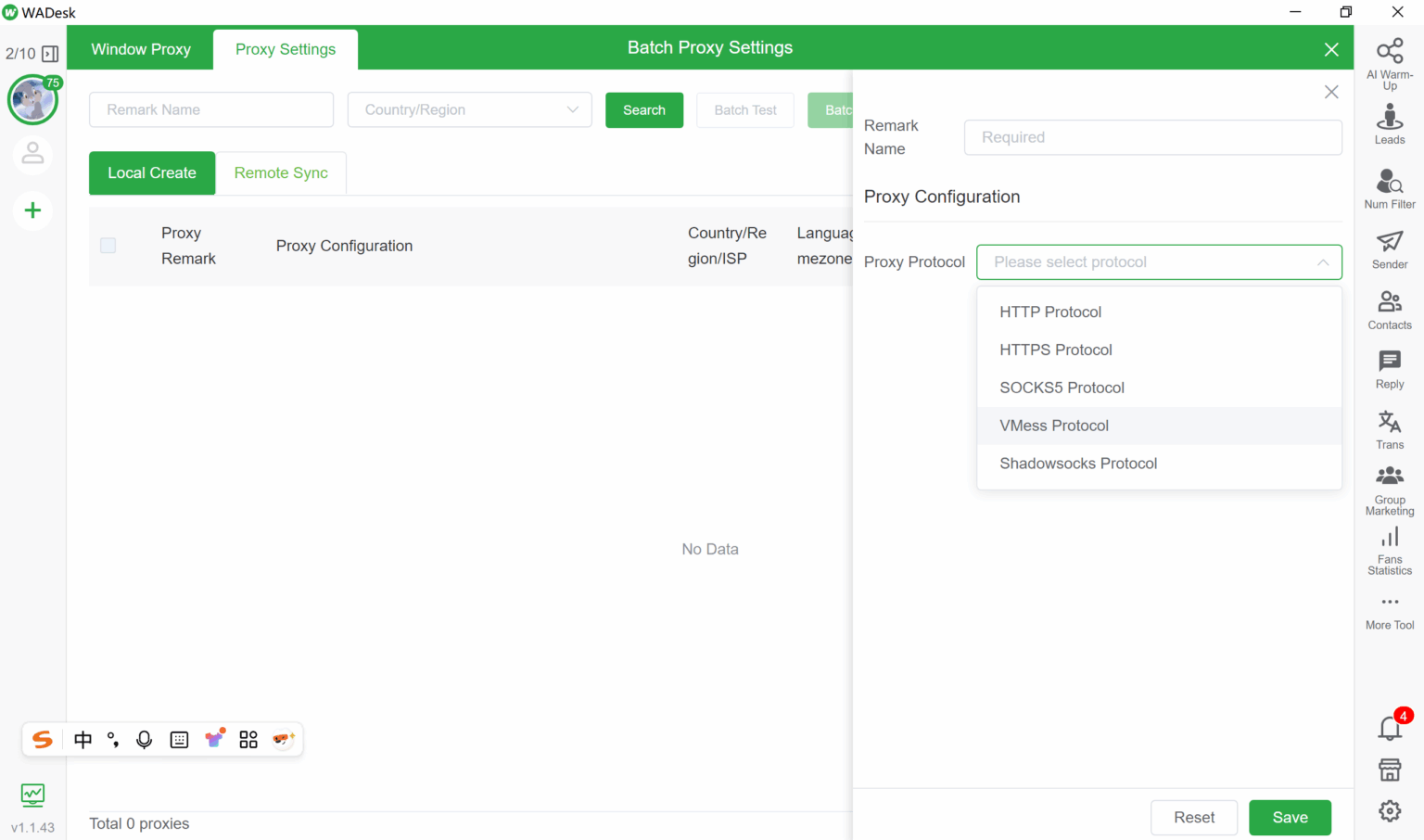
Use Smart Engagement to Protect Accounts From Being Banned
AI warm-up can keep your WhatsApp account from being blocked. Especially when you are doing bulk sending to develop strange potential customers. It simulates the true people’s chat and makes the account be identified as a normal account instead of the account being used for marketing.
The AI warm-up function in WADesk can control your accounts and chat with each other with AI, which can help you warm up your accounts. If you don't have so many accounts, don't worry, WADesk has a smart engagement pool that can automatically help your account find other accounts to chat with. You can join this pool by clicking the "Initiate Chat" switch.
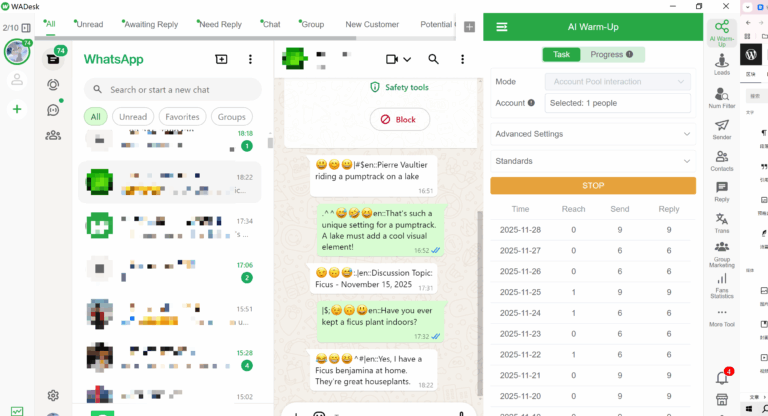
If you want to know more about WhatsApp web multiple accounts, anti-blocking tips, and features, please add the contact information below for consultation.