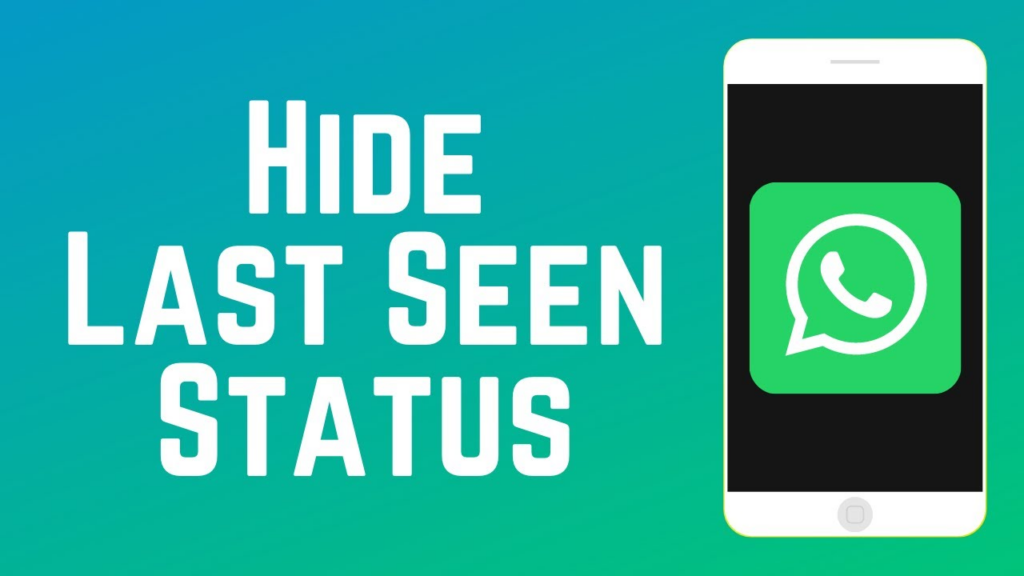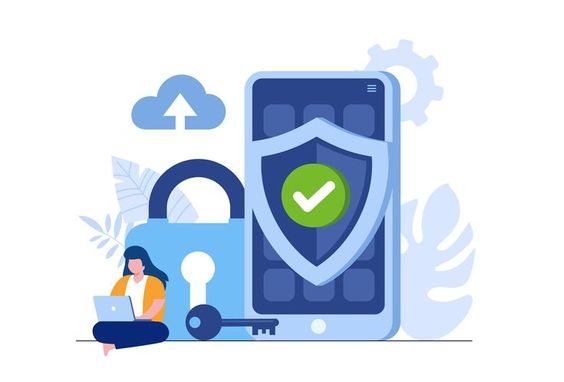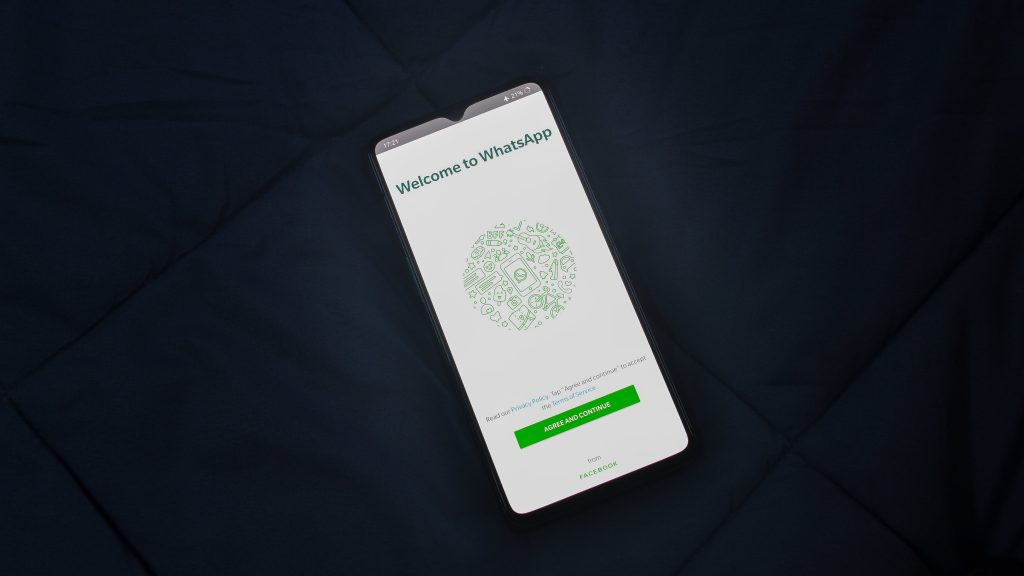Updating your WhatsApp profile picture is a straightforward process that you can complete on both mobile devices (Android and iOS) and desktop platforms (Windows and Mac). Follow this comprehensive guide to update your profile picture easily.
Why Should You Update Your WhatsApp Profile Picture?
Your WhatsApp profile picture helps friends, family, and colleagues identify you quickly. It acts as your personal representation on the platform, similar to other social media networks. A recognizable profile picture enhances your online interactions and helps colleagues find each other, even if they don't know each other's last names.
Managing Privacy Settings
WhatsApp offers various privacy settings for your profile picture, display name, and 'About' section. You can choose to make your profile picture visible to:
- Everyone
- Only your contacts
- No one
Additionally, you can control the visibility of your 'Last Seen' status and read receipts to better manage your privacy.
How to Change Your WhatsApp Profile Picture on Mobile
For Android Users
- Open WhatsApp and tap on the three-dot icon at the top right corner of the home screen.
- Select 'Settings' from the dropdown menu.
- Tap on your profile picture at the top of the Settings menu to open the 'Profile' section.
- Tap on the 'Edit' button below your current profile picture.
- Choose 'Select Photo' to open your photo gallery.
- Select the image you want to use, adjust its size by pinching in or out, and tap on 'Choose'.
For iOS Users
- Open WhatsApp and tap on the 'Settings' icon at the bottom right corner of the home screen.
- Tap on your profile picture at the top of the Settings menu to open the 'Profile' section.
- Tap on the 'Edit' button below your current profile picture.
- Choose 'Choose Photo' to open your photo gallery.
- Select the image you want to use, adjust its size, and tap on 'Choose'.
How to Change Your WhatsApp Profile Picture on Desktop
For Windows and Mac Users
- Open WhatsApp Desktop and click on your profile picture in the top left corner of the home screen.
- Click on your profile picture again to reveal four options.
- Choose either 'Take Photo' to use your computer's camera or 'Upload Photo' to select an image from your computer.
- If you choose 'Upload Photo,' an explorer window will open. Browse and select the image you want to upload.
- Adjust the image if necessary and save your changes.
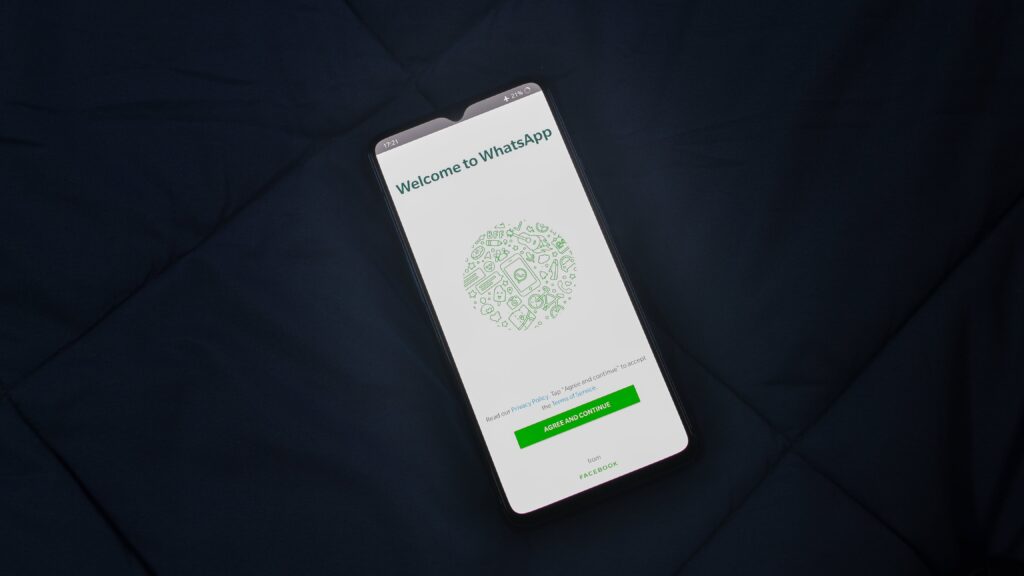
Final Tips
Regularly updating your profile picture keeps your WhatsApp profile fresh and makes it easier for your contacts to recognize you. Ensure that your chosen image is clear and represents you well. Remember to check your privacy settings to control who can see your profile picture.
By following these simple steps, you can easily change your WhatsApp profile picture and enhance your presence on the platform.
Conclusion
Updating your WhatsApp profile picture is an easy yet effective way to maintain a recognizable and professional online presence. Whether you use Android, iOS, or a desktop device, this guide provides all the steps you need to change your profile picture with ease. Make sure to keep your privacy settings in check to have full control over who can see your profile picture.