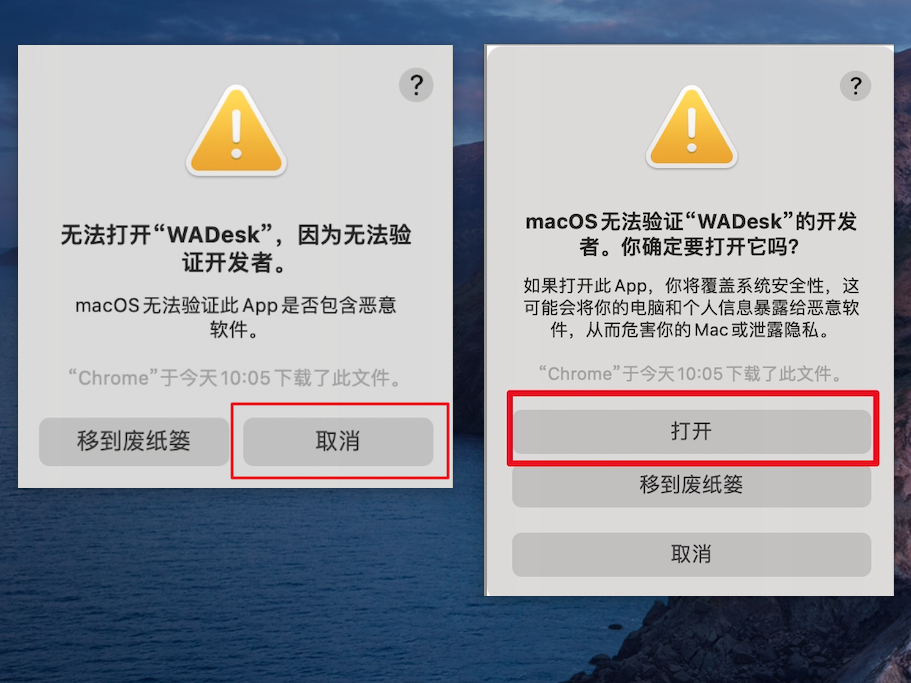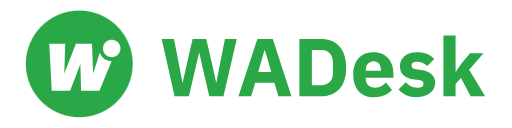Mac Download and Installation of WADesk - Common Issues
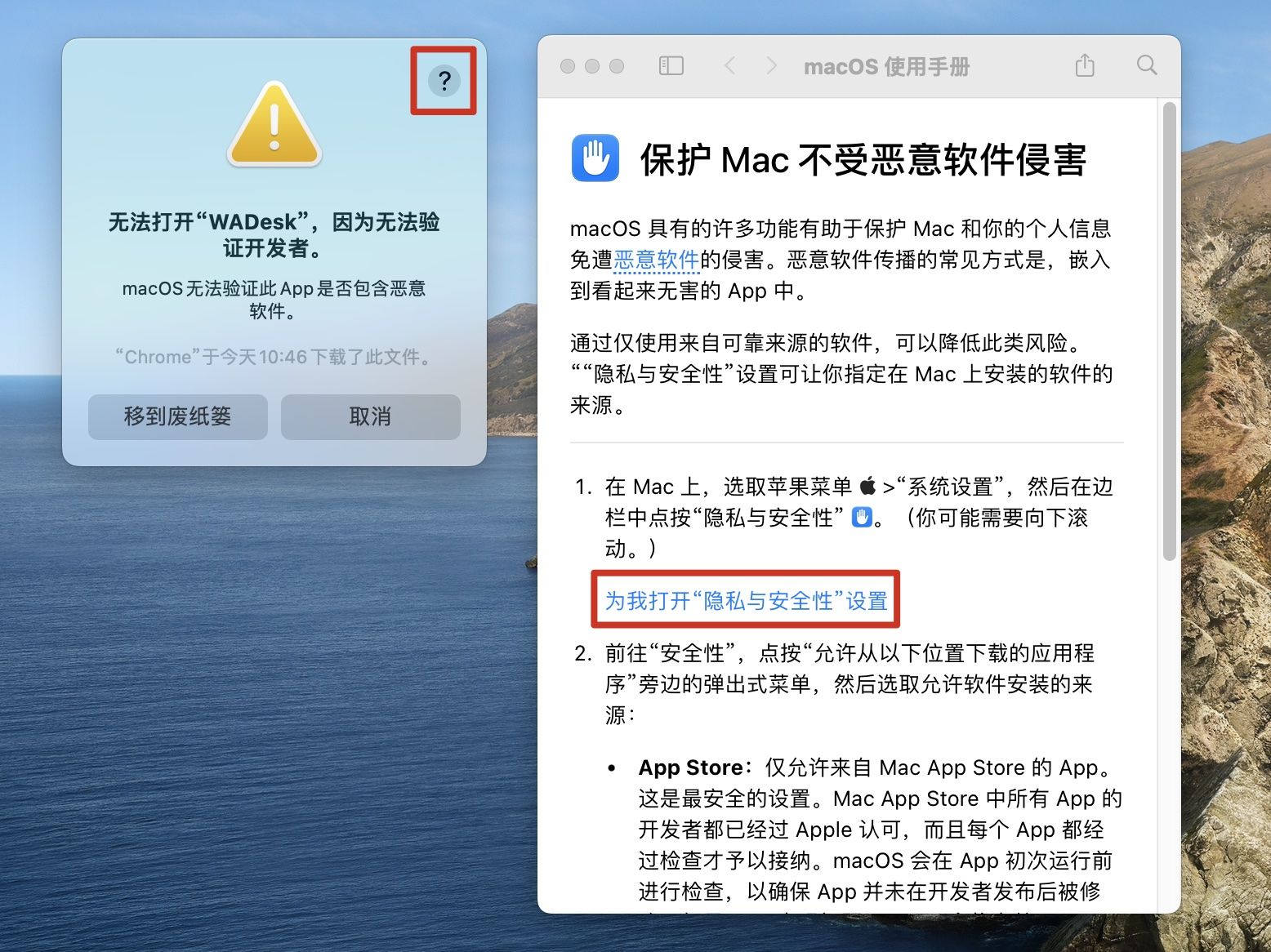
Solution 1: Mac Developer Verification Issue
Click the ''?'' icon in the top-right corner, and in the opened macOS User Manual, click ''Open Privacy & Security preferences for me''.
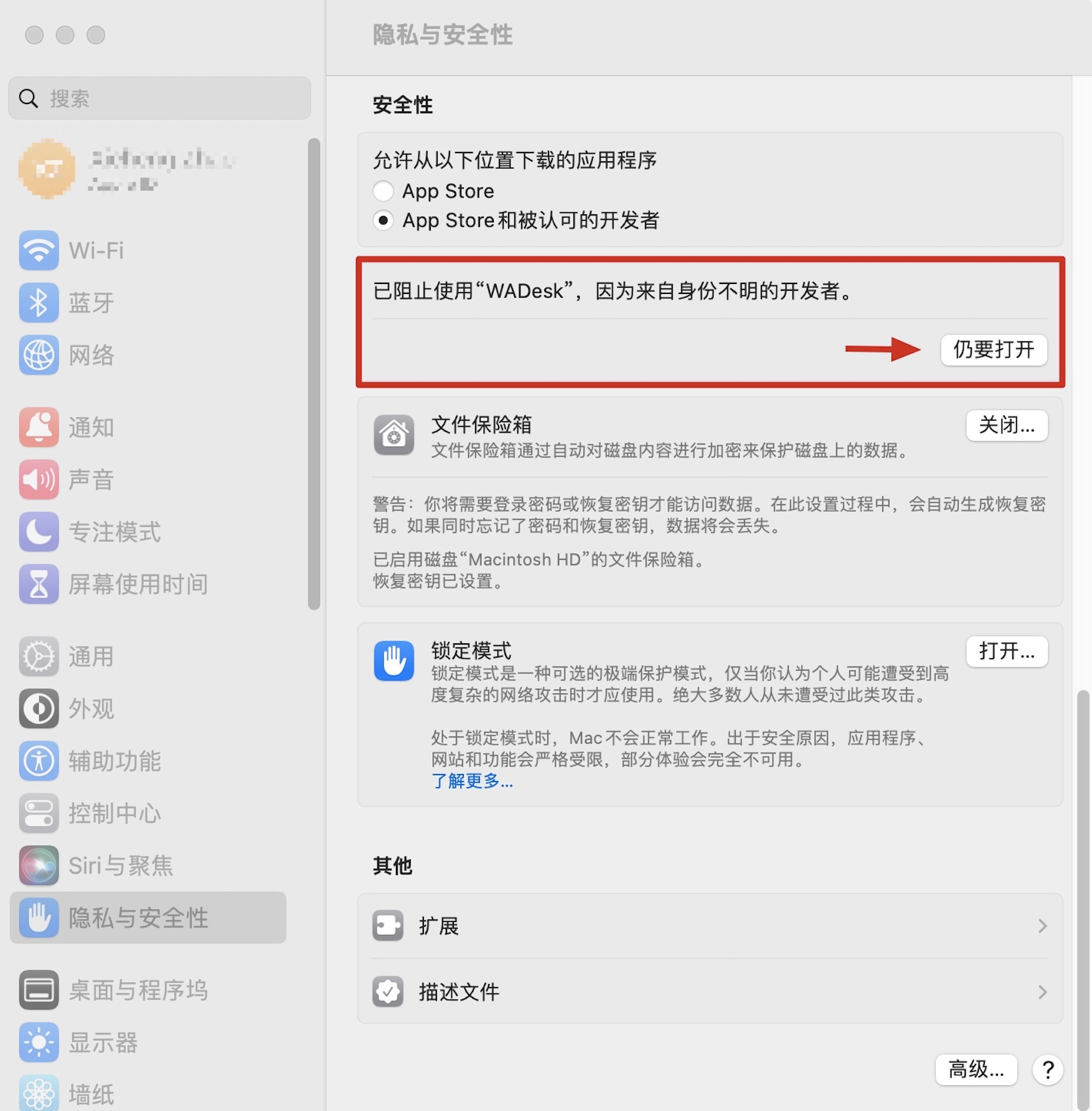
In Privacy & Security settings, scroll down to find ''WADesk was blocked from use because it is from an unidentified developer'', then click ''Open Anyway'' next to it.
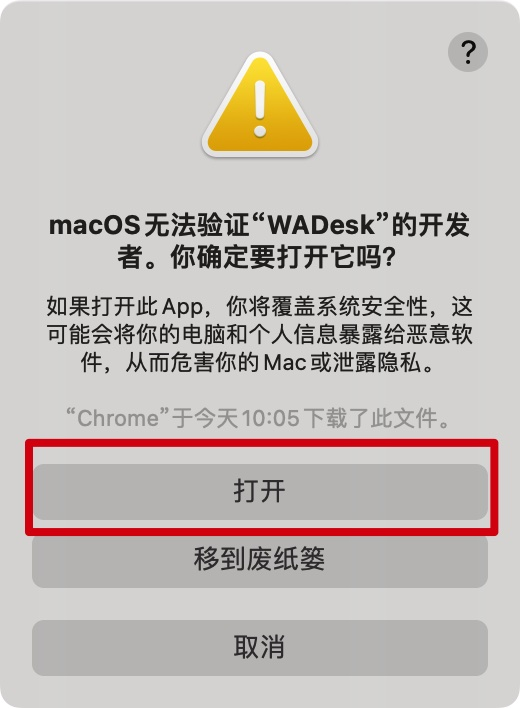
After clicking ''Open Anyway'', you can now open WADesk successfully.
Solution 2: Alternative Mac Developer Verification Method
Click the ''?'' icon in the top-right corner of the dialog, scroll down in the macOS User Manual that appears, then click ''Open apps by overriding security settings''.
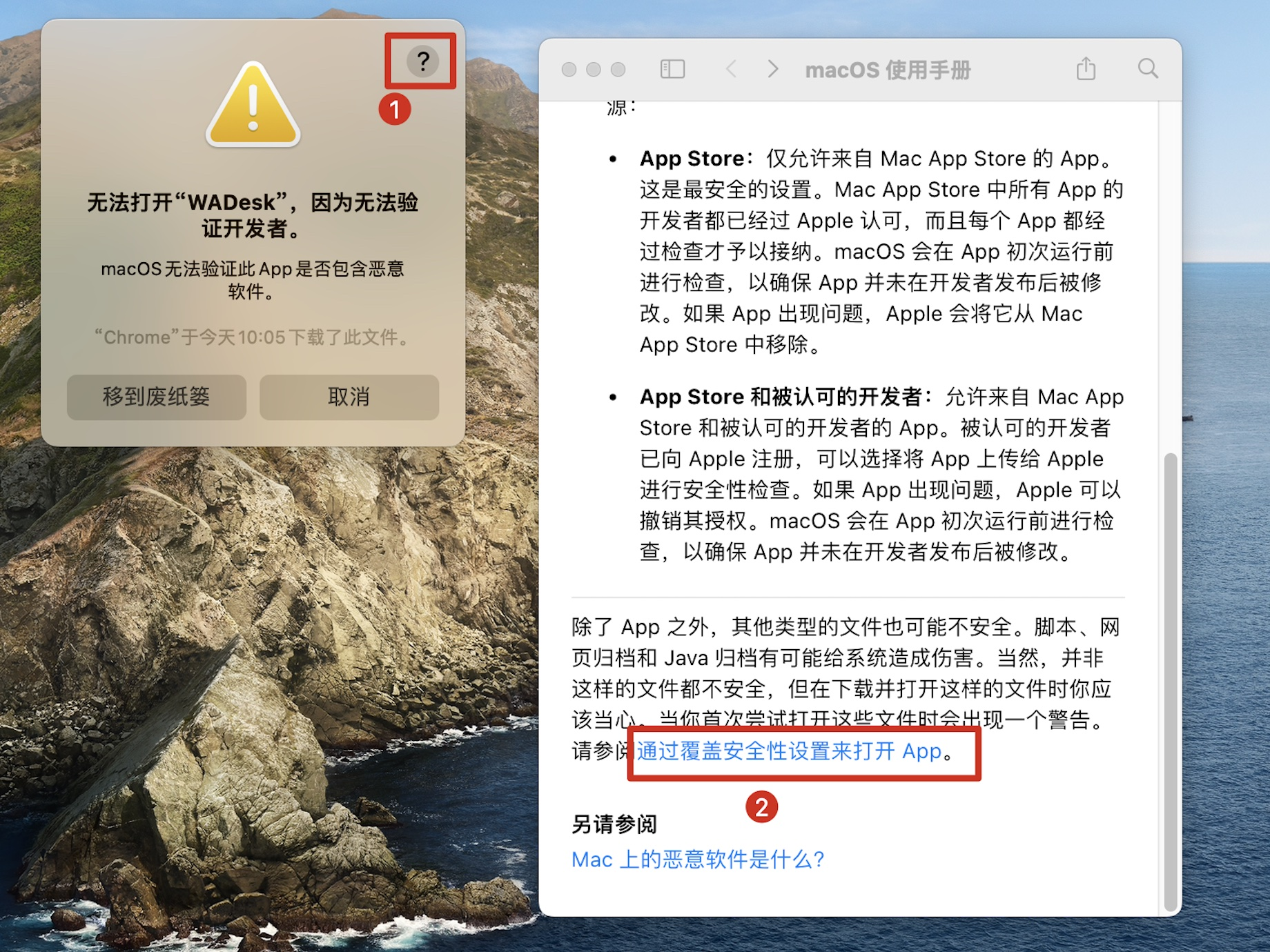
After clicking, it will redirect to the macOS User Manual. You can see that the solution is to hold down Control while clicking the App icon, then open it.
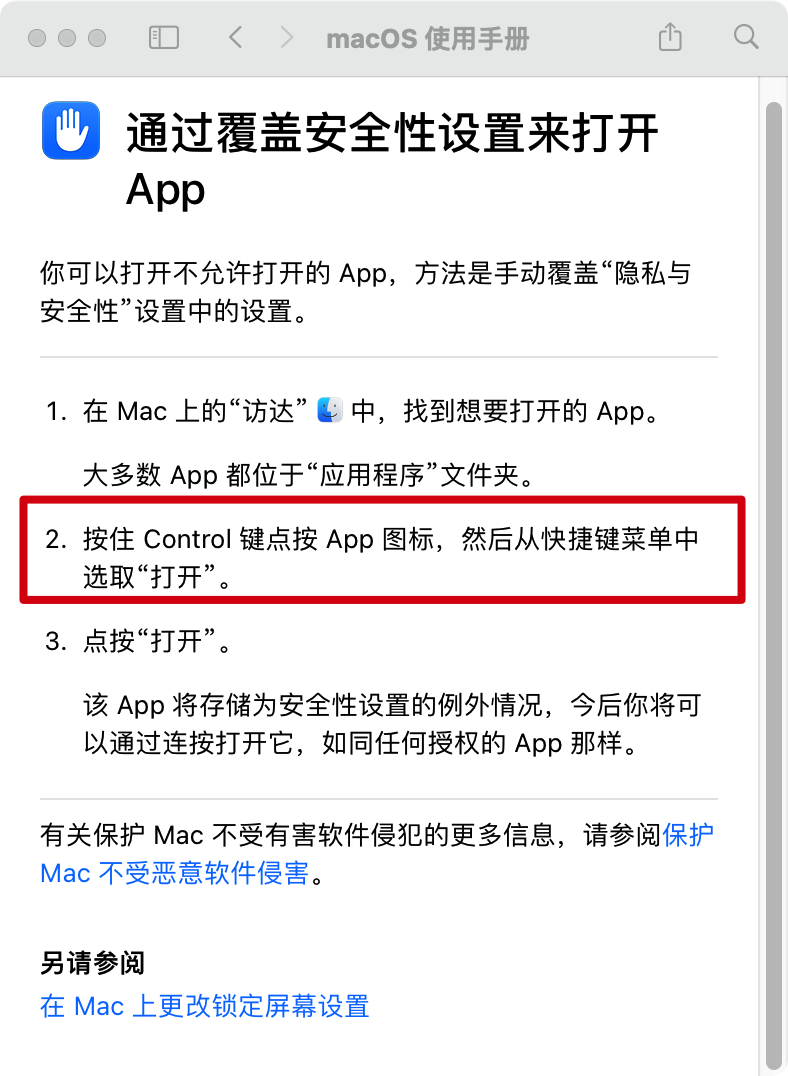
We click ''Cancel'', then hold down the Control key while clicking the WADesk icon to open WADesk normally.